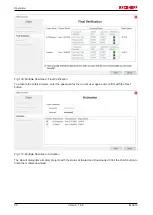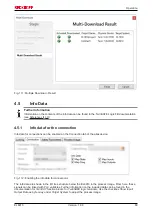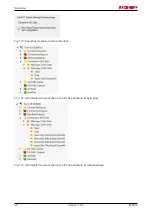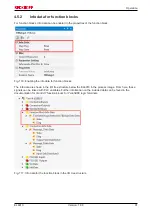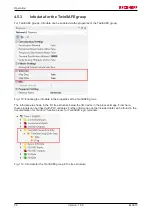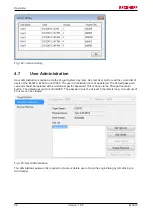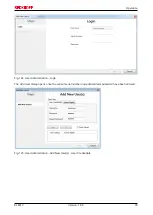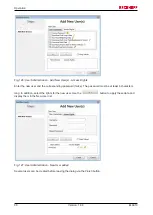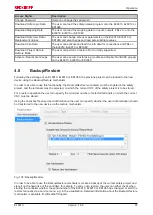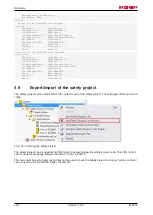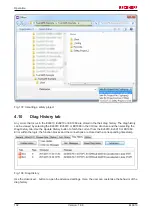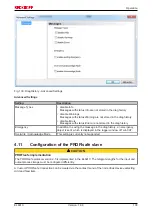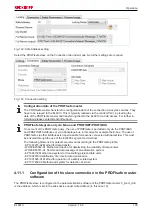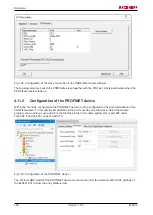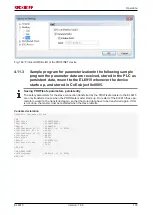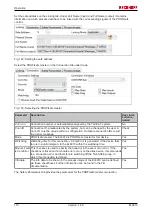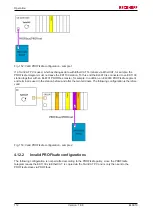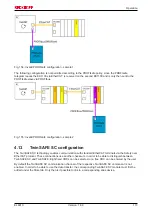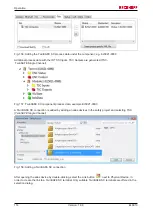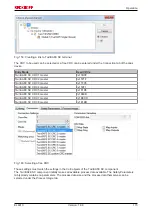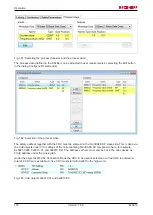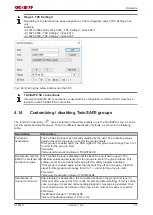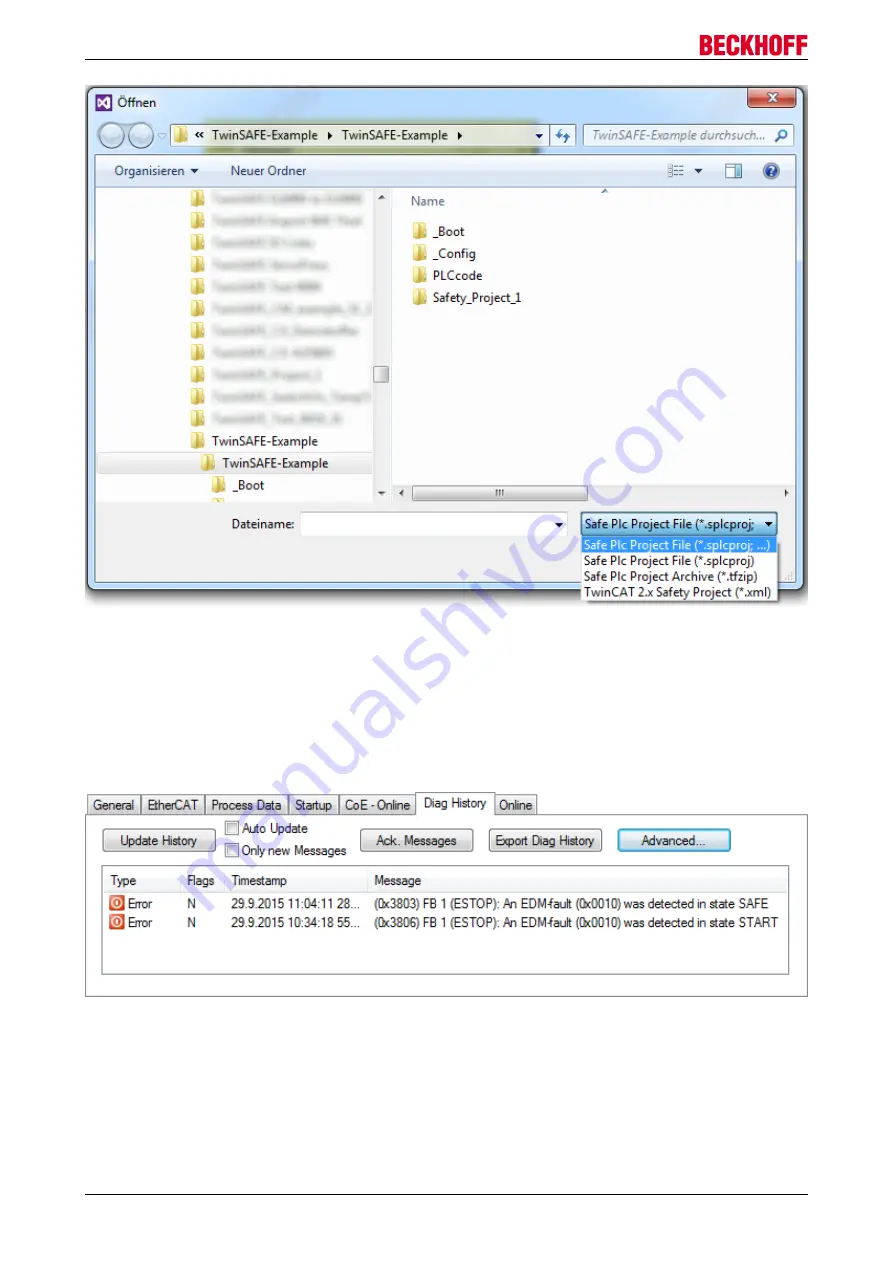
Operation
EL6910
102
Version: 1.8.0
Fig. 137: Importing a safety project
4.10
Diag History tab
Any errors that occur in the EL6910, EJ6910 or EK1960 are stored in the their diag history. The diag history
can be viewed by selecting the EL6910, EJ6910 or EK1960 in the I/O tree structure and then selecting the
Diag History
tab. Use the
Update History
button to fetch the current from the EL6910, EJ6910 or EK1960.
Error within the logic; the function blocks and the connections are stored with a corresponding timestamp.
Fig. 138: Diag History
Use the
Advanced…
button to open the advanced settings. Here, the user can customize the behavior of the
diag history.
Содержание TwinSAFE EL6910
Страница 1: ...Operation Manual for EL6910 TwinSAFE Logic Terminal 1 8 0 2019 01 09 Version Date...
Страница 2: ......
Страница 62: ...Operation EL6910 62 Version 1 8 0 Fig 63 Check Safe Addresses context menu Fig 64 Check Safe Addresses dialog...
Страница 69: ...Operation EL6910 69 Version 1 8 0 Fig 73 The Safety Project Online View tab...
Страница 71: ...Operation EL6910 71 Version 1 8 0 Fig 75 Group Status Online ERROR Fig 76 Group Status Online STOP...
Страница 136: ...Appendix EL6910 136 Version 1 8 0 5 2 Certificates...
Страница 137: ...Appendix EL6910 137 Version 1 8 0...