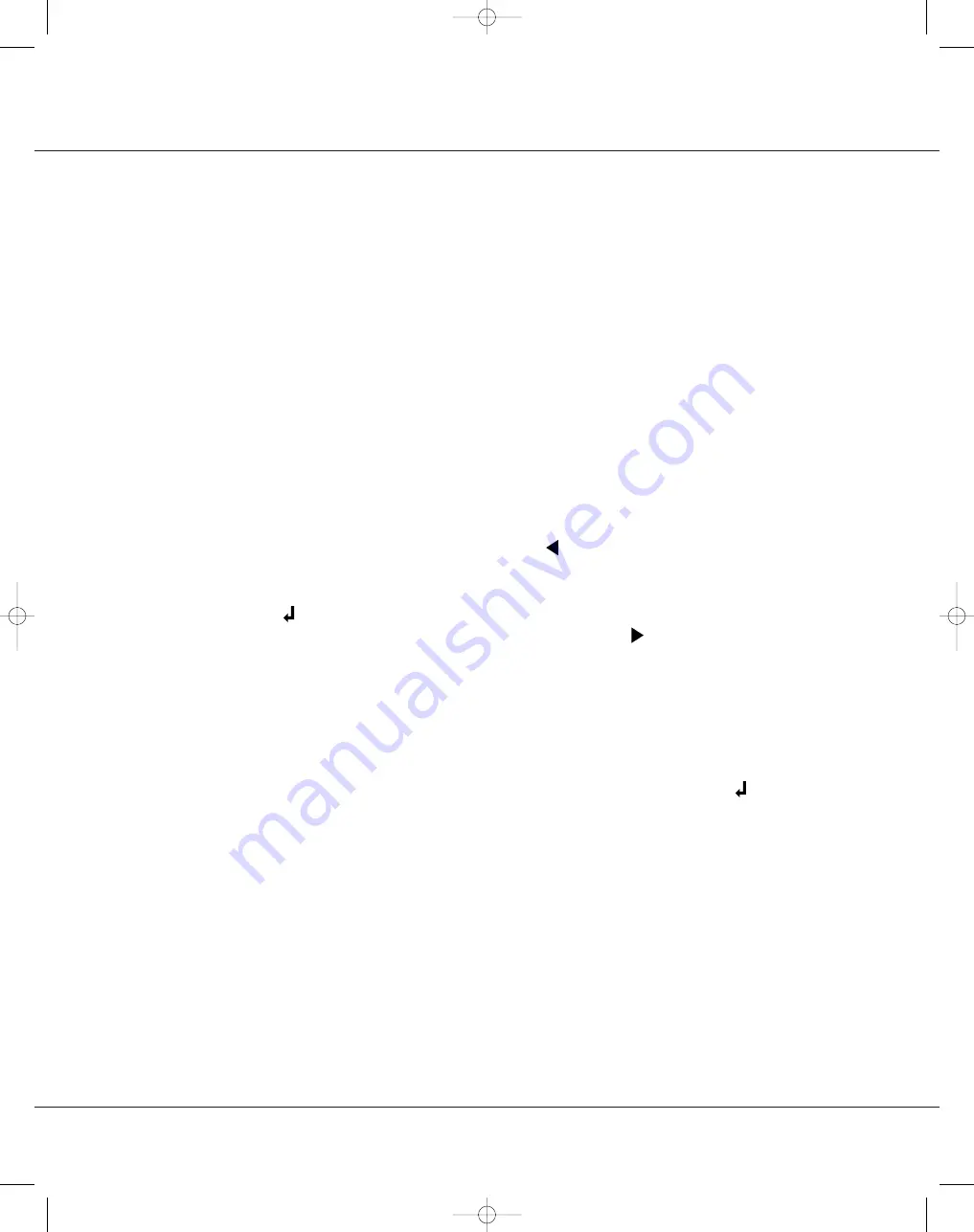
4.
Printer:
4.
a. Touch the
Printer
key symbol to change several
printer options:
4. a. ii
i.
Internal:
The internal printer can be used to print
patient results, with several options for the for-
mat, or it can be turned
off. Touch the
Internal
cycle key to select the desired option of OFF or
ON, with 2, 6, or 12 blank lines between patient
result sets.
4. a. iii.
NOTE:
There are always two blank lines between
control result sets.
4. a. i
ii.
Custom header:
When “12 blank lines between
patient result sets” is selected for the internal
printer, a header is printed at the end of each
printed report obtained through that printer. The
default header is “MICROSCOPICS”; this can be
customized, if desired, or changed to contain all
blanks if you do not want a header at all.
4. a. iii.
When the
Custom header
option key is
touched, an alphabetic keyboard is displayed,
from which up to 24 letters and spaces can be
entered. Touch
when the entry is correct to
store it in memory and return the display to the
Printer Option menu.
4. a.
iii.
External:
An external printer can be used instead
of, or in addition to, the internal printer. This
printer can be a form or 80-column, continu-
ous-page printer. Touch the
External
cycle key
to change the selection between “OFF”; “ON, 80
column”; “ON, Form Printer 1”; “ON, Form
Printer 2”; and “ON, Form Printer 3.”
4. a. iii.
NOTE 1:
Select “ON, Form Printer 1” if you are
using the Printer Products Form Printer or if you
want to use an 80-column printer but print a sin-
gle record on each page. If using the CLINITEK
®
Form Printer, select “ON, Form Printer 2” as the
4. a. iii.
external printer option (see NOTE 2 below). The
“Form Printer 3” option is appropriate for use
with the Star Form Printer, available from Bayer
Corporation as Product No. 5257. If you are
unsure of which format to use, print a record
using each option to determine which one pro-
vides the best placement of the printed results
on the form and that works appropriately with
your form printer. See Appendix CPI, “Cable and
Pin Specifications — Parallel Port” for additional
information on the three formats.
4. a. iii.
NOTE 2:
If using the CLINITEK Form Printer,
you must also set the Mode Switches on the
printer to “Computer” (both DS1-1 and DS1-2
switches DOWN). For further information, refer
to Section 5 in the Operating Manual for the
CLINITEK Form Printer.
4.
b. When all printer options have been selected, touch
to return to the first
Setup
menu.
B. Password Screen
If all selections have been completed from the first
Setup
menu, touch
to move either to the password
screen or directly to the second
Setup
menu, depending
upon whether password protection of the remaining
screens has been selected (see Step I-3 later in this
section).
If password protection has not been requested, the dis-
play changes as described in Step C next. If a password
is being used, a numeric screen is displayed from which
the password can be entered. Touch
when the pass-
word has been entered. If it has been entered correctly,
the display changes as described in Step C. If it is incor-
rect, a message is displayed and you can enter the code
again.
Revised 5/01
3.5
63032-Section 3 11/8/06 9:21 AM Page 5
Содержание Clinitek 500
Страница 1: ...Urine Chemistry Analyzer Operating Manual 63032 Cover 11 8 06 9 10 AM Page 1...
Страница 22: ...63032 Mfg Warranty 11 8 06 10 13 AM Page 2...
Страница 40: ...63032 Mfg Warranty 11 8 06 10 13 AM Page 2...
Страница 60: ...63032 Mfg Warranty 11 8 06 10 13 AM Page 2...
Страница 72: ...63032 Mfg Warranty 11 8 06 10 13 AM Page 2...
Страница 76: ...63032 Mfg Warranty 11 8 06 10 13 AM Page 2...
Страница 82: ...63032 Mfg Warranty 11 8 06 10 13 AM Page 2...






























