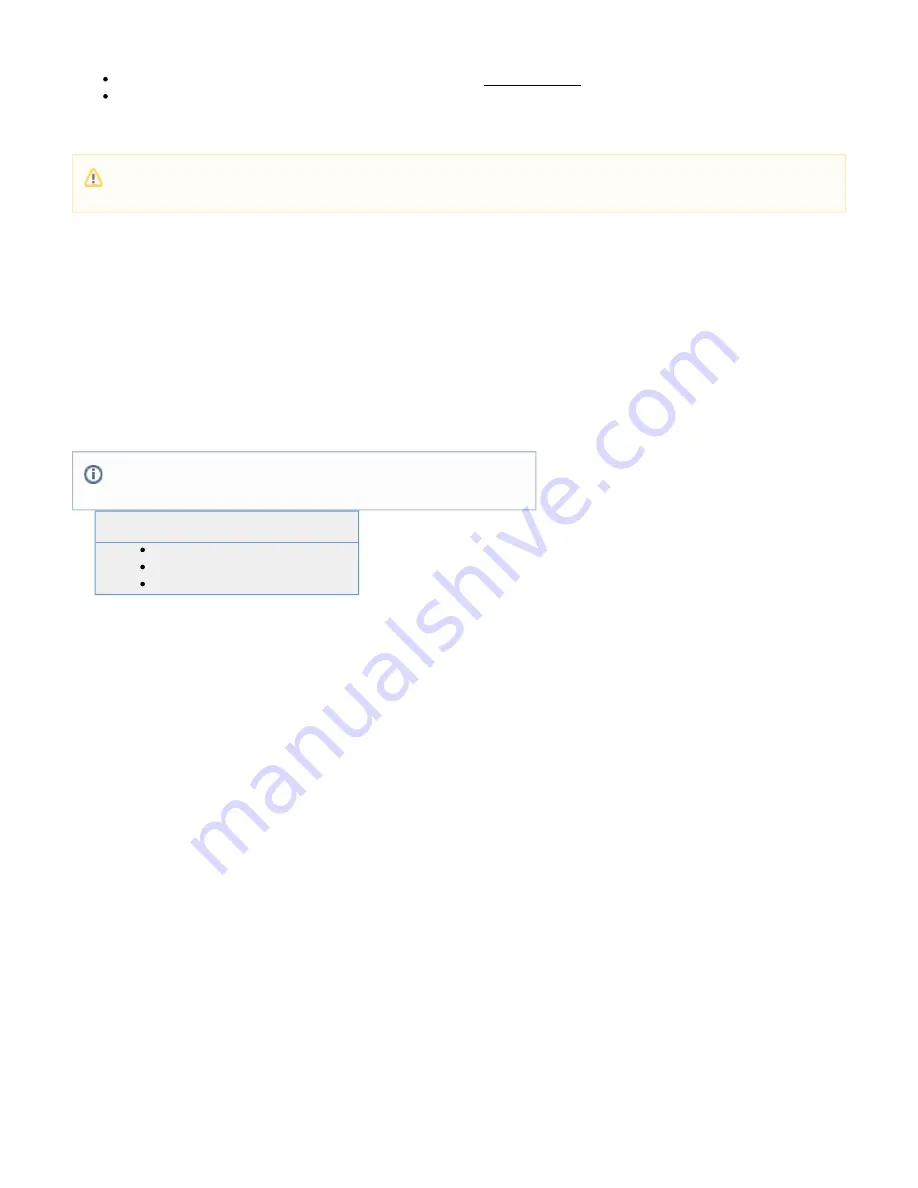
1.
2.
3.
4.
1.
2.
a.
b.
3.
4.
5.
1.
2.
3.
1.
2.
3.
4.
5.
This is a one-way upgrade; reverting to an earlier firmware version is not recommended;
Once you install the EA firmware, you must update each point release up to the final GA release to take advantage of latest fixes.
Update your Barracuda SSL VPN Firmware
Log into the
.
Open the
page.
ADVANCED > Firmware Update
If a new firmware version is available, click
next to the version (GA or EA) you want to upgrade to.
Download Now
Click
after the update has been downloaded to the appliance.
Apply Update
The Barracuda SSL VPN will reboot and perform the update. This may take up to 20 minutes.
How to Update the Firmware in a High Availability Cluster
Special care needs to be taken when updating the firmware in a high availability
cluster.
To avoid synchronization errors and inconsistencies, it is necessary to remove
all units from the cluster and update each one individually. After the update, recreate
the cluster. Each Barracuda SSL VPN system in a cluster must be on exactly the same
firmware version, so plan to update the units at the same time.
Related Articles
Step 1. Remove all Units from the Cluster
On each system in the cluster, proceed as follows:
Go to the
page and delete the
. You will have to log in again.
ADVANCED > Linked Management
Cluster Shared Secret
If you are using a Simple High Availability Cluster:
Navigate to
.
ADVANCED > Linked Management
In the
section, clear the value of the IP address if it exists (you may only need to do this on the first
Simple High-Availability
system).
Log back in.
Navigate to
.
ADVANCED > Linked Management
Delete all entries from the list of clustered systems, except the unit you are logged in to.
Step 2. Update the Firmware
Update one unit first to verify that the upgrade applies successfully and the Barracuda SSL VPN is operating as expected. Then update the rest of
the systems.
Go to the
page and download the new firmware.
ADVANCED > Firmware Update
Click
to update the system.
Apply
After the system reboots, verify that the firmware has been applied successfully and is operating as expected.
Step 3. Recreate the Cluster
Choose one unit as the primary unit. All other systems in the cluster will pull the configuration from this unit. Complete the following steps for all
units to recreate the cluster.
Log into the
.
Open the
page.
ADVANCED > Linked Management
Enter the Cluster Shared Secret.
Click
.
Save Changes
The appliance will reboot when the firmware update is applied. Make sure you do not unplug or manually reset your Barracuda SSL
VPN during the update process unless instructed to do so by
Barracuda Networks Technical support
It is strongly recommended that you create a back up (ADVANCED >
) before proceeding.
Backup

























