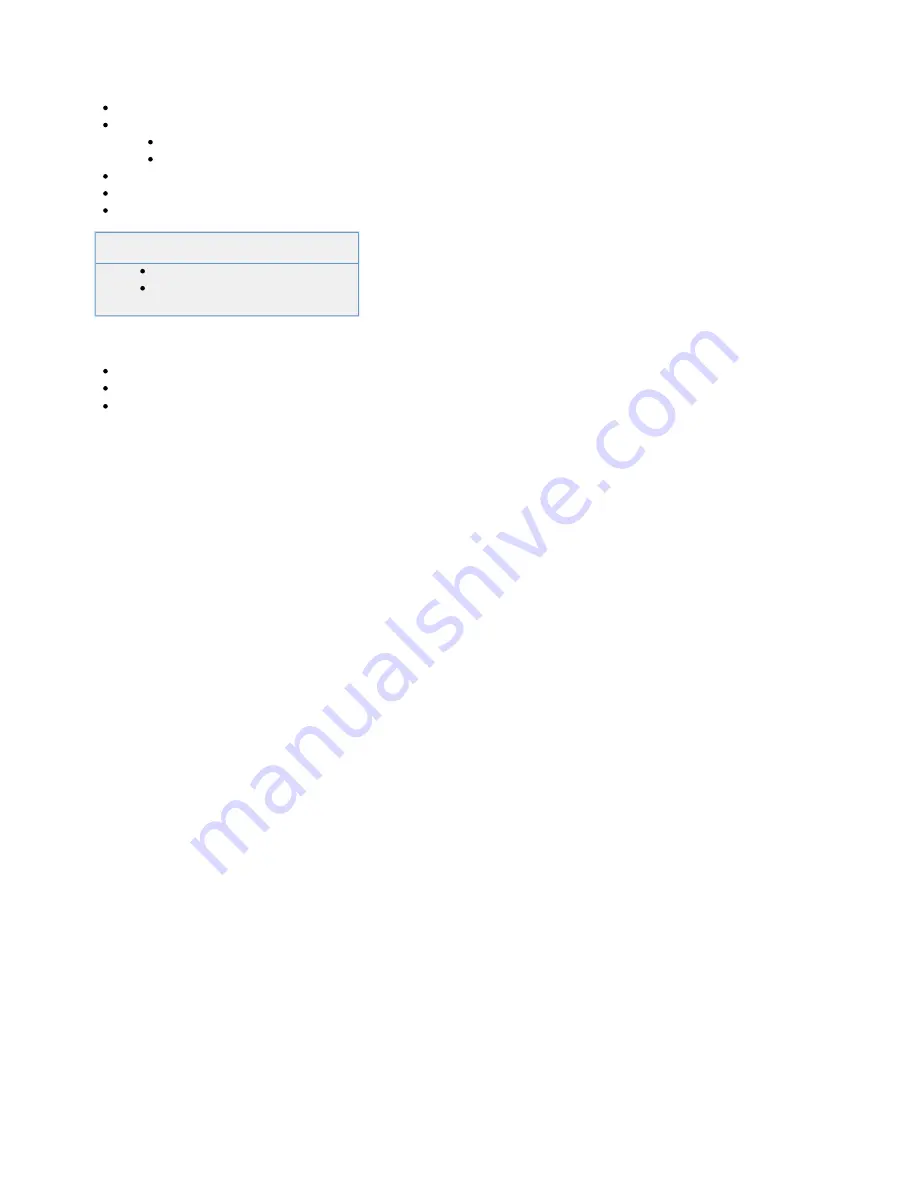
1.
2.
3.
4.
5.
6.
1.
2.
3.
4.
a.
b.
c.
5.
6.
1.
In this article:
Step 1. Install the SSL Certificate
Step 1.1. (Optional) Generate a CSR Request
Step 1.2. Upload Signed Certificates
Step 2. Configure System Contact and Alert Email Addresses
Step 3. Change the Administrator's Password for the SSL
Related Articles
Before You Begin
Install Java Runtime version 1.6 or above on your client computers.
Register a full DNS name for the Barracuda SSL VPN (e.g.,
).
sslvpn.example.com
(Recommended) Purchase an SSL certificate signed by a trusted CA.
Step 1. Install the SSL Certificate
To prevent certificate errors whenever your users connect to the Barracuda SSL VPN, it is recommended that you install
SSL certificate signed
an
by a trusted CA. You can generate the signing request directly on the Barracuda SSL VPN. Your SSL certificate must use the full DNS name
(e.g.,
) for the
attribute.
sslvpn.example.com
Common Name
Step 1.1. (Optional) Generate a CSR Request
To generate a CSR request:
Log into the
(e.g.,
).
https://sslvpn.example.com:8443
Go to the
page.
BASIC > SSL Certificate
From the
list, select
.
Certificate Type
Trusted (Signed by a trusted CA)
In the
section, click
.
Trusted (Signed by a trusted CA)
Edit Data
In the
window, enter the full DNS name (e.g.,
), enter the requested information about your
CSR Generation
sslvpn.example.com
organization, and then click
.
Save Changes
Click
.
Download CSR
You can now submit the CSR to your Certificate Authority.
Step 1.2. Upload Signed Certificates
When the certificates are uploaded to the Barracuda SSL VPN, the
table displays the current status of the certificates.
Certificate
Candidates
The
column displays
when all required certificates have been uploaded.
Status
OK
Log into the
(e.g.,
).
https://sslvpn.example.com:8443
Go to the
page
BASIC > SSL Certificate
From the
list, select
.
Certificate Type
Trusted (Signed by a trusted CA)
In the
section, upload the certificates that you received from the CA in the following order:
Trusted (Signed by a trusted CA)
Root CA certificate (PEM or PKCS12)
(Depending on your CA) Intermediate CA certificate (PEM or PKCS12)
SSL server certificate (PEM or PKCS12)
Click
.
Use
In the
section, click
.
Synchronize SSL
Synchronize
Your SSL certificate is now installed on both the appliance and the SSL VPN web interface. To avoid Java runtime certificate errors, use the full
DNS name to connect to your Barracuda SSL VPN.
Step 2. Configure System Contact and Alert Email Addresses
Specify the email addresses of those who should receive notifications from the Barracuda SSL VPN and emails from Barracuda Central.






























