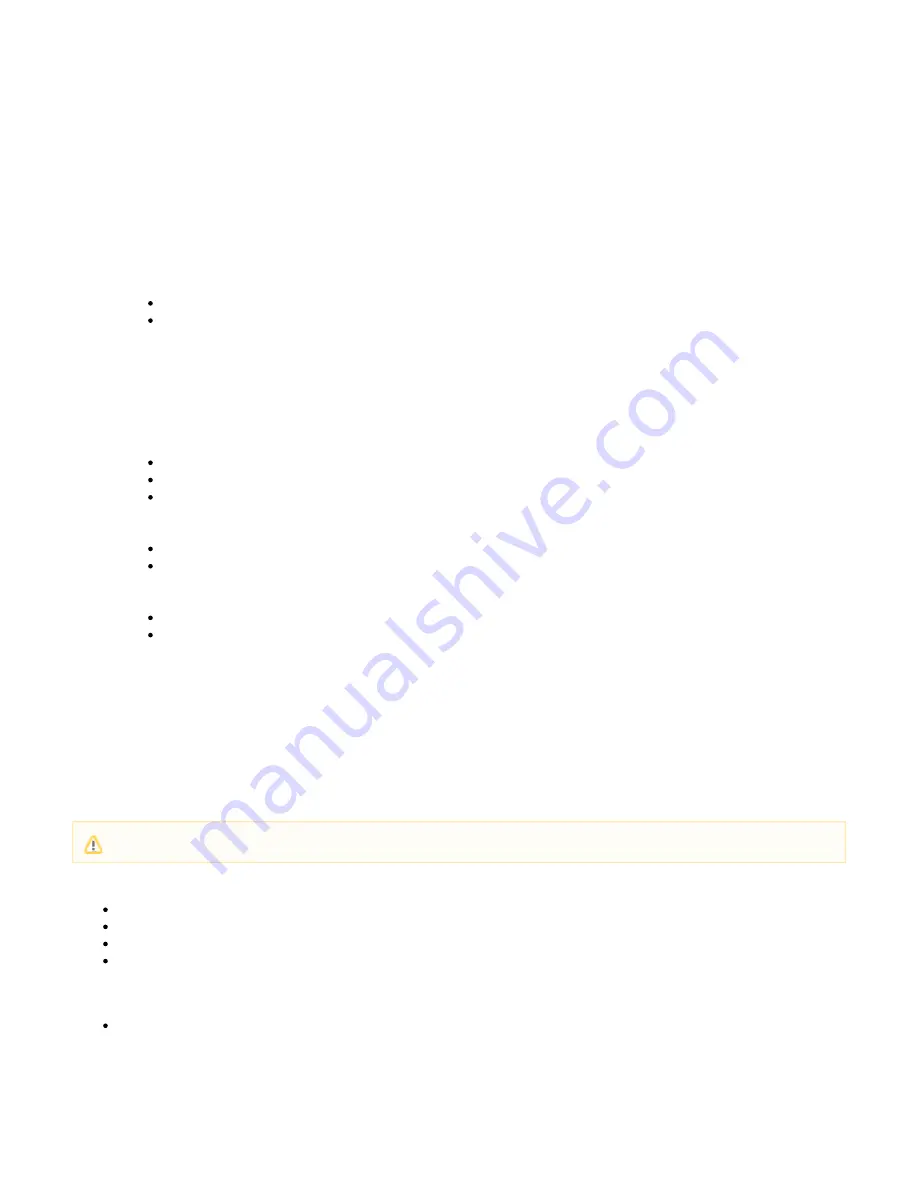
8.
a.
b.
c.
d.
i.
ii.
iii.
iv.
v.
9.
10.
11.
1.
2.
3.
4.
5.
6.
7.
8.
9.
have to edit the Windows 8 registry to allow access to an L2TP/IPsec server behind NAT-T devices:
Press the
key on your keyboard.
Windows
Type
and then run the regedit app.
regedit
Navigate to
.
Computer\HKEY_LOCAL_MACHINE\SYSTEM\CurrentControlSet\Services\PolicyAgent
On the
menu, point to
, and then click
.
Edit
New
DWORD (32-bit) Value
Type
, and then press
.
AssumeUDPEncapsulationContextOnSendRule
Enter
Right-click
, and then click
.
AssumeUDPEncapsulationContextOnSendRule
Modify
In the
box, set the value to 2
Value Data
Click
and exit regedit.
OK
Restart Windows.
Once the restart has completed, launch your browser and log into the Barracuda SSL VPN again.
On your
page, click the
icon.
RESOURCES > My Resources
Barracuda IPsec
On the connect dialog enter the following information and click
:
,
Connect
User name – The account name for the connecting user; e.g., psmith
Password – The password for the username
You should be able to connect to the Barracuda SSL VPN and access your resources.
Configure a Mac OS X Client Device
On the remote device, navigate to
.
System Preferences > Network
Click to add a new service.
+
On the dialog that appears, enter the following:
Interface - Select
from the list.
VPN
VPN type - Select
.
L2TP over IPSec
Service name - Name of your selection.
Select the service you created. (The status will show as
.)
Not Configured
Enter the following:
Server Address - The external IP address or the URL of your Barracuda SSL VPN.
Account Name - Your account name for authentication (for example: LDAP or Active Directory user name).
Click Authentication Settings...
Enter the following:
Password - Your account password.
Shared secret - Provided to you by your IT administrator.
Click
.
OK
To connect to the Barracuda SSL VPN, highlight the service and click on Connect...
How to Configure PPTP
PPTP, or Point-to-Point Tunneling Protocol, enables authorized mobile devices, including smartphones, to
access your organization’s network.
To connect to your Barracuda SSL VPN using PPTP, your
remote device
must have an
appropriate VPN client that supports the desired authentication protocol, preferably MSCHAPv2.
In this article:
Step 2. Create a PPTP Connection
Step 3. Download the Configuration to the Client Device
Before you Begin
On your organization's firewall, allow authentication traffic to and from the Barracuda SSL VPN. TCP over port 1723 and GRE (IP
Protocol 47) forwarded to the Barracuda SSL VPN for PPTP connections to function.
Step 1. Enable PPTP Server
As of 2012, PPTP is no longer considered secure. It is highly recommended that you switch away from PPTP.






























