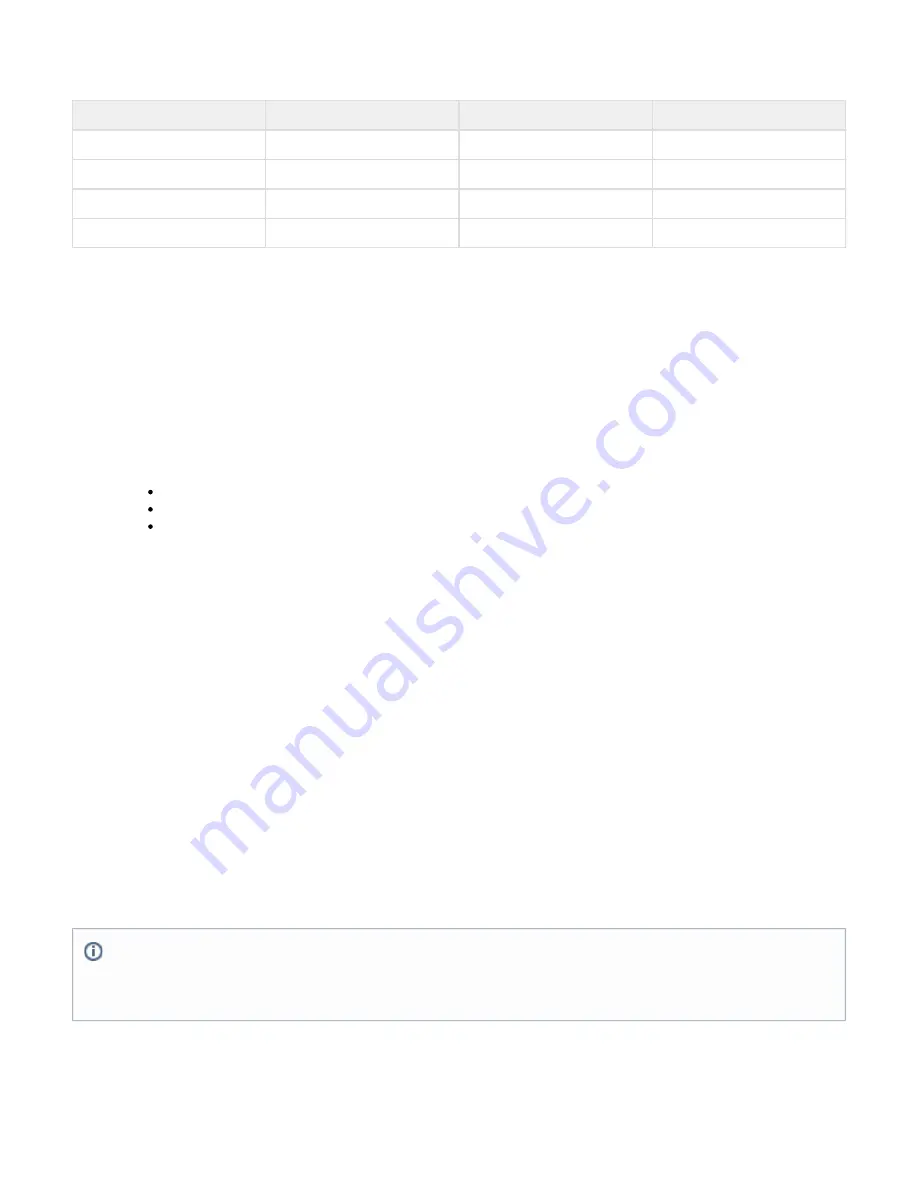
1.
2.
3.
1.
2.
3.
1.
If PPTP or L2TP/IPsec access is required, also open the following ports:
Port
Protocol
Direction
Usage
47
GRE
In/Out
PPTP
1723
TCP
In
PPTP
500
UDP
In
L2TP/IPsec
4500
UDP
In
L2TP/IPsec
Note: Only open the appliance administrator interface ports on 8000/8443 if you intend to manage the appliance from outside the corporate
network.
Configure your network firewall to allow ICMP traffic to outside servers, and open port 443 to
. You must
updates.barracudacentral.com
also verify that your DNS servers can resolve
from the Internet.
updates.barracudacentral.com
Step 3. Log Into the Appliance Web Interface and Verify Configuration
Log into the Barracuda SSL VPN Vx web interface, and finalize the configuration of the appliance.
In your browser, go to
.
https://<configured IP address for the Barracuda SSL VPN
8443
>:
Log into the Barracuda SSL VPN Vx web interface as the administrator:
:
:
Username
admin
Password
admin
Go to the
page and verify that the following settings are correct:
BASIC > IP Configuration
IP Address,
, and
.
Subnet Mask
Default Gateway
Primary DNS Server and
.
Secondary DNS Server
(If you are using a proxy server on your network)
.
ProxyServer Configuration
Step 4. Update the Firmware
Go to the
page. If there is a new
available, perform the following steps to update the
ADVANCED > Firmware Update
Latest General Release
system firmware:
Click
next to the firmware version that you want to install.
Download Now
When the download finishes, click
to install the firmware. The firmware installation takes a few minutes to complete.
Apply Now
After the firmware has been applied, the Barracuda SSL VPN Vx automatically reboots. The login page displays when the system has
come back up.
Log back into the web interface, and read the Release Notes to learn about enhancements and new features.
For more information, see
Step 5. Change the Administrator Password for the Appliance Web Interface
To prevent unauthorized use, change the default administrator password to a more secure password. Go to the
page,
BASIC > Administration
enter your old and new passwords, and then click
. This only changes the password
the appliance web interface. The
Save Password
for
password for the
user
the SSL VPN web interface must be changed separately.
ssladmin
on
Step 6. Route Incoming SSL Connections to the Barracuda SSL VPN Vx
Route HTTPS incoming connections on port 443 to the virtual appliance. This is typically achieved by configuring your corporate firewall to port
forward SSL connections directly to the Barracuda SSL VPN Vx.
Step 7. Verify Incoming SSL Connections to the Barracuda SSL VPN Vx
After you configure your corporate firewall to route SSL connections to the Barracuda SSL VPN Vx, verify that you can accept incoming SSL
connections.
Ports for Remote Appliance Management
If you are managing the virtual appliance from outside the corporate network, the appliance administrator web interface ports on
8000/8443 need similar port forward configurations. Barracuda Networks recommends that you use the appliance web interface on port
8443 (HTTPS).






























