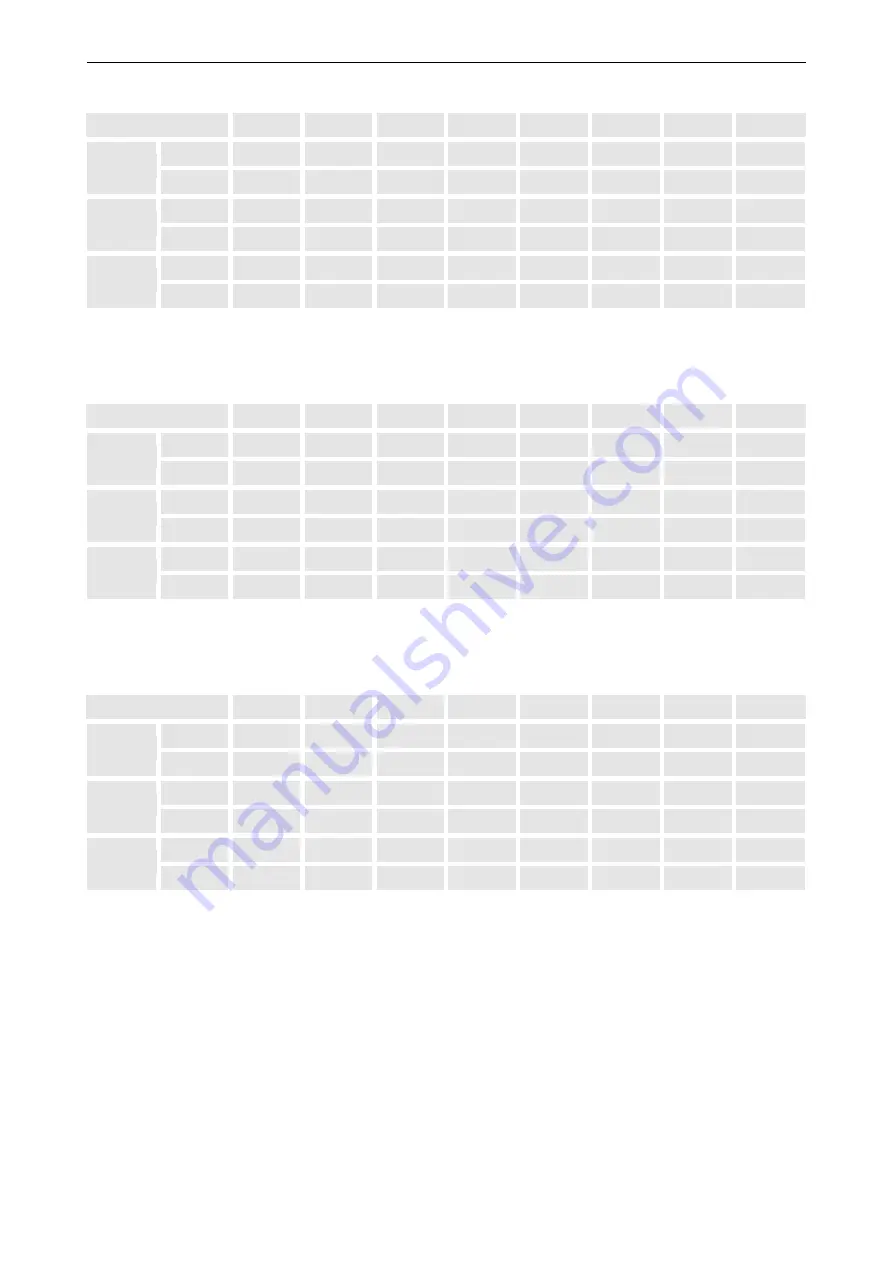
7. Technical data 42" version (LCN-42, LCS-42)
7-4 ___________________________________________________________Barco - LC series - R5976934 - user's manual - Revision 08 - April 2008
White
Yellow
Cyan
Green
Magenta
Red
Blue
Black
IRE
75
69.5
59.1
53.6
21.4
15.9
5.4
0
Y
mV
525
487
413
375
150
112
38
0
IRE
0
-37.5
8.6
-28.9
28.9
-8.6
37.5
0
Pb
mV
0
-263
60
-202
202
-60
263
0
IRE
0
3.4
-37.5
-34.1
34.1
37.5
-3.4
0
Pr
mV
0
24
-263
-238
238
263
-24
0
Table 7-9
HDTV YPbPr 75% color bars. Values are relative to the blanking level.
White
Yellow
Cyan
Green
Magenta
Red
Blue
Black
IRE
100
92.8
78.7
71.5
28.5
21.3
7.2
0
Y
mV
700
649
551
501
199
149
51
0
IRE
0
-50
11.5
-38.5
38.5
-11.5
50
0
Pb
mV
0
-350
80
-270
270
-80
350
0
IRE
0
4.6
-50
-45.4
45.4
50
-4.6
0
Pr
mV
0
32
-350
-318
318
350
-32
0
Table 7-10
HDTV YPbPr 100% color bars. Values are relative to the blanking level.
White
Yellow
Cyan
Green
Magenta
Red
Blue
Black
IRE
75
66.5
52.6
44.0
31.0
22.4
8.6
0
Y
mV
525
465
368
308
217
157
60
0
IRE
0
-37.5
12.7
-24.8
24.8
-12.7
37.5
0
Cb
mV
0
-263
89
-174
174
-89
263
0
IRE
0
6.1
-37.5
-31.4
31.4
37.5
-6.1
0
Cr
mV
0
43
-263
-220
220
263
-43
0
Table 7-11
SDTV YCbCr 75% color bars. Values are relative to the blanking level.
















































