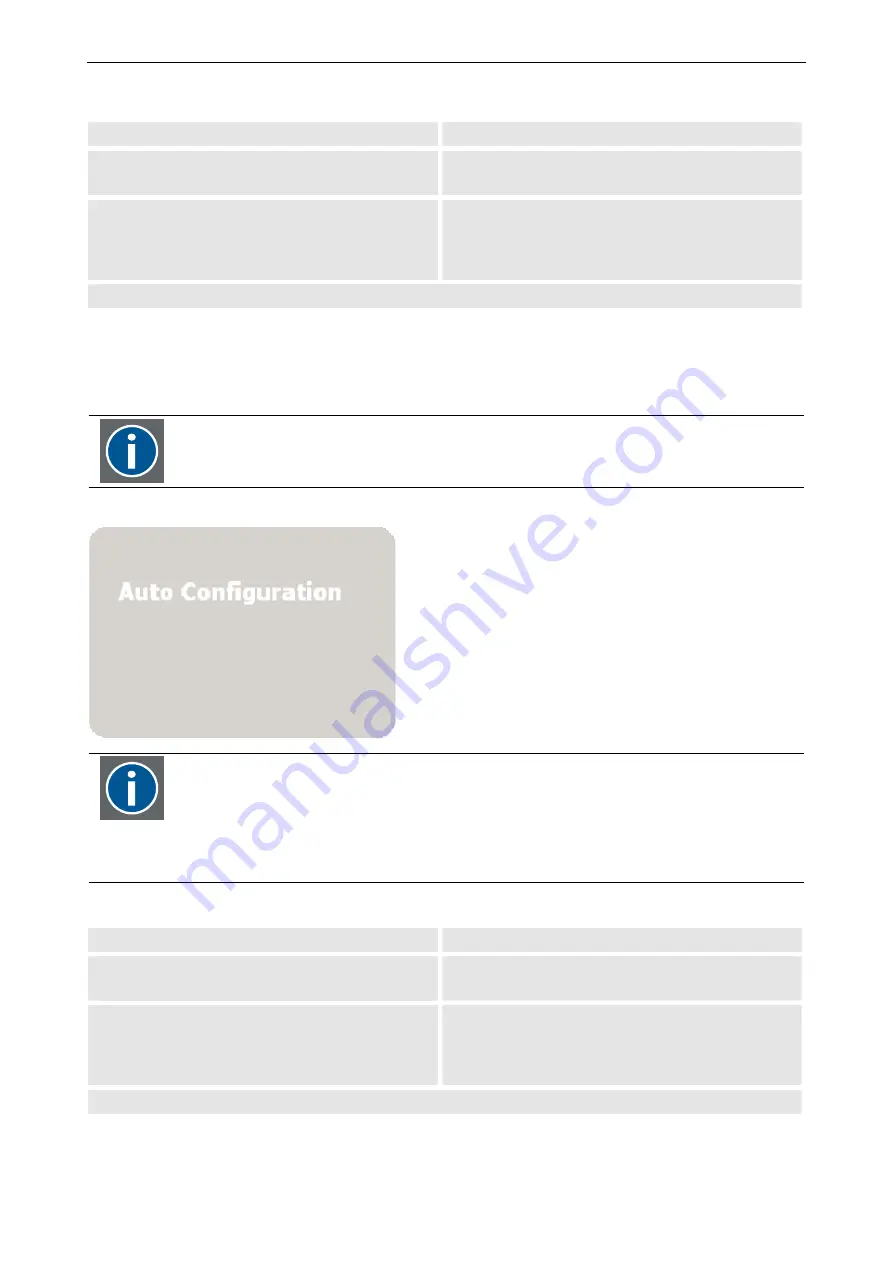
5. The On Screen Display (OSD)
5-20 __________________________________________________________Barco - LC series - R5976934 - user's manual - Revision 08 - April 2008
RCU
Push button (1: top most)
•
Use the
up
and
down
cursor keys to navigate to
the
Scaling
•
Press
5
and
6
to navigate to
Scaling
•
Use the
left
and
right
cursor keys to select one
of the options
Native
,
Fill
,
Aspect
,
4:3.
The current selection is visualized by a white
caption.
•
Use
3
and
4
to select one of the options
Native
,
Fill
,
Aspect
,
4:3.
The current selection is visualized by a white cap-
tion.
The selection is applied without any further action.
Auto Adjust
When
Auto Adjust
is selected, the monitor adjusts itself to the timing of the source which matches best one of
the internal preset timings.
Use the key FREEZE on the remote control unit to immediately start Auto Adjust.
During the Auto Adjust process, the monitor displays an information "Auto Configuration".
In case Auto Adjust is not selected, or the results are not perfect, the timing of the source
has to be manually adjusted to the timing of the monitor using the controls Phase and
Clock.
Both controls are to minimize the interferences (noise). Clock is course adjustment
whereas Phase is fine tuning of the setting.
To do the adjustment, use a test pattern (e.g. vertical stripes) of the connected source!
RCU
Push button (1: top most)
•
Use the
up
and
down
cursor keys to navigate to
the
Auto Adjust
•
Press
5
and
6
to navigate to
Auto Adjust
•
Use the
left
and
right
cursor keys to select
Select
The current selection is visualized by a white
caption.
•
Use
3
and
4
to select
Select
The current selection is visualized by a white cap-
tion.
The selection is applied without any further action.






























