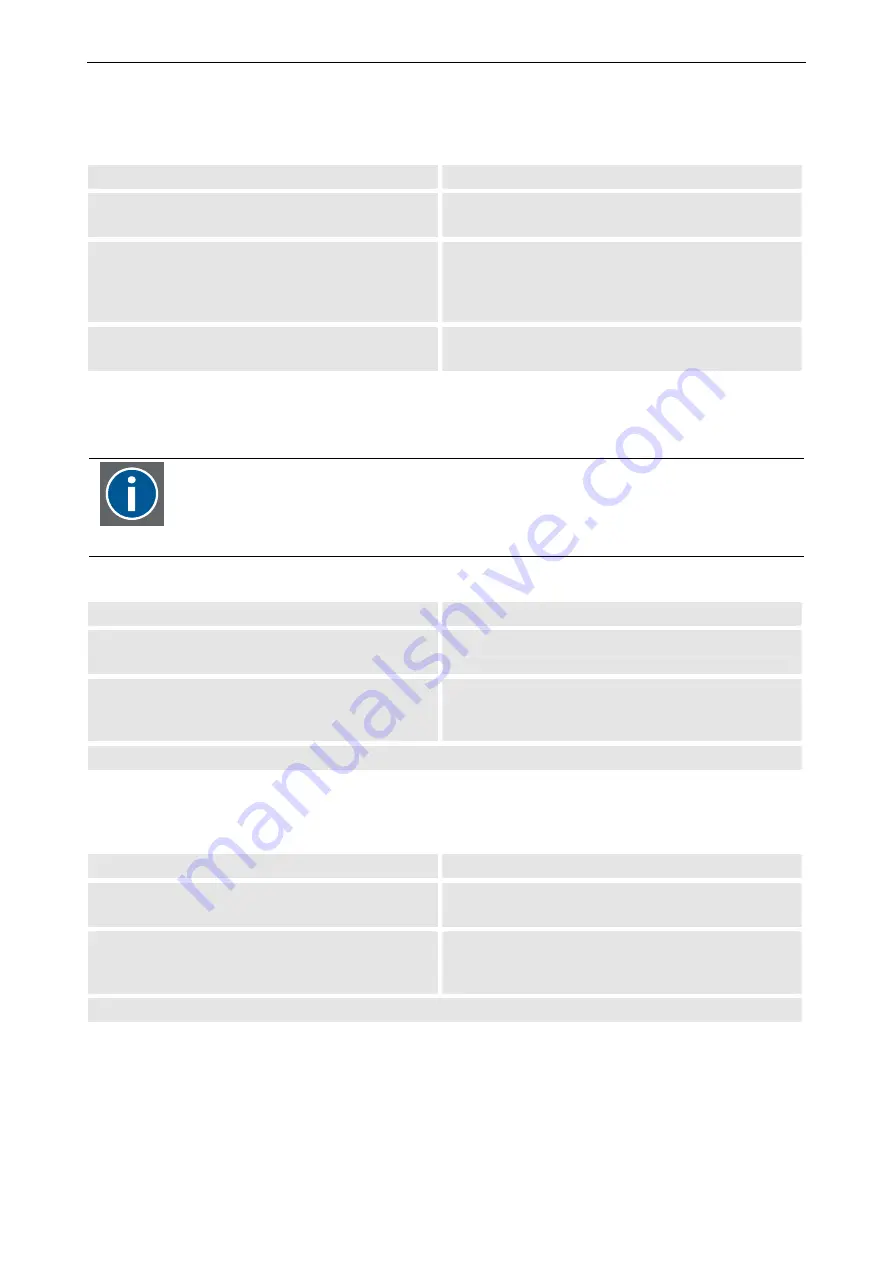
5. The On Screen Display (OSD)
Barco - LC series - R5976934 - user's manual - Revision 08 - April 2008
______________________________________________________________________________________
5-13
5.3.2.3
Zoom Vertical Pan
Zoom Vertical Pan
can be set to
Up
and
Down
RCU
Push button (1: top most)
•
Use the
up
and
down
cursor keys to navigate to
the
Zoom Vertical Pan
•
Press
5
and
6
to navigate to
Zoom Vertical Pan
•
Use the
left
and
right
cursor keys to select one
of the options
Up, Down.
The current selection is visualized by a white
caption.
•
Use
3
and
4
to select one of the options
Up,
Down
The current selection is visualized by a white cap-
tion.
•
Use the
Enter
to move the picture content in the
desired direction.
•
Use
2
to move the picture content in the desired
direction.
5.3.2.4
Vertical
Vertical
can be adjusted in the range from 0 and 255.
Vertical and Horizontal moves the screen content within the allocated position ("centered
window") of the monitor. It is not possible to move e.g. a PAL Video (720x540) with
display mode 1:1 to the upper left corner of the monitor: the allocated position is in the
range 600pixel to 1320pixel (horizontal, counting started on the top left corner) and in the
range 270pixel to 810pixel (vertical, counting started on the top left corner).
RCU
Push button (1: top most)
•
Use the
up
and
down
cursor keys to navigate to
the
Vertical
.
•
Press
5
and
6
to navigate to
Vertical
.
•
Use the
left
and
right
cursor keys to move the
picture content in steps of 1
The current value is indicated.
•
Use
3
and
4
to move the picture content in steps
of 1
The current value is indicated.
The value is applied without any further action, e.g. the picture content is shifted in the desired direction.
5.3.2.5
Horizontal
Horizontal
can be adjusted in the range from 0 and 255.
RCU
Push button (1: top most)
•
Use the
up
and
down
cursor keys to navigate to
the
Horizontal
.
•
Press
5
and
6
to navigate to
Horizontal
.
•
Use the
left
and
right
cursor keys to move the
picture content in steps of 1
The current value is indicated.
•
Use
3
and
4
to move the picture content in steps
of 1
The current value is indicated.
The value is applied without any further action, e.g. the picture content is shifted in the desired direction.
















































