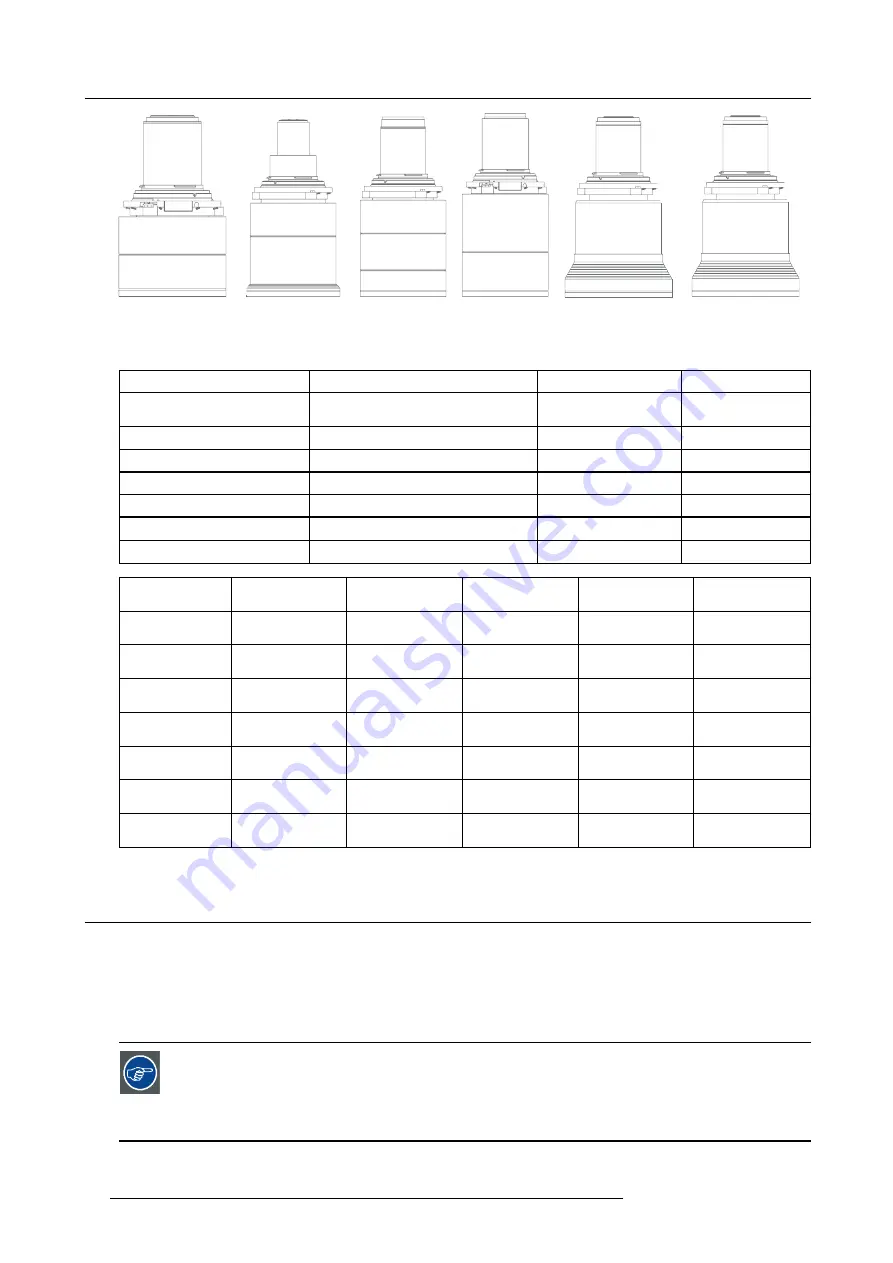
2. Lenses
EN41
EN42
EN43
EN44
EN45
EN46
Image 2-1
Name
Description
Part number
Weight
FLD+ Lens 1.7 - 2.5 : 1 (EN41)
1.7 - 2.5 : 1
R9801216
2.54 kg
FLD+ Lens 0.8 : 1 (EN42)
0.8 : 1
R9801226
2.7 kg
FLD+ Lens 1.2 - 1.7 : 1 (EN43)
1.2 - 1.7 : 1
R9801230
2.84 kg
FLD+ Lens 2.5 - 4.6 : 1 (EN44)
2.5 - 4.6 : 1
R9801211
3.08 kg
FLD+ Lens 0.75 - 1.13 : 1 (EN45) 0.8 - 1.21 : 1
R9801220
3.04 kg
FLD+ Lens 0.75 - 1.13 : 1 (EN46) 0.8 - 1.21 : 1
R9801221
3.14 kg
FLD+ Lens 0.65 : 1 (EN47)
0.65 : 1
R9801295
5.4 kg
Name
Working F#
Iris / Iris F#
Zoom Ratio
Focal Length
(mm)
Focus Range (m)
FLD+ Lens 1.7 -
2.5 : 1 (EN41)
2.1-2.5
Yes 2.1-6.5
1.47
33.70-49.54
1.5 - 15
FLD+ Lens 0.8 : 1
(EN42)
2.1
Yes 2.1-6.5
-
16.12
0.7 - 7
FLD+ Lens 1.2 -
1.7 : 1 (EN43)
2.4-2.7
Yes 2.4-6.5
1.42
23.95-34.02
1.5 - 15
FLD+ Lens 2.5 -
4.6 : 1 (EN44)
2.1-2.93
Yes 2.1-6.5
1.85
49.52-91.60
2.5-25
FLD+ Lens 0.75 -
1.13 : 1 (EN45)
2.4-3.29
Yes 2.4-6.5
1.51
15.85-23.93
5.0 - 30
FLD+ Lens 0.75 -
1.13 : 1 (EN46)
2.4-3.29
Yes 2.4-6.5
1.51
15.98-23.99
0.7 - 7
FLD+ Lens 0.65 :
1 (EN47)
2.1
Yes 2.1-6.0
-
12.6
0.5 - 4.0
2.3
Replace a lens
Lens lever
The Balder lens mount and lens lever is designed to prevent damage to the lens board while providing an easy and stable lens
change procedure.
The lens lever, located at the bottom of the lens mount (ref. ) slides between two positions, far left (default position — unlocked)
and far right (locked).
Always activate the projector shutter before attempting to remove or install a lens.
To do this, press the shutter button on the keypad, or shutter Close on the remote, to activate the shutter. The
keypad button will illuminate red when the shutter is activated.
Press the shutter button again, or shutter Open on the remote, to deactivate the shutter and resume normal
operation. The keypad button will illuminate white when the shutter is deactivated.
14
601–0442 BALDER 13/09/2017
Содержание Balder
Страница 1: ...Balder Installation Manual 601 0442 00 13 09 2017 ...
Страница 32: ...3 Physical Installation 28 601 0442 BALDER 13 09 2017 ...
Страница 44: ...6 Advanced picture adjustments 40 601 0442 BALDER 13 09 2017 ...
Страница 52: ...7 Installation menu 48 601 0442 BALDER 13 09 2017 ...
Страница 54: ...8 Status menu Lists the projector IP address 50 601 0442 BALDER 13 09 2017 ...
















































