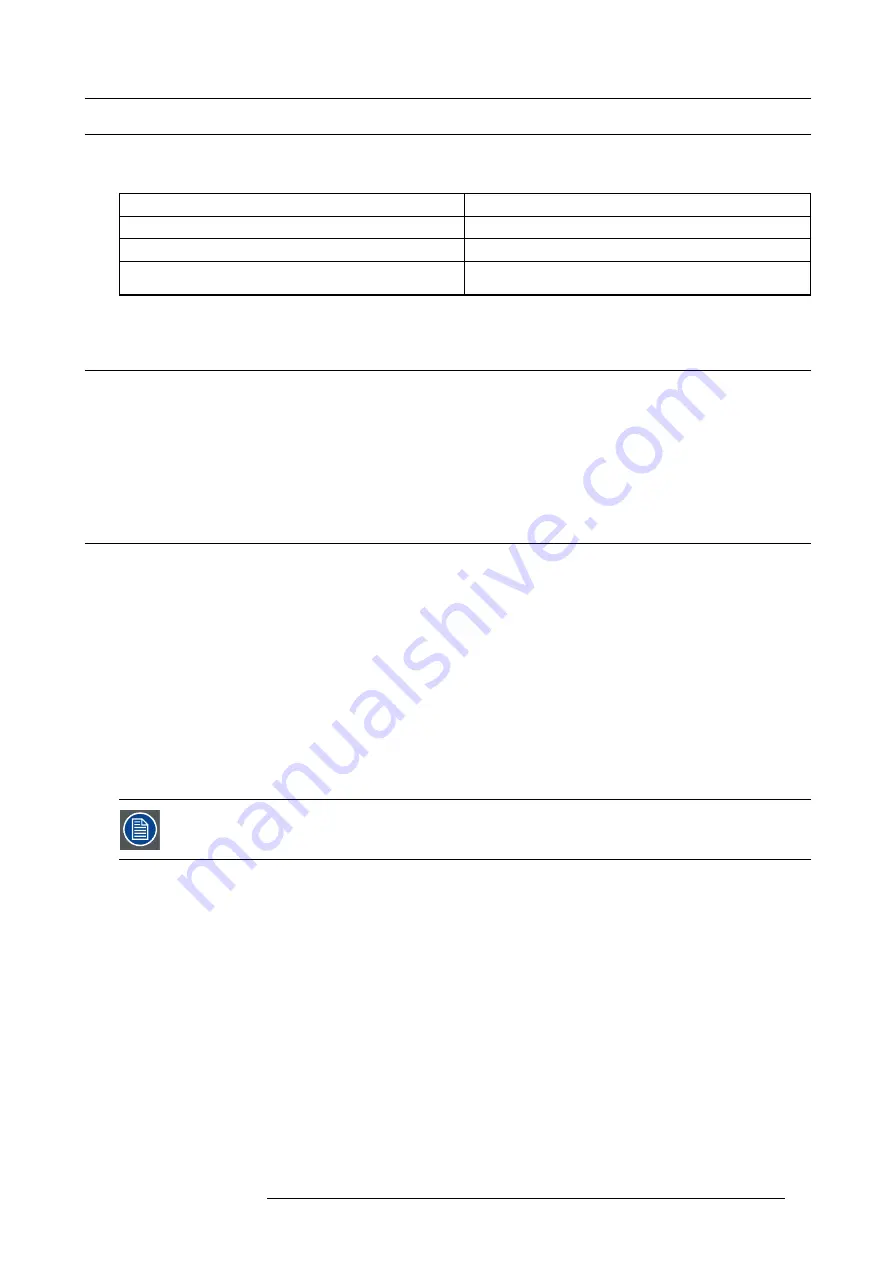
4. Getting started
4.4
Power modes
General
The table below details the F90 power modes.
Mode
Description
Normal
Projector is booted up and the light source is on
Ready
Projector is booted up but the light source is off
ECO Standby
Light source is switched off and projector electronics are
powered down
4.5
Customize projector settings
About
The projector display, behavior and user interface can be adjusted to meet individual requirements.
Options include:
Home/System Settings/Themes
•
Adjust the OSD menu color
4.6
User interface
Overview
•
4.6.1
On Screen Display (OSD)
About
The projector on screen display (OSD) is the primary user interface (UI). From here, you can review and adjust all projector and
display settings.
The OSD interface uses tabs to display the main menu. Topics are then further sorted and displayed by function: main (topic) —
sub (function) — sub (function).
There are six main menu tabs: Source, Image, Installation, System settings, Test pattern and Status.
The OSD can be disabled by pressing the OSD on/off button.
In order to show the OSD, the OSD On/Off button must be disabled. (White backlight on the button). When
the button have blue illumination, the OSD will not appear, and the display information are only visible on the
LCD Display. Only Critical warnings will be displayed.
User access levels
The projector’s software platform uses access levels to de
fi
ne what each user can do.
There are two user access levels: Standard User and Power User. In addition, there is a Service user access for certi
fi
ed Service
personnel.
A standard user has access to all projector functionality and OSD menu items. A power user has, in addition to access to all projector
functionality and OSD menu items, access to a number of advanced functions. Access to power user features is password-protected.
Contact your projector supplier for more information.
Navigation
You can navigate the OSD using the local keypad or the remote control.
Press the MENU button to display the OSD.
Use the arrow keys to navigate left, right, up and down.
Press the OK button to select a menu topic and get more options.
Use the numeral keys to enter values, or use the arrow keys to move the barscale up or down.
Press MENU again to exit the menu system.
601–0442 BALDER 13/09/2017
33
Содержание Balder
Страница 1: ...Balder Installation Manual 601 0442 00 13 09 2017 ...
Страница 32: ...3 Physical Installation 28 601 0442 BALDER 13 09 2017 ...
Страница 44: ...6 Advanced picture adjustments 40 601 0442 BALDER 13 09 2017 ...
Страница 52: ...7 Installation menu 48 601 0442 BALDER 13 09 2017 ...
Страница 54: ...8 Status menu Lists the projector IP address 50 601 0442 BALDER 13 09 2017 ...
















































