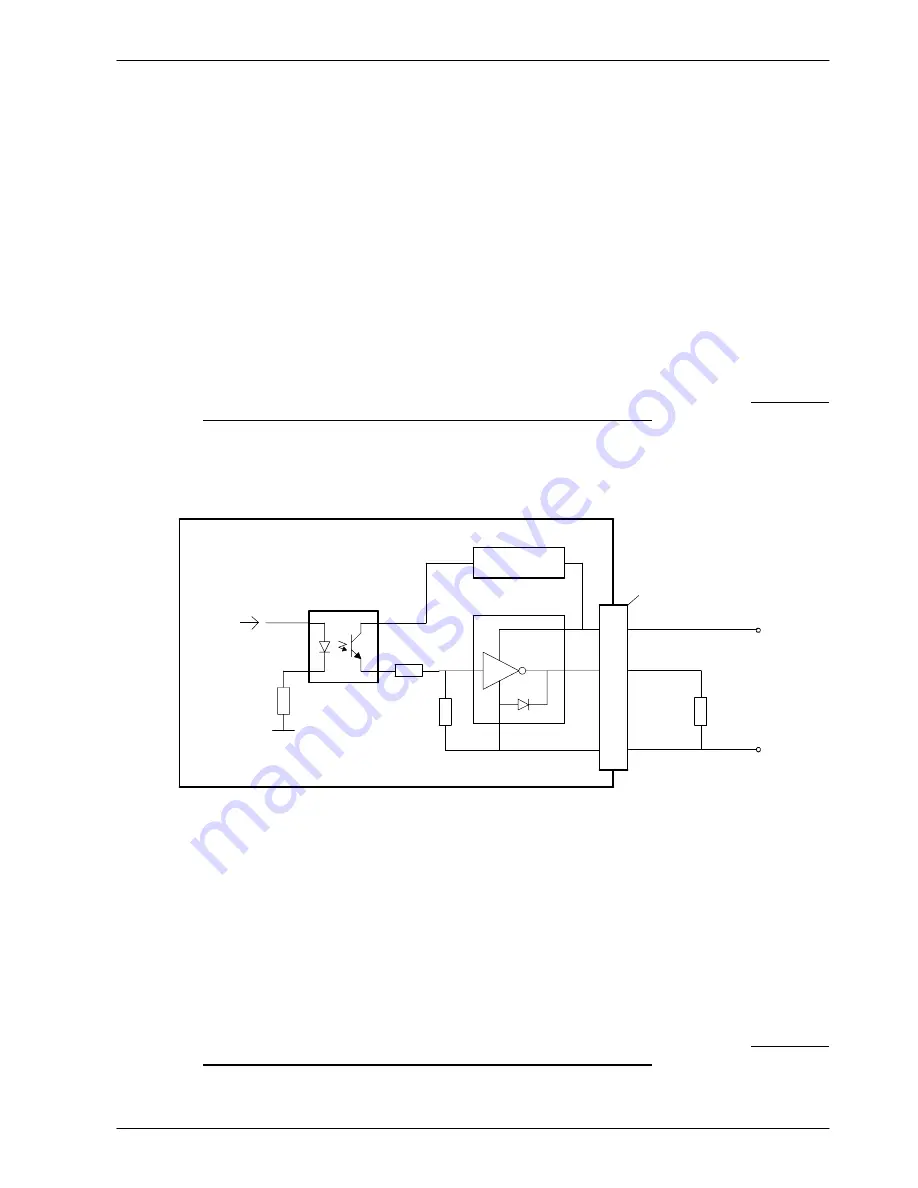
www.baldormotion.com
Input / Output 4-11
MN1941
4.3.2 Digital outputs and relay
The digital outputs are available on connectors X4 and X11, as shown in section 4.1.1.
A digital output can be configured in Mint as a general purpose output, a drive enable output or
a global error output. Outputs can be controlled directly from Mint WorkBench, or by the Mint
OUT
and
OUTX
keywords. Outputs can be shared between axes and can be configured using Mint
WorkBench (or the
OUTPUTACTIVELEVEL
keyword) to determine their active level.
4.3.2.1 DOUT0 - DOUT7
An external supply (typically 24 VDC) is used to power the UDN2982 output devices, as shown
in Figure 15. When an output is activated, current is sourced from the user supply through a
UDN2982 output driver.
H
A total of 500 mA may be sourced by DOUT0 - DOUT7, providing an average 62.5 mA per
output when all outputs are on (100% duty cycle, 24 V supply). If the total current exceeds
1 A a self-resetting fuse will operate, which may take a few minutes to reset.
H
An individual output can provide a maximum continuous current of 350 mA, but if other
outputs are being used the total current must not exceed 500 mA.
H
The maximum allowable power dissipation for the UDN2982 driver is 1.5 W.
If an output is used to drive an inductive load such as a relay, a suitably rated diode must be fitted
across the relay coil, observing the correct polarity. The use of shielded cable is recommended.
TLP281
NextMove
e
100
Mint
OUTX(0)
DOUT0
USR GND
1
10
UDN2982
User
supply
24 V
User
supply
GND
Output
Load
USR V+
9
GND
Voltage
regulator
‘X11’
Figure 15 - Digital outputs (DOUT0-7) - DOUT0 shown
4.3.2.2 DOUT8 - DOUT11
DOUT8 - DOUT11 use the same type of output circuitry as DOUT0 - DOUT7, with their own
UDN2982 output driver. Because only four of the UDN2982’s eight outputs are being used, the
average current available on DOUT8 - DOUT11 is increased:
H
A total of 500 mA may be sourced by DOUT8 - DOUT11, providing an average 125 mA per
output when all outputs are on (100% duty cycle, 24 V supply). If the total current exceeds
1 A a self-resetting fuse will operate, which may take a few minutes to reset.
H
An individual output can provide a maximum continuous current of 350 mA, but if other
outputs are being used the total current must not exceed 500 mA.
H
The maximum allowable power dissipation for the UDN2982 driver is 1.5 W.
Содержание NXE100-1608Dx
Страница 1: ......
Страница 2: ......
Страница 16: ...www baldormotion com 3 4 Basic Installation MN1941 ...
Страница 50: ...www baldormotion com 4 34 Input Output MN1941 ...
Страница 77: ...www baldormotion com Operation 5 27 MN1941 Figure 37 The NextMove e100 servo loop ...
Страница 98: ...www baldormotion com 6 8 Troubleshooting MN1941 ...
Страница 110: ...Index MN1941 ...
Страница 112: ...Comments MN1941 Thank you for taking the time to help us ...
Страница 113: ......
Страница 114: ......
















































