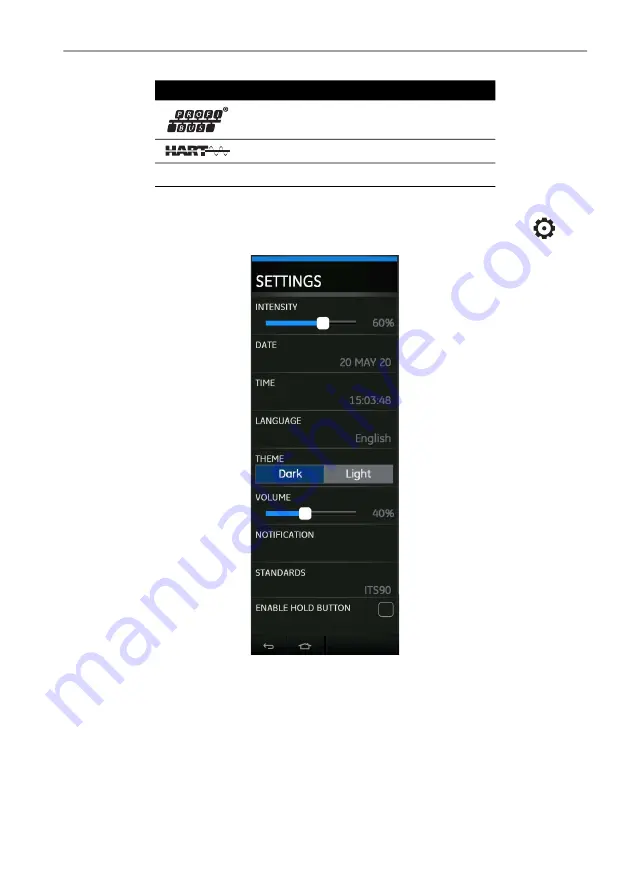
Copyright 2013 Baker Hughes Company.
English–DPI
620G Instruction Manual | 11
Dashboard Navigation
2.2.1 Settings
From the Dashboard, the display settings can be accessed by selecting the SETTINGS
icon.
The following setting items can be modified:
Figure
2
-
2: Settings
2.2.1.1 Brightness Intensity
To adjust the brightness intensity of the screen, press and drag the slider button left or right to
decrease or increase respectively.
2.2.1.2 Date and Time
Change the date and time by selecting the option in the settings.
2.2.1.3 Language
Select the required language from the list of supported languages
Profibus®
HART®
4Sight2™
Table
2
-
1: Dashboard Icons
Icon
Function
4 S 2
Содержание Druck DPI 620 Genii
Страница 1: ...Druck com DPI 620 Genii Advanced Modular Calibrator Instruction Manual...
Страница 2: ......
Страница 12: ...Copyright 2013 Baker Hughes Company x DPI 620G Instruction Manual English...
Страница 20: ...Copyright 2013 Baker Hughes Company 8 DPI 620G Instruction Manual English Chapter 1 Introduction...
Страница 38: ...Copyright 2013 Baker Hughes Company 26 DPI 620G Instruction Manual English Chapter 2 Instrument Operation...
Страница 62: ...Copyright 2013 Baker Hughes Company 50 DPI 620G Instruction Manual English Chapter 4 Electrical Tasks...
Страница 72: ...Copyright 2013 Baker Hughes Company 60 DPI 620G Instruction Manual English Chapter 5 Pressure Tasks...
Страница 84: ...Copyright 2013 Baker Hughes Company 72 DPI 620G Instruction Manual English Chapter 7 Data Logging...
Страница 110: ...Copyright 2013 Baker Hughes Company 98 DPI 620G Instruction Manual English Chapter 9 HART Operations...
Страница 126: ...Copyright 2013 Baker Hughes Company 114 DPI 620G Instruction Manual English Chapter 10 FOUNDATION Fieldbus...
Страница 162: ...Copyright 2013 Baker Hughes Company 150 DPI 620G Instruction Manual English Chapter 12 Calibration Procedures...
Страница 164: ...Copyright 2013 Baker Hughes Company 152 DPI 620G Instruction Manual English Chapter 13 General Specification...
Страница 165: ......
















































