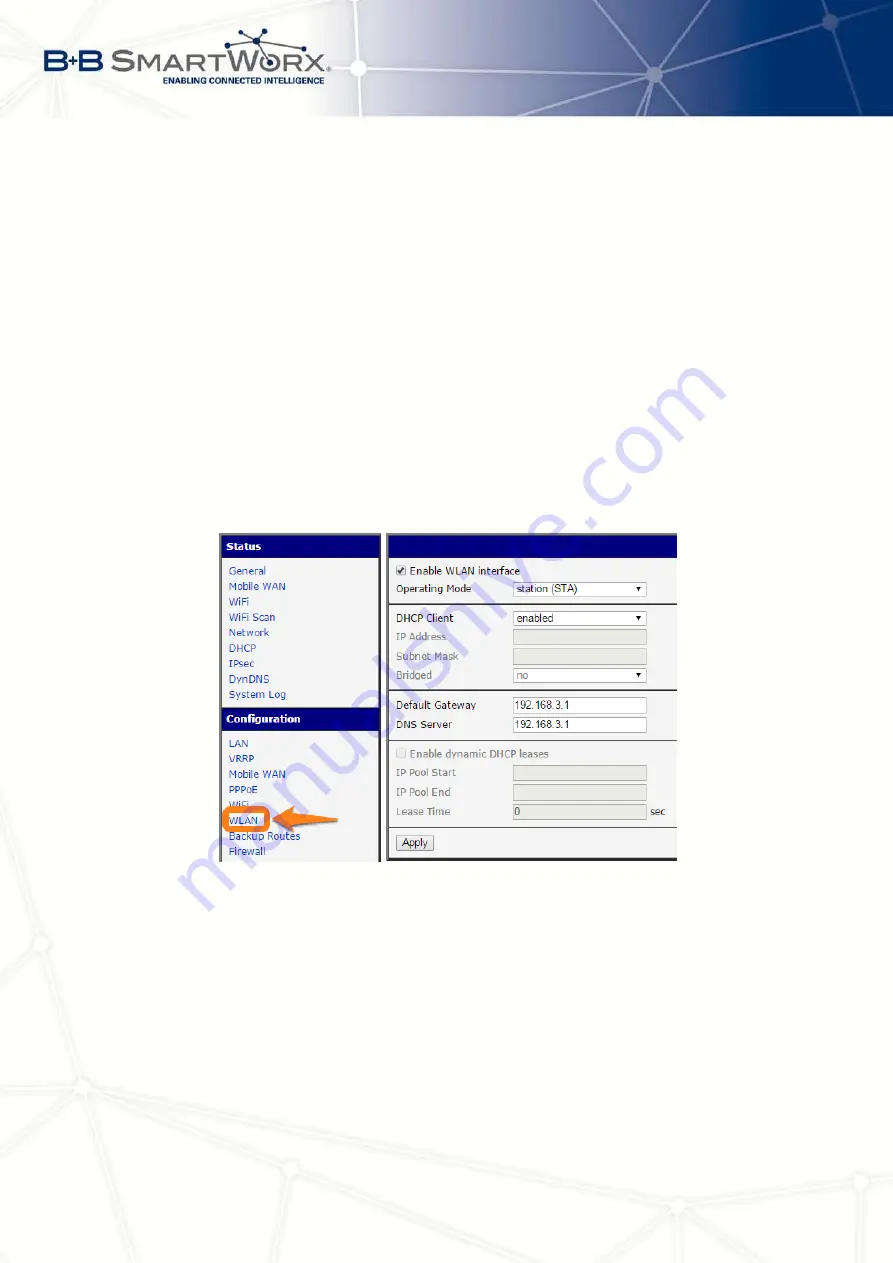
7. CONFIGURATION IN TYP. SITUATIONS
LAN
configuration
In the
LAN
item –
Primary LAN
– you can leave the factory default
configuration as in the previous situation. The ETH1 interface on the front panel of the router
is used for connection to the Internet. It can be configured in
Secondary LAN
. Connect the
cable to the router and set appropriate values as in the fig. 81 – here static IP address, default
gateway and DNS server are configured. Changes will take effect clicking on the
Apply
button.
Detailed configuration of
LAN
is described in the 4.1 chapter.
WLAN
and
WiFi
configuration
It’s necessary to enable wlan0 network interface in the
WLAN
item, see fig. 82. Check the
Enable WLAN interface
, set the
Operating Mode
to
station
(STA)
, enable the DHCP client and fill in the default gateway and DNS server for accessing
the Internet. Click the
Apply
button to confirm the changes. For details see chapter 4.5.
Configure connection to a WiFi network in the WiFi item, see fig. 83. Here check the
Enable WiFi
and fill in the data for connection (
SSID
, security, password) and confirm clicking
the
Apply
button. For detailed configuration see 4.4 chapter.
To verify successful WiFi connection, see
Status
section,
WiFi
item. There will be
wpa_state=COMPLETED
written out if connected successfully.
Figure 82: Backed up access to the Internet –
WLAN
configuration
Mobile WAN
configuration
To configure the mobile connection it is sufficient to insert the
SIM card into the SIM1 slot and attach the antenna to the ANT connector as in previous
situation (depending on used SIM card). For using the system of backup routes it’s necessary
to enable check of connection in the
Mobile WAN
item, see fig. 84. Set the
Check connection
option to
e bind
and fill in an IP adress of e.g. operator’s DNS server or any other
surely available server and time interval of the check. For detailed configuration see chapter
4.2.1.
96
Содержание V3
Страница 1: ...Configuration Manual for v3 Routers ...
Страница 17: ...3 STATUS Figure 2 Mobile WAN status 8 ...
Страница 20: ...3 STATUS Figure 4 WiFi Scan 11 ...
Страница 29: ...4 CONFIGURATION Figure 11 Example 1 Topology of LAN Configuration Figure 12 Example 1 LAN Configuration 20 ...
Страница 37: ...4 CONFIGURATION Figure 17 Mobile WAN configuration 28 ...
Страница 64: ...4 CONFIGURATION Figure 36 IPsec tunnels configuration 55 ...
Страница 76: ...4 CONFIGURATION Figure 47 Example of the MIB browser Figure 48 Example of SNMP configuration 67 ...
Страница 91: ...4 CONFIGURATION Figure 59 Example 2 USB port configuration 82 ...








































