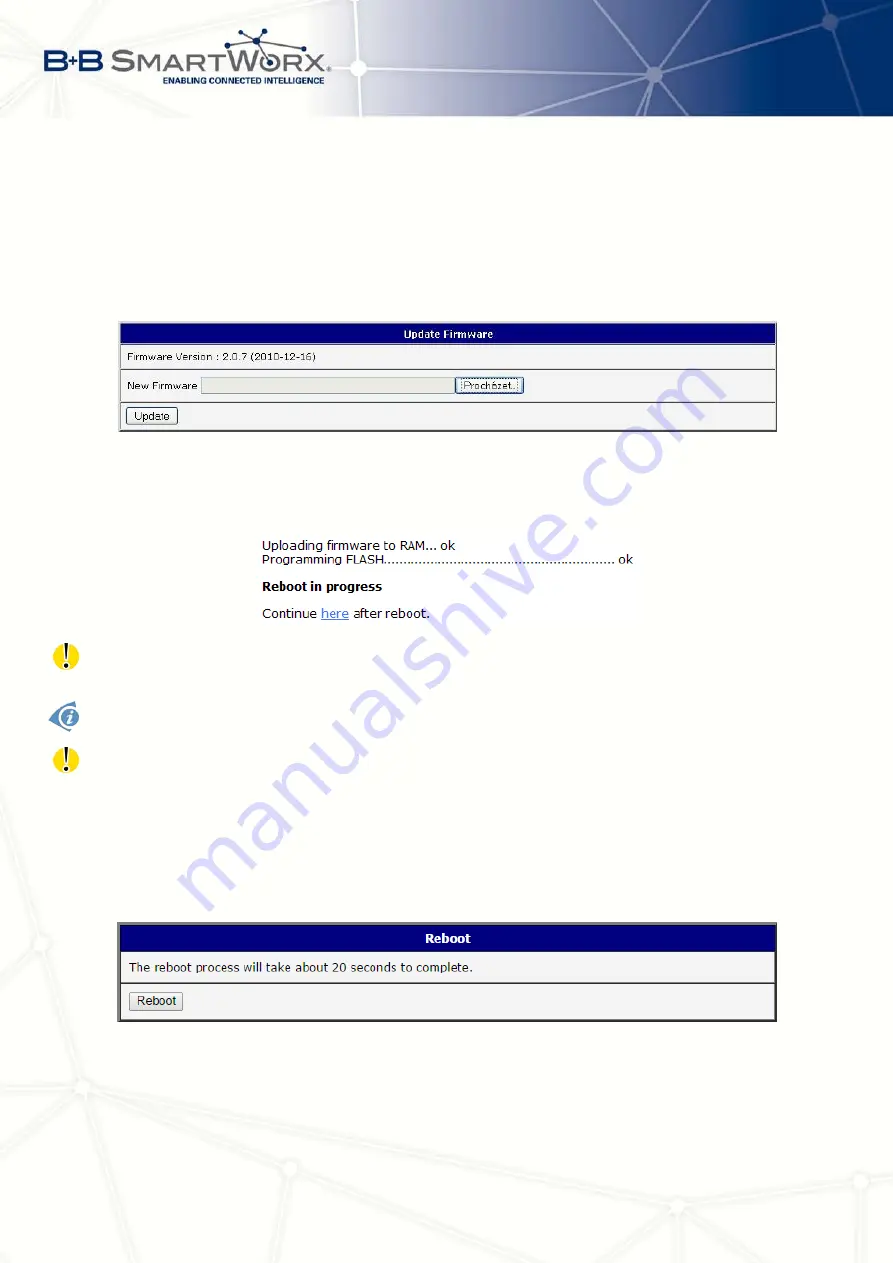
6. ADMINISTRATION
6.9
Update Firmware
To view the information about the firmware version and instructions for its update select the
Update Firmware
menu item. New firmware is selected via
Browse
button form your PC (it is
necessary to have the firmware file on your computer) and update is run pressing the
Update
button. It takes about three and half minutes to complete the update.
Figure 75: Update firmware
After successful firmware update the following statement is listed (informs about update of
the FLASH memory):
Upload firmware of different device can cause damage of the router!
During the update of the firmware the permanent power supply has to be maintained.
Starting with FW 5.1.0 mechanism to prevent multiple startup of firmware update is added.
Firmware update can cause incompatibility of the user modules. It is recommended to
update user modules to the most recent version. Information about the user module and the
firmware compatibility is at the beginning of the user module’s Application Note.
6.10
Reboot
To reboot the router select the
Reboot
menu item and then press the
Reboot
button.
Figure 76: Reboot
92
Содержание V3
Страница 1: ...Configuration Manual for v3 Routers ...
Страница 17: ...3 STATUS Figure 2 Mobile WAN status 8 ...
Страница 20: ...3 STATUS Figure 4 WiFi Scan 11 ...
Страница 29: ...4 CONFIGURATION Figure 11 Example 1 Topology of LAN Configuration Figure 12 Example 1 LAN Configuration 20 ...
Страница 37: ...4 CONFIGURATION Figure 17 Mobile WAN configuration 28 ...
Страница 64: ...4 CONFIGURATION Figure 36 IPsec tunnels configuration 55 ...
Страница 76: ...4 CONFIGURATION Figure 47 Example of the MIB browser Figure 48 Example of SNMP configuration 67 ...
Страница 91: ...4 CONFIGURATION Figure 59 Example 2 USB port configuration 82 ...












































