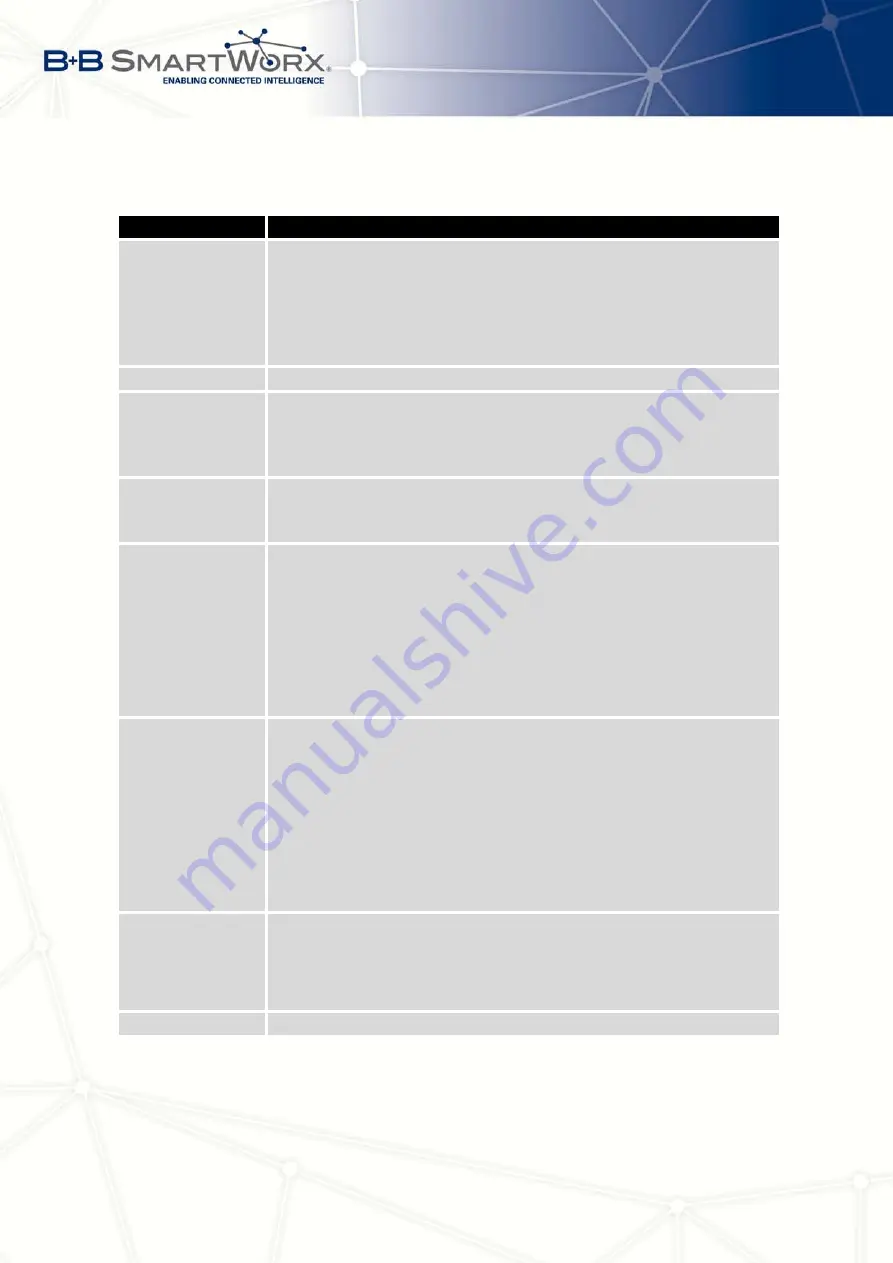
4. CONFIGURATION
Continued from previous page
Item
Description
HW Mode
HW mode of WiFi standard the access point (AP) will support.
•
IEE 802.11b
•
IEE 802.11b+g
•
IEE 802.11b+g+n
Channel
Channel where the WiFi AP is transmitting
BW 40 MHz
Option for HW mode 802.11n that allows using of two standard
20 MHz channels simultaneously.
Option is available in the STA
mode also and it has to be enabled in both – the AP and STA mode
if using the high throughput mode.
WMM
Enables basic QoS for WiFi networks. This version doesn’t guaran-
tee network throughput. It is suitable for simple applications requiring
QoS.
Authentication
Provides access control of authorized users in WiFi network:
•
Open
– authentication is not required (free access point)
•
Shared
– base authentication using WEP key
•
WPA-PSK
– authentication using better authentication method
PSK-PSK
•
WPA2-PSK
– authentication using AES encryption
Encryption
Type of data encryption in WiFi network:
•
None
– No data encryption
•
WEP
– Encryption using static WEP keys. This encryption can
be used for
Shared
authentication.
•
TKIP
– Dynamic management of encryption keys which can be
used for
WPA-PSK
and
WPA2-PSK
authentication.
•
AES
– Improved encryption used for
WPA2-PSK
authentication
WEP Key Type
Type of WEP key for WEP encryption:
•
ASCII
– WEP key is entered in ASCII format
•
HEX
– WEP key is entered in hexadecimal format
WEP Default Key
Specifies default WEP key
Continued on next page
32
Содержание V3
Страница 1: ...Configuration Manual for v3 Routers ...
Страница 17: ...3 STATUS Figure 2 Mobile WAN status 8 ...
Страница 20: ...3 STATUS Figure 4 WiFi Scan 11 ...
Страница 29: ...4 CONFIGURATION Figure 11 Example 1 Topology of LAN Configuration Figure 12 Example 1 LAN Configuration 20 ...
Страница 37: ...4 CONFIGURATION Figure 17 Mobile WAN configuration 28 ...
Страница 64: ...4 CONFIGURATION Figure 36 IPsec tunnels configuration 55 ...
Страница 76: ...4 CONFIGURATION Figure 47 Example of the MIB browser Figure 48 Example of SNMP configuration 67 ...
Страница 91: ...4 CONFIGURATION Figure 59 Example 2 USB port configuration 82 ...
















































