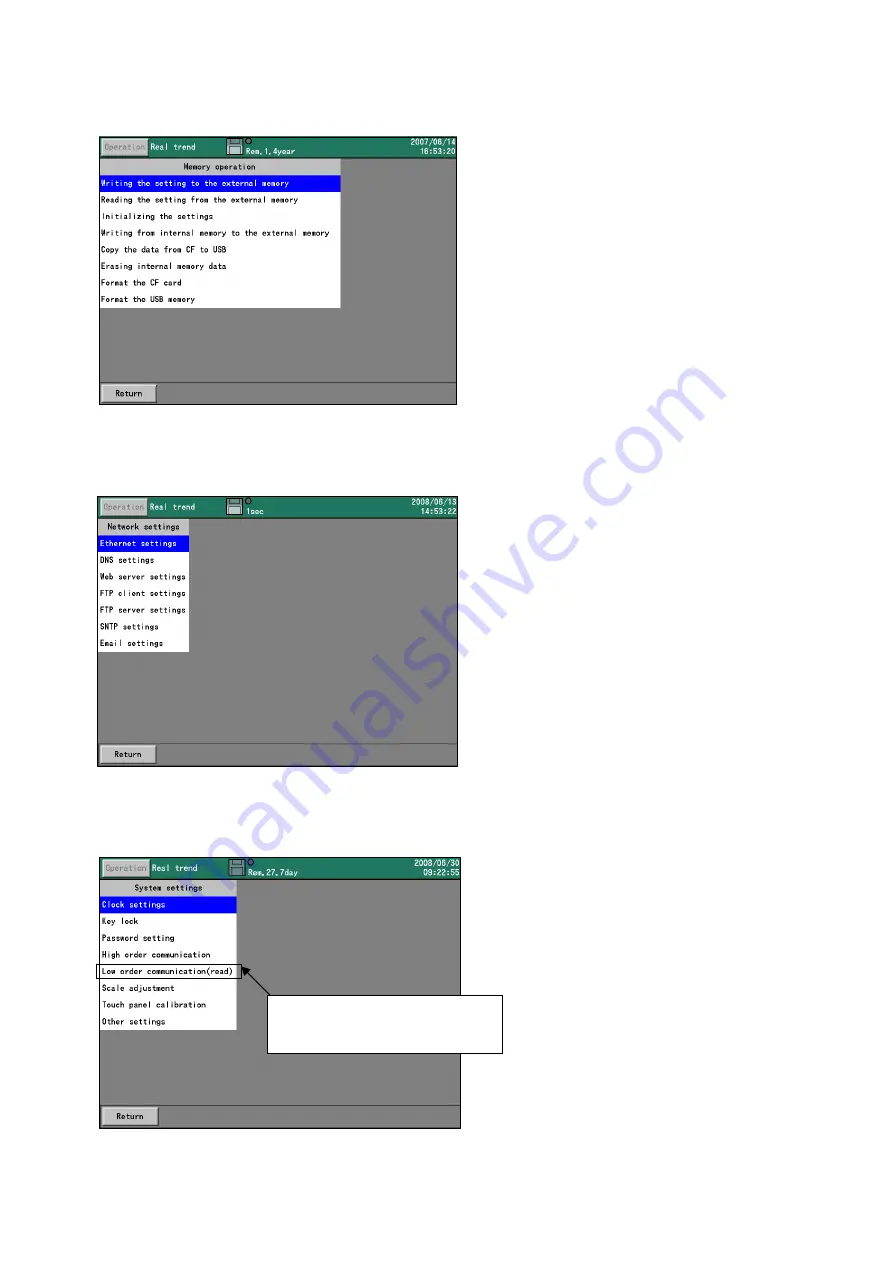
58
□
Memory operation screen
Select “Memory operations” and press [ENTER] key.
□
Network settings screen
Select “Network settings” and press [ENTER] key.
□
System settings screen
Select “System settings” and press [ENTER] key.
See 11.10, “Network settings.” (Page 91)
See 11.9, “Memory operations.” (Page 89)
See 11.11, “System settings.
”
(Page 101)
Displayed only when slave
communications options are
selected
Содержание ARF200
Страница 142: ...134 External dimensions Unit mm Option Option...
















































