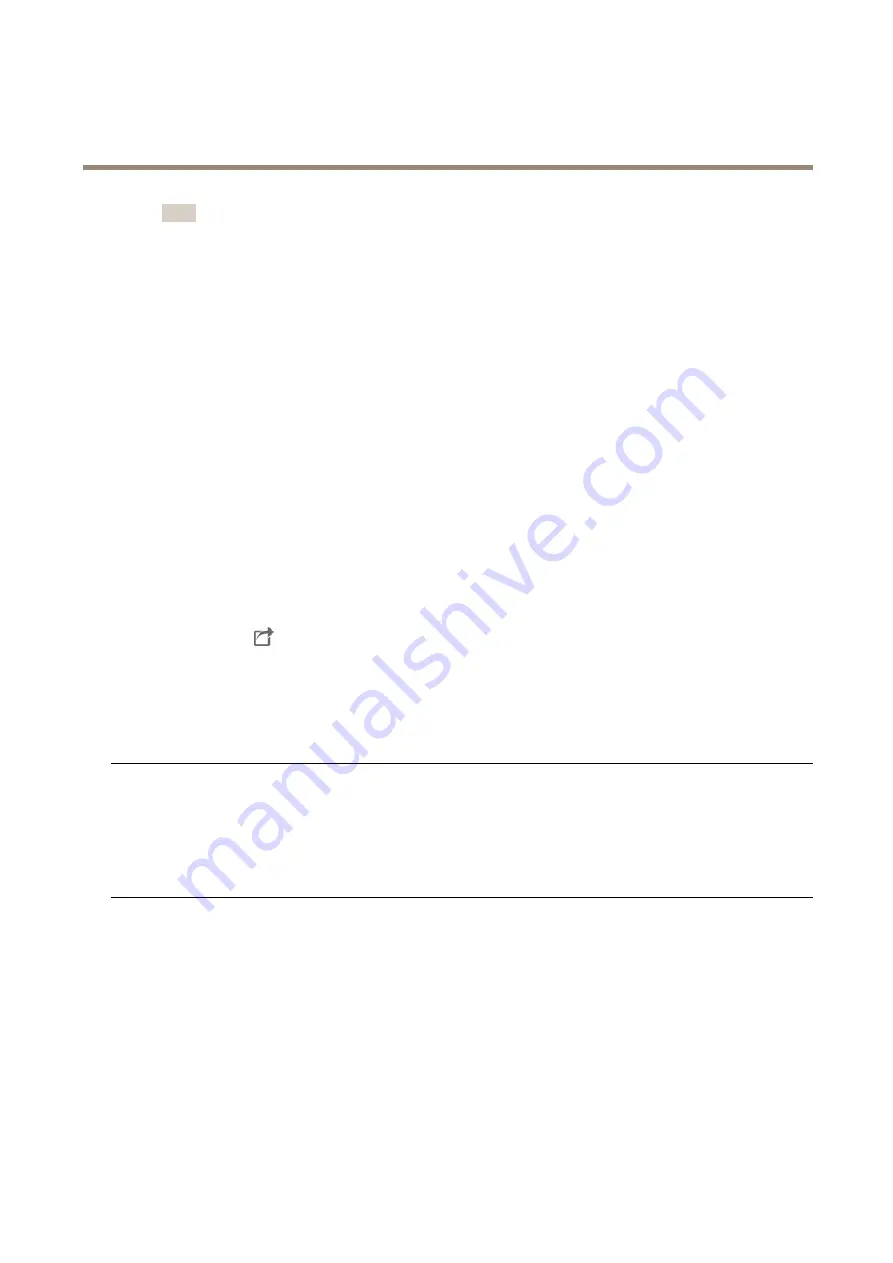
AXIS P1445-LE-3 License Plate Verifier Kit
Troubleshooting
Note
For other event recordings, we recommend that you set up action rules with AXIS License Plate Verifier device
event as trigger. See
5.4 When the first event is received, a data source is automatically added under
Configuration > Devices >
External data sources
.
6. Connect the data source to a view.
6.1 Go to
Configuration > Devices > External data sources
.
6.2 Select the data source and click
Edit
.
6.3 Select a view and click
OK
.
7. Search for license plates that are captured by the device.
7.1 Go to
Data search
.
7.2 Set the start and end date and time.
7.3 Type the keywords in the search field. For example a license plate number.
7.4 Select a source in which you want to search.
7.5 Click
Search
.
7.6 Click a search result to go to the related recording to track the event.
7.7 Click
to export the search results to a .txt file.
Technical issues, clues, and solutions
If you can’t find what you’re looking for here, try the troubleshooting section at
Problems upgrading the firmware
Firmware upgrade failure
If the firmware upgrade fails, the device reloads the previous firmware. The most common reason
is that the wrong firmware file has been uploaded. Check that the name of the firmware file
corresponds to your device and try again.
Problems after firmware
upgrade
If you experience problems after a firmware upgrade, roll back to the previously installed version
from the
Maintenance
page.
Problems setting the IP address
The device is located on a
different subnet
If the IP address intended for the device and the IP address of the computer used to access the
device are located on different subnets, you cannot set the IP address. Contact your network
administrator to obtain an IP address.
61



















