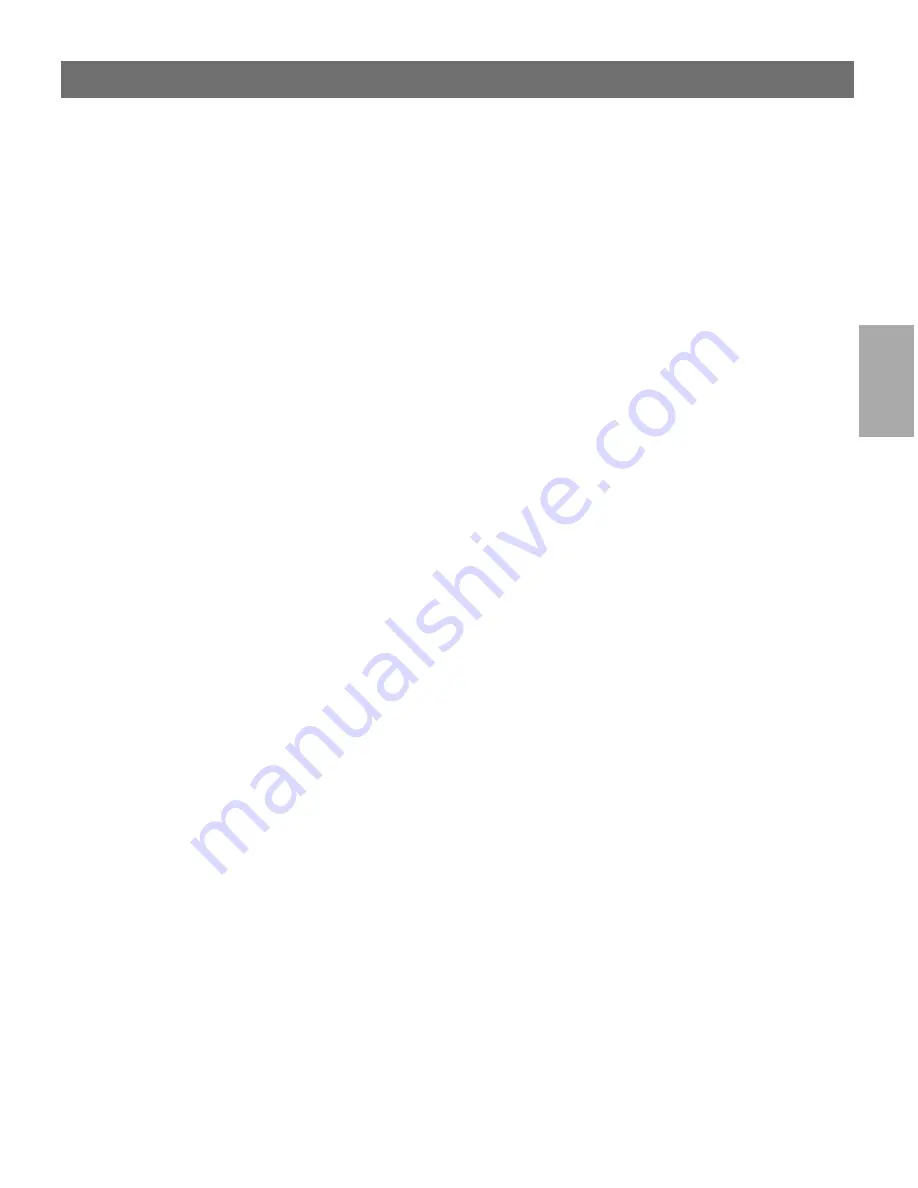
Wi
n
d
ow
s
AXIS 5600+
User’s Manual
Section 4: Setting Up - Windows
53
Client-Server Printing:
Client Setup
Follow these steps to use your AXIS 5600+ for client-server printing at
a Windows for Workgroups client:
1. In the
Control Panel
, select
Printers
.
2. Select a printer driver from the list of Installed Printers, or click
Add>>
to install a new driver. Click
Connect...
3. Select
Network...
in the Device Name list, select a local port
(LPT1 - LPT3) to redirect to your network printer.
4. In the
Show Shared Printers on list
, select the server from Server
Setup above.
5. In the Shared Printers list, select the printer you want to use.
6. Click
OK
,
OK
and
Close
.
7. Exit the Control Panel.
The client setup is completed and you can now print through your
AXIS 5600+.
Windows Clients using LANtastic
From any Windows client, the AXIS 5600+ can also be used for
network printing in LANtastic environments.
LANtastic users can use the AXIS Utilities in exactly the same manner
as described in the preceding Windows sections, using a choice of Axis
utility software that is guided by the type of Windows client
employed:
•
Refer to
AXIS Print Utility for Windows Overview
, on page 48, if
you are using a Windows for Workgroups client.
•
Refer to
AXIS Print Monitor Overview
, on page 43, if you are
using a Windows 95, Windows 98 or Windows NT client.
Note:
❏
Make sure that your LANtastic client is running the desired
printing protocols.






























