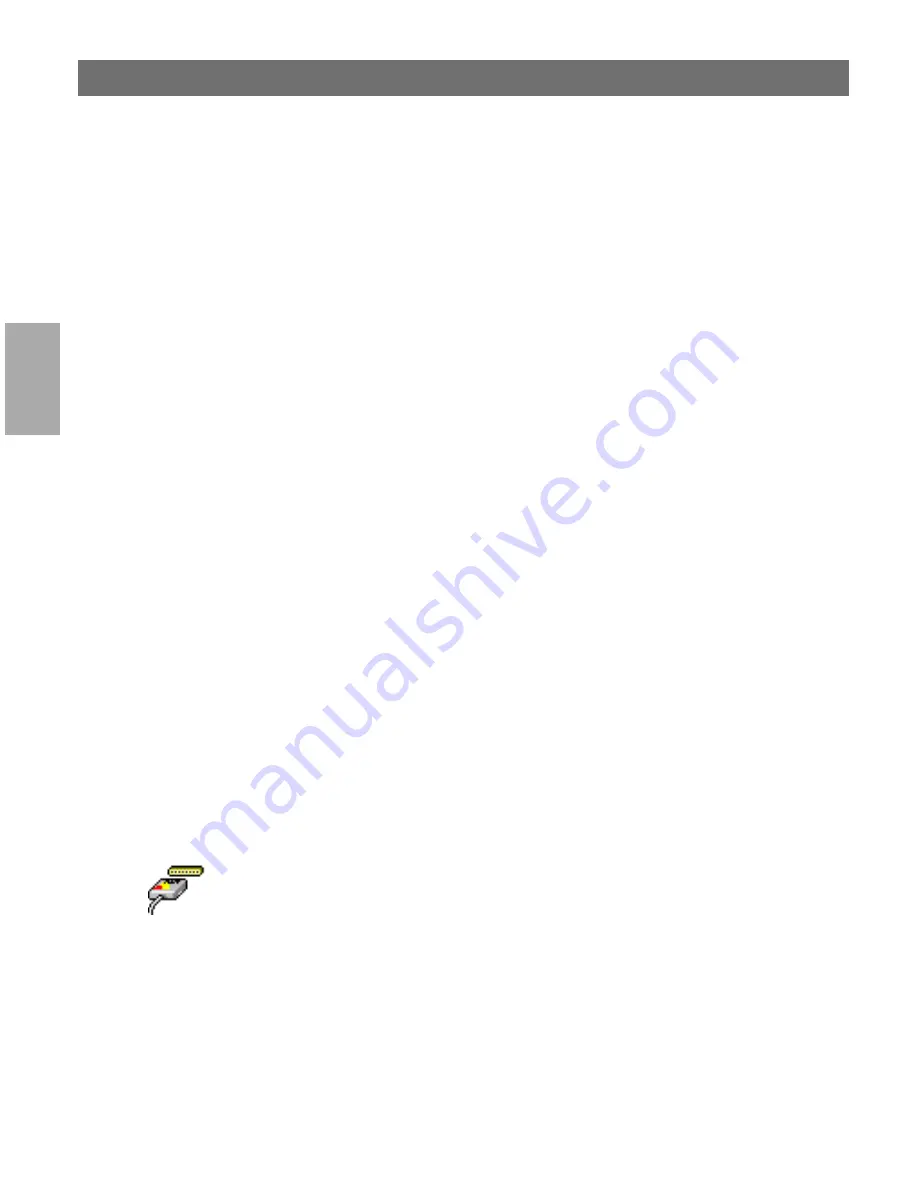
Wi
n
d
ow
s
Section 4: Setting Up - Windows
AXIS 5600+ User’s Manual
48
6. Click
OK
in the Network Settings dialog box.
Installing a Printer
Follow the following step-by-step instructions to install a printer for
LPD printing.
1. In the
Control Panel
, click the
Print Manager
.
2. In the
Printer
menu, select
Create Printer
.
3. In the Printer Name field, type a name for your printer.
4. Choose a suitable printer driver for your printer.
5. In the Print to field, select
Other...
6. In the Print Destinations dialog, choose
LPR Port
and then click
OK
. The Add LPR Compatible Printer dialog will now appear.
7. In the Name or Address field, type the IP address or the host
name of your AXIS 5600+. If you use a host name, this must be
defined in the
hosts
file on your server prior to the installation.
This file is normally located in
/winnt35/system32/drivers/etc/hosts
.
8. In the Name of Printer on the Machine field, type the logical
printer number you want to use, e.g. pr1. Click
OK
.
9. Click
OK
to complete the installation.
AXIS Print Utility for Windows Overview
AXIS Print Utility for Windows is the tool to use for network printing
in Windows for Workgroups and Windows 3.1 environments.
AXIS Print Utility for Windows can be downloaded from the
software\prt_srv\utility\axpuw\latest
folder on the AXIS Product CD or
from the Axis Communications web site
http://www.axis.com
. Install
this utility now if you have not already done so.






























