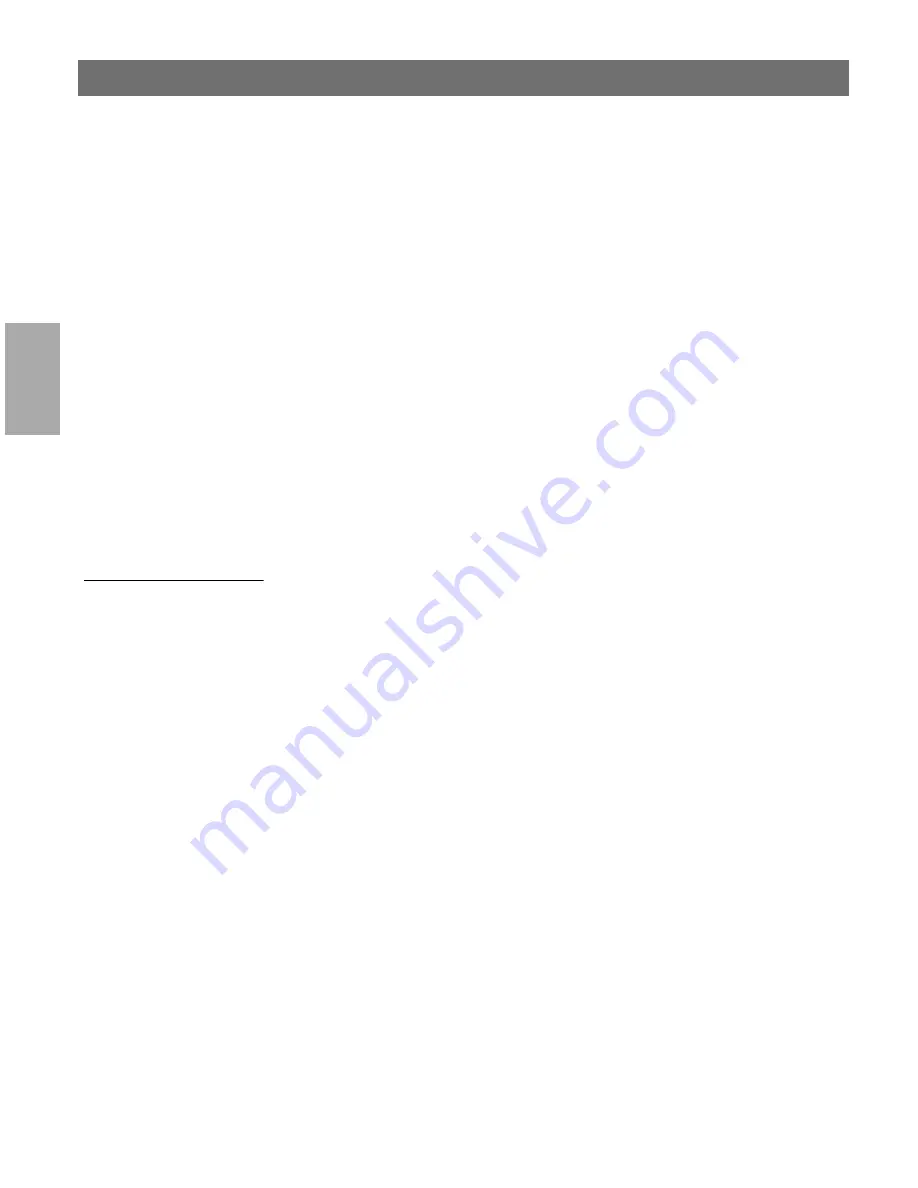
Wi
n
d
ow
s
Section 4: Setting Up - Windows
AXIS 5600+ User’s Manual
42
11. Select the printer driver you want to install and click
Next>
.
12. Enter an appropriate name for your printer and click
Next>
.
13. Choose whether you want to share the printer with other network
users and click
Next>
.
14. Choose whether you want to produce a test page and then click
Finish
.
Note:
❏
You can share the printer drivers you have installed with other
AXIS Print System users on your network. In AXIS Print System,
check the
Enable Driver Sharing
box in
My Printers | Settings |
Program Options | General.
Using the Microsoft
LPD monitor with
Windows NT 4.0
This section describes how to set up a Windows NT Server v4.0 for
LPR printing over the TCP/IP protocol, using the built-in Microsoft
LPD monitor.
Basic Setup
If you have not already done so, you should perform the TCP/IP basic
setup procedures prior to installing a printer for LPD printing. These
procedures are defined in
Assigning an IP address
, on page 23 and
onwards.
Preparing for
LPR/LPD printing
In the Control Panel, click the Network icon. If the TCP/IP Printing
entry appears, then TCP/IP is already installed. Close the Network
folder and skip to
Installing a printer
on the next page.
Follow the following steps to prepare for LPR/LPD printing:
1. Open the
Control Panel
and click the
Network
icon.
2. Select
Protocols
.
3. Add
TCP\IP Protocol
.
4. Select
Services
.
5. Add
Microsoft TCP\IP Printing
.






























