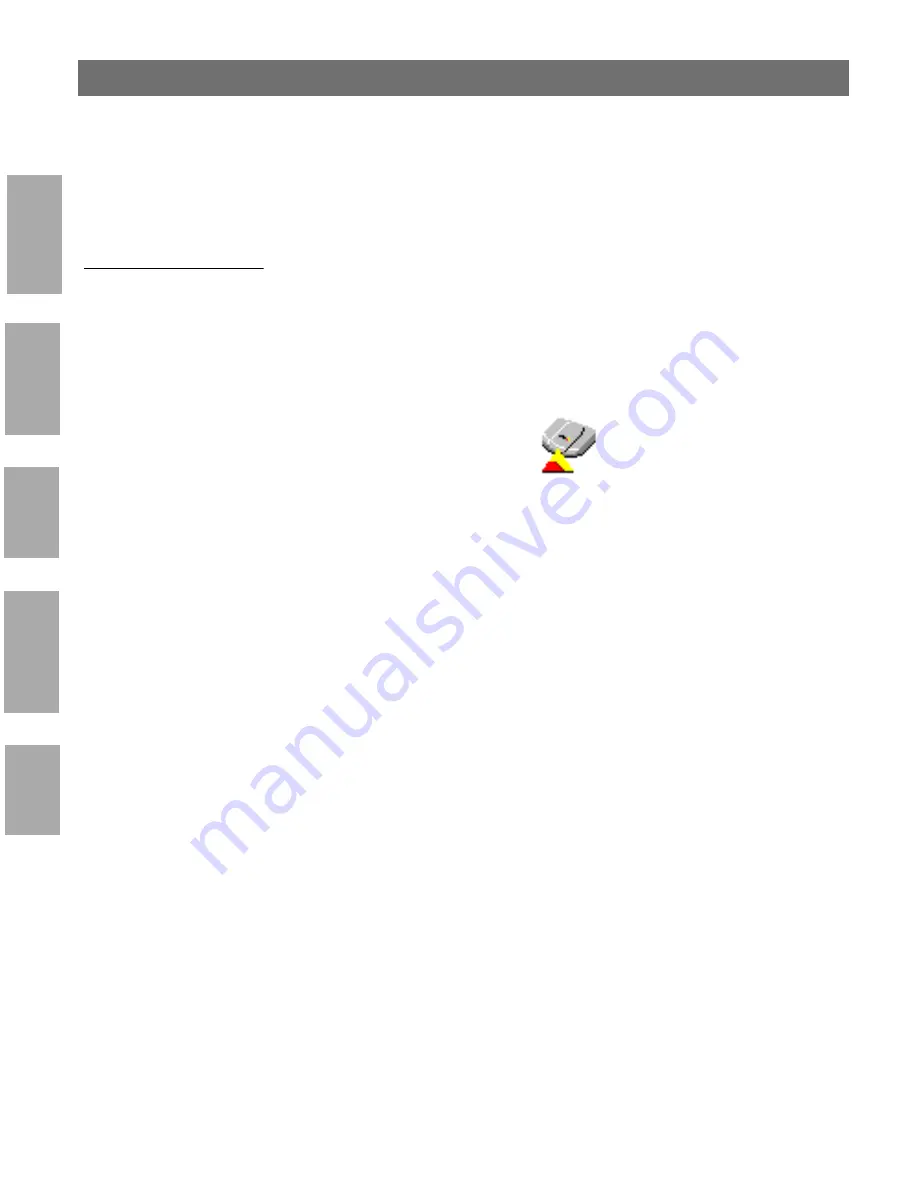
Ne
tW
ar
e
UNIX
Wi
n
d
ow
s
OS
/2
Ma
ci
ntosh
Section 3: Basic Installation
AXIS 5600+ User’s Manual
26
Set the print server’s
IP address using AXIS
Print System version
1.20
AXIS Print System version 1.20 can be used to set the IP address of
your Axis print server. If your print server didn’t receive an IP address
automatically by DHCP when you connected it to the network, you
can set it manually. Follow these instructions to set the IP address of
your Axis print server and configure the printer to which it is attached:
1. Download AXIS Print System to your host and install it.
2. From the AXIS Print System
Available Printers/Print Servers
view, select an unconfigured Axis print server, showing up as a
print server icon:
3. Double-click the print server icon. The AXIS Print System
Add
Printer Wizard
will appear. The print server will have a
temporary IP address, which was assigned to it through Auto-IP.
The default Auto-IP address structure is:
169.254.xxx.xxx.
This
temporary IP address needs to be changed to a new and unused
one:
4. In the
IP Address
field, enter the new IP address of the print
server.
5. Set the
Subnet Mask
and
Default Gateway
according to your
network configuration. Click
Next>
to continue.
6. Next, you will be prompted to enter an Administrator password.
You can obtain this password from your Network Administrator
(the default password is
pass
). Click
OK
.
7. Next, Axis Print System will start looking for printers attached to
the print server. Click the radio-button next to the printer you
want to add to
My Printers
and click
Next>
. Continue to Step 2
in
Configure a network printer in AXIS Print System
, on page 27 to
install an appropriate printer driver.
Note:
❏
Click the Axis Print System
Help
button for information on the
Default Gateway and Subnet Mask.






























