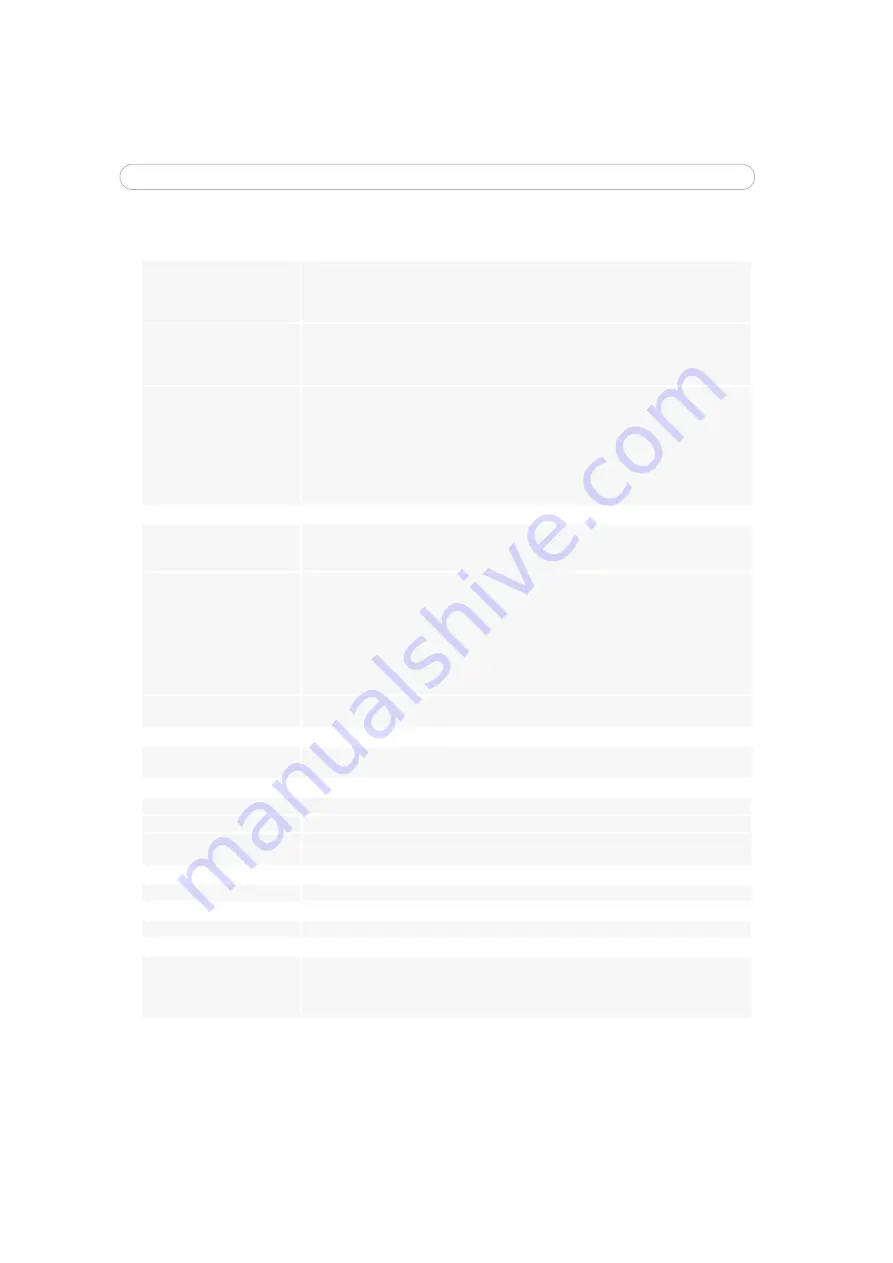
53
AXIS 241Q/S/QA/SA - Troubleshooting
Symptoms, Possible Causes and Remedial ActionsI
Problems setting the IP address
Using ARP/Ping
-
the IP address
must be set within two minutes
after power has been applied to
the Video Server
Restart the server and try again. Ensure also the ping length is set to 408. See or
The Video Server is located on a
different subnet.
If the IP address intended for the Video Server and the IP address of your computer are located
on different subnets, you will not be able to set the IP address. Contact your network adminis-
trator for an IP address on the same subnet as the computer you are performing the installation
from.
The IP address is being used by
another device
Disconnect power from the Video Server.
Run the Ping command (in a Command/DOS window, type
ping
<
IP address of unit>
If you receive:
Reply from <IP address>: bytes = 32; time = 10 ms.....
- this means that the IP
address may already be in use by another device on your network. You must obtain a new IP
address and reinstall the unit.
If you receive:
Request timed out
- this means that the IP address is available for use with your
Video Server. In this case, check all cabling and reinstall the unit.
The Video Server cannot be accessed from a Web browser
Cannot log in
If the Video Server has been configured to use HTTPS, check that the protocol in the URL used
to access the unit is correct. You may need to type this in manually (i.e. http or https) in the
browser’s address field.
The IP address has been changed
by DHCP
1) Move the Video Server to an isolated network or to one with no DHCP or BOOTP server. Set
the IP address again, using the ARP Ping command.
2) Access the unit and disable BOOTP and DHCP in the TCP/IP settings. Return the unit to the
main network. The unit now has a fixed IP address that will not change.
3) As an alternative to 2), if dynamic IP address via DHCP or BOOTP is required, select the
required service and then configure IP address change notification from the network settings.
Return the unit to the main network. The unit will now have a dynamic IP address, but will
notify you if the address changes.
Other networking problems
Test the network cable by connecting it to another network device, then Ping that device from
your workstation. See instructions above.
Cannot send notifications, uploads, alarms, etc, to a destination outside the local network
Firewall protection
The Video Server can be configured to use a SOCKS server to reach networks on the other side
of a firewall/proxy server
Your Video Server is accessible locally, but not externally
Firewall protection
Check the Internet firewall with your system administrator.
Default routers required
Check if you need to configure the default router settings.
The Internet site is too heavily
loaded
Use a script on your web server to relay images from the Video Server to the Internet.
The Power indicator is not constantly lit
Faulty power supply
Verify that you are using an AXIS PS-K power supply.
The Status and network indicators are flashing red
Hardware failure
Contact your Axis dealer.
The Status indicator is flashing red and the server is inaccessible
A firmware upgrade has been
interrupted or the firmware has
been damaged in some other
way.
A rescue firmware is running in the product. First, set the IP address using AXIS IP utility or ARP
and Ping, see page 10. Then, using a browser, access the unit and download the latest firmware
to the product, see




























