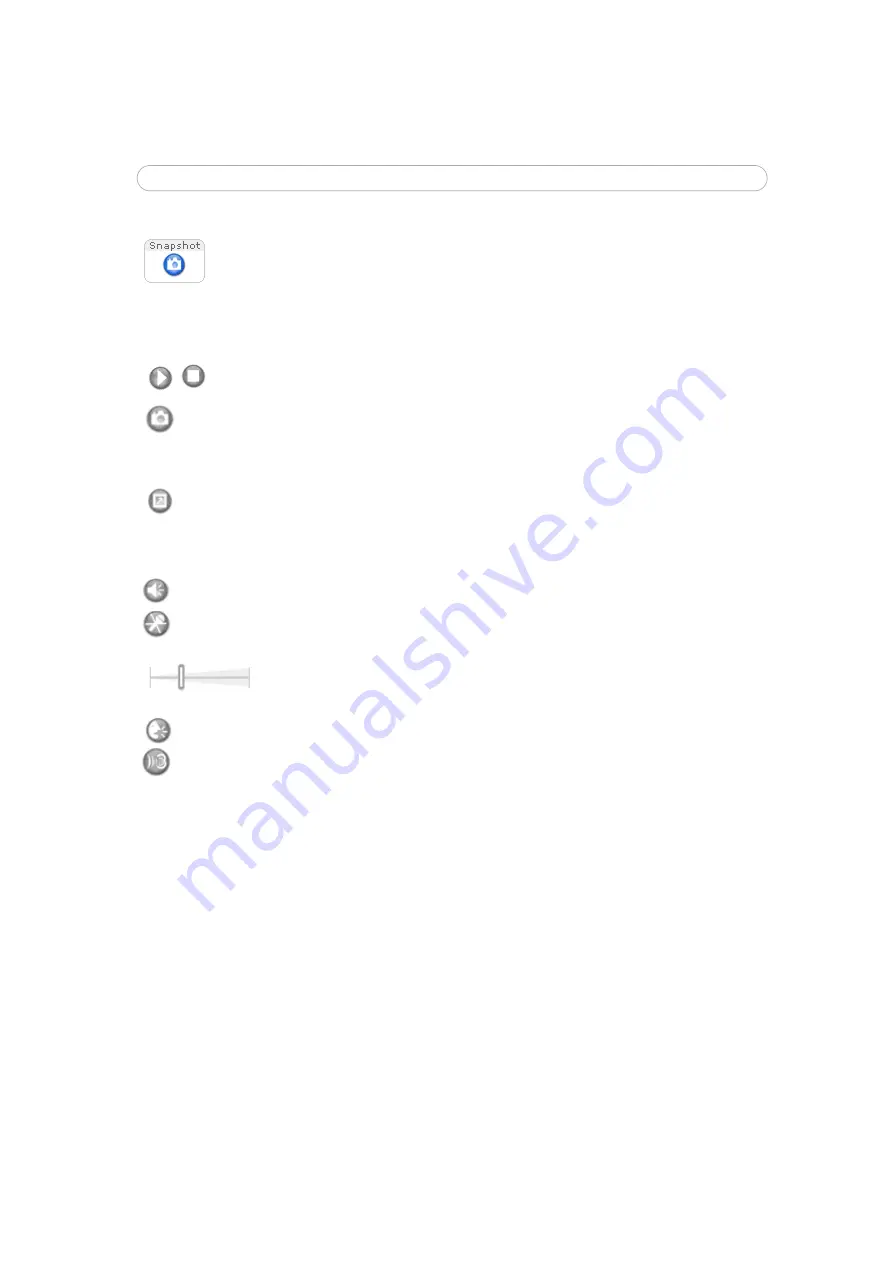
12
AXIS 241Q/S/QA/SA - Using the Video Server
Audio controls for AXIS 241QA/SA
Note that these AMC toolbar functions can also be accessed by right-clicking in the image.
For information on using Pan/Tilt/Zoom controls, please see page 36.
Use the
Snapshot
button to capture a snapshot of the image currently being
displayed in the window. Right-click on the image to save it in on your
computer.
The
AMC viewer toolbar
(AXIS Media Control) is available in
Microsoft Internet
Explorer only
and displays the following buttons:
The
Play/Stop
buttons start and stop the media stream.
The
Snapshot
button takes a snapshot of the currently displayed image. The
Snapshot function and the target directory for saving snapshots can be configured
from AMC (AXIS Media Control), which is available from the Windows Control
Panel (Internet Explorer only).
Click the
View Full Screen
button and the video image will fill the entire screen
area. No other windows will be visible. Press
Esc
(Escape) on your keyboard to
cancel full screen view.
Click the
Speaker
and
Microphone
buttons to switch the sound off and on for the
speaker and microphone, respectively.
Use the slider to control the volume on the speaker and microphone.
The volume can be set between 0 and 100.
When using
Half-duplex
mode this button toggles between allowing you to speak
and listen. The first icon indicates that you can talk and the speaker attached to the
Video Server will play your voice. The second indicates that you will hear audio
from the Video Server, but no audio will be sent to any web clients. When in
simplex
talk mode, the icon toggles between allowing you to speak and is dimmed when
you do not want other clients to receive any audio.



























