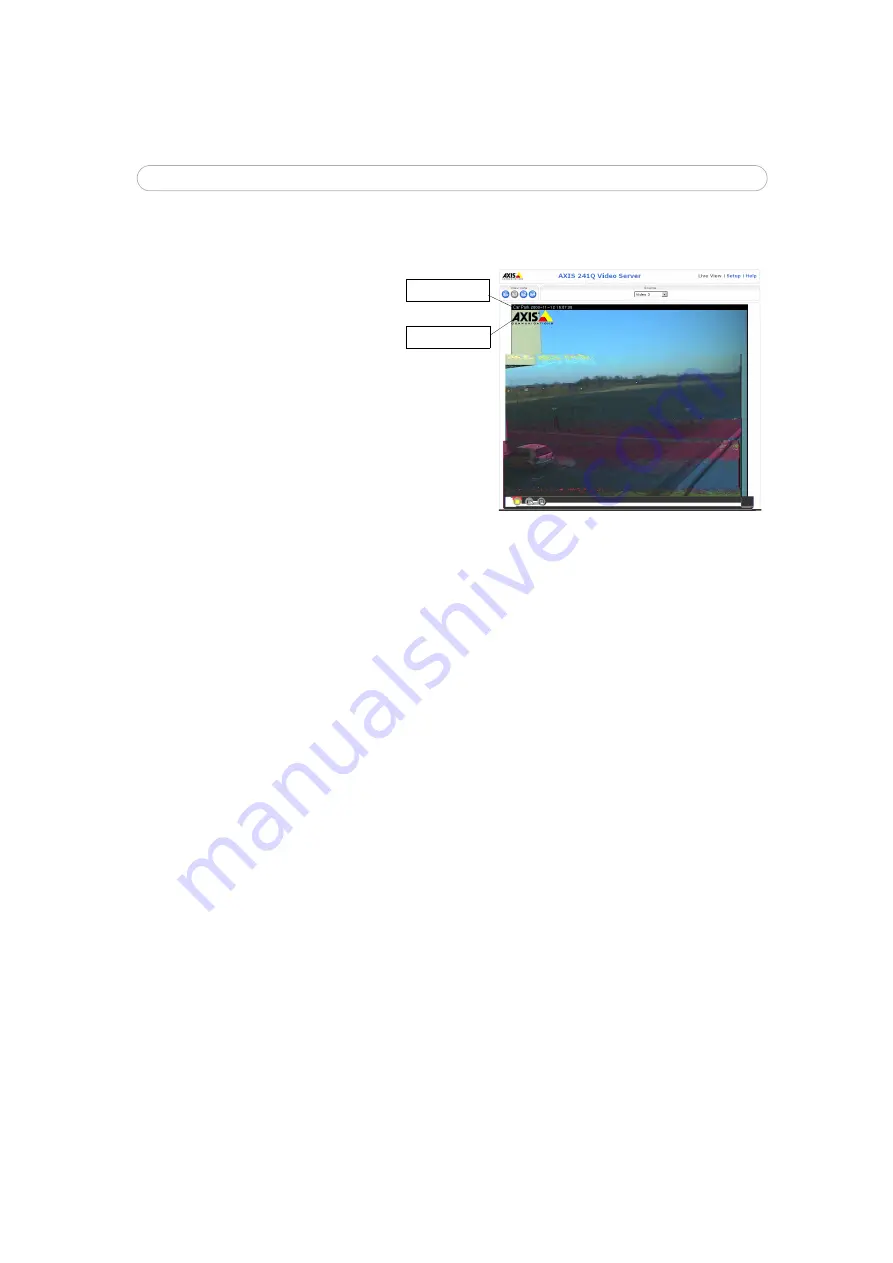
20
AXIS 241Q/S/QA/SA - Video & Image Settings
See also the specifications for frame rates and bandwidth on page 60.
Overlay Settings
Use these settings to include a) an
image as an overlay, and/or b) the
date and time, along with text of
your own.
Text overlays are all included on one
line at the top or bottom of the video
image. Image overlays can be placed
anywhere in the video image.
To upload an overlay image, see
below.
Example:
If there is information in a monitored area that you do not wish to disclose, you can mask it out by
placing an overlay image on top. Setting the overlay image anywhere in the video image using coordi-
nates allows precision detail masking.
Video Stream
The
Maximum video stream time
can be set as
Unlimited
, or a
maximum stream time
per
session in seconds, minutes or hours can be defined. When the set time has expired, a new
stream can be started by refreshing the page in the Web browser. Note that the maximum
video stream time does not apply to clients connecting via multicast.
To avoid bandwidth problems on the network, the
frame rate
allowed to each viewer can
also be limited. Select either
Unlimited
or define a maximum frame rate per viewer.
For a preview of the image and overlay settings before saving, click
Test
. When you are
satisfied with the settings, click
Save
.
Video Source Settings
These settings allow you to enter a descriptive name for the video source, and also to
eliminate any black borders surrounding the image, by making
Offset adjustments
. See
the online help for more information.
AXIS 241S/SA only:
Select the physical connector the video source is connected to, BNC or Y/C. The AXIS
241S/SA supports conversion between composite video and Y/C (s-video) using an ACC
Y/C to BNC cable.
• BNC (composite video) connects a standard video camera or other video equipment
• Y/C (S-video) connects a Y/C (S-video) camera or other video equipment
Overlay text
Overlay image






























