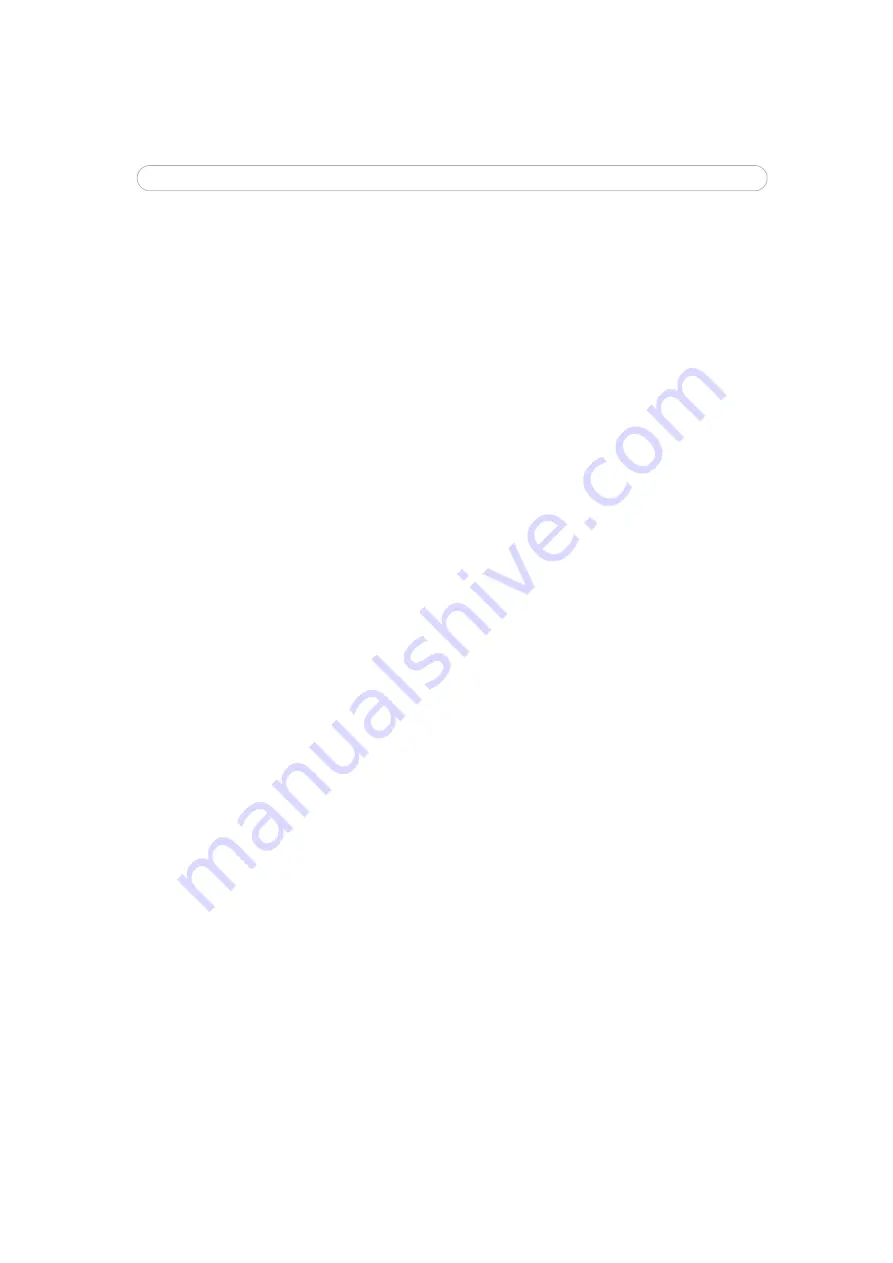
52
AXIS 241Q/S/QA/SA - Troubleshooting
Emergency Recovery Procedure
If power or the network connection to the Video Server is lost during the upgrade, the
process will fail and the unit will become unresponsive. A flashing red Status LED
indicates a failed upgrade. To recover the unit, follow the steps below. The serial number is
found on the underside label on the product casing.
1.
Unix/Linux
- From the command line, type the following:
arp -s <IP address of Video Server> <Serial number> temp
ping -s 408 <IP address of Video Server>
Windows
- From a command/DOS prompt, type the following:
arp -s <IP address of Video Server> <Serial number>
ping -l 408 -t <IP address of Video Server>
2. If the unit does not reply within a few seconds, restart it and wait for a reply. Press
CTRL+C to stop Ping.
3. Open a browser and type in the Video Server’s IP address. In the page that appears, use
the
Browse
button to select the upgrade file to use, e.g. axis241qa.bin or axis241sa.bin.
Then click the
Load
button to restart the upgrade process.
4. After the upgrade has completed (1-10 minutes), the unit will automatically restart and
show a steady green on the Power and Status LEDs and flashing green or amber on the
Network LED.
5. Reinstall the Video Server.
If the emergency recovery procedure does not get the Video Server up and running again,
please contact Axis support at www.axis.com/techsup/
Support
If you contact Axis support, please help us help you resolve your problems expediently by
providing a server report, log file and a brief description of the problem.
Server Report
- go to
Setup > System Options > Support Overview
. The server report
contains important information about the server and its software, as well as a list of the
current parameters.
Log file
- go to
Setup > System Options > Logs & Reports
. The Log file records events
within the unit since the last restart of the system and can prove a useful diagnostic tool
for troubleshooting.





























