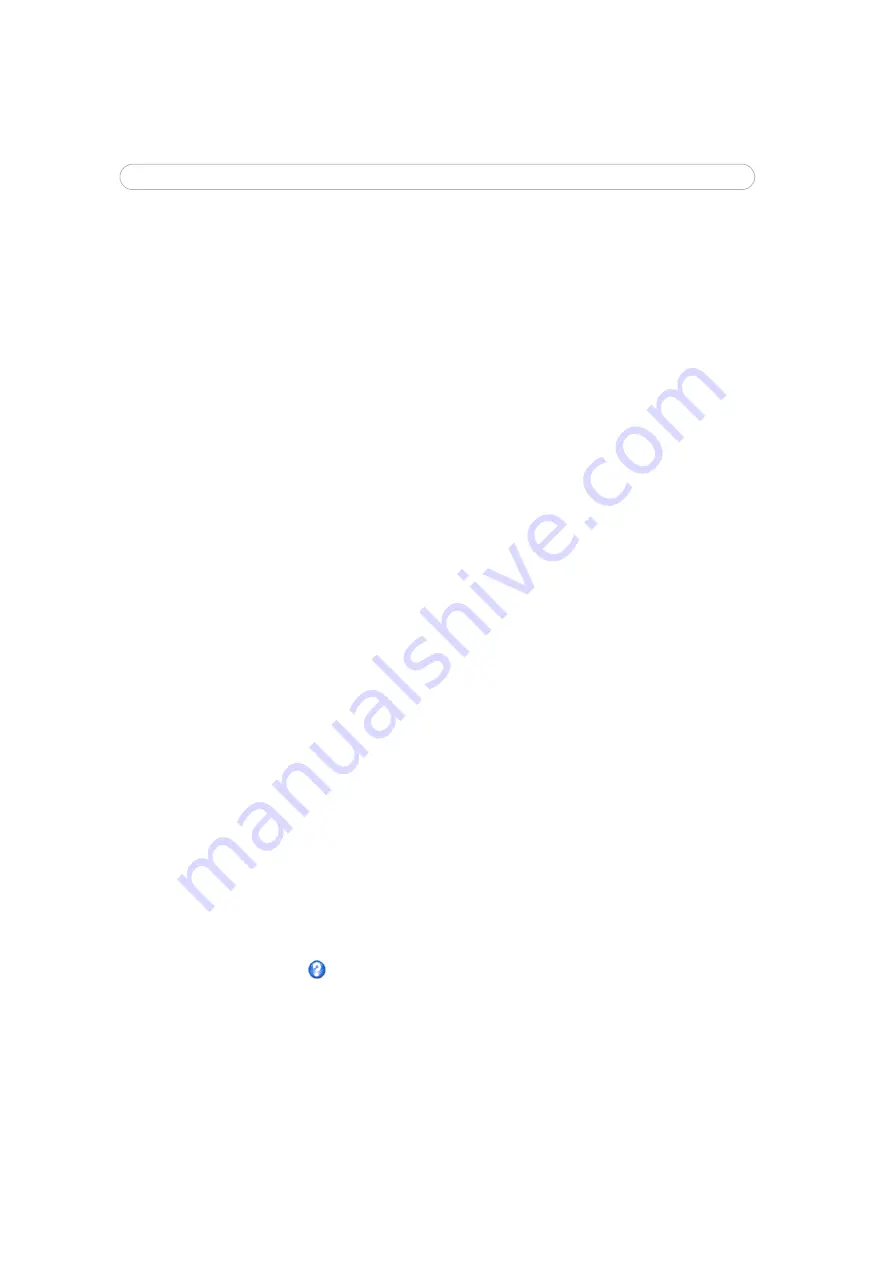
29
AXIS 241Q/S/QA/SA - Live View Config
6. Enter the cgi link:
http://192.168.0.125/axis-cgi/com/ptz.cgi?camera=1&continuouspantiltmove=0,0
7. These links will appear in the web interface and can be used to control the PTZ camera
For more information on the Axis HTTP API, see the Support / Developer pages on the Axis
Web site at http://www.axis.com. See also the section on PTZ, on page 36.
Action Buttons
These buttons can be used to manually trigger and stop an event from the Live View page.
See
, on page 31. The snapshot button allows you to take a snapshot of the
video stream and save it to a computer.
Output Buttons
These buttons are used to control the outputs on the Video Server and thus the equipment
connected to them, e.g. to switch a light on or off:
• The Pulse button activates the port for a defined period
• Active/Inactive displays 2 buttons, one for each action (on/off)
Default Video Format in Internet Explorer for Windows
Select the default format to use on the Live View page. Checking the box for Show video
format selection displays a drop-down list on the Live View page allowing you to
temporarily change the format.
AMC (AXIS Media Control) Settings
Checking the
Show viewer toolbar box
displays the AMC toolbar under the video stream.
By checking the
Enable MPEG-4 decoder installation
box, it is also possible for the
Administrator to enable or disable the installation of the MPEG-4 decoder. This is used to
prevent the installation of unlicensed copies. Further decoder licenses can be purchased
from your Axis dealer.
Default Viewer for Motion JPEG
Select the appropriate radio button to define the method for viewing moving video images,
depending on your browser and settings.
Please see the online help
for more information.






























