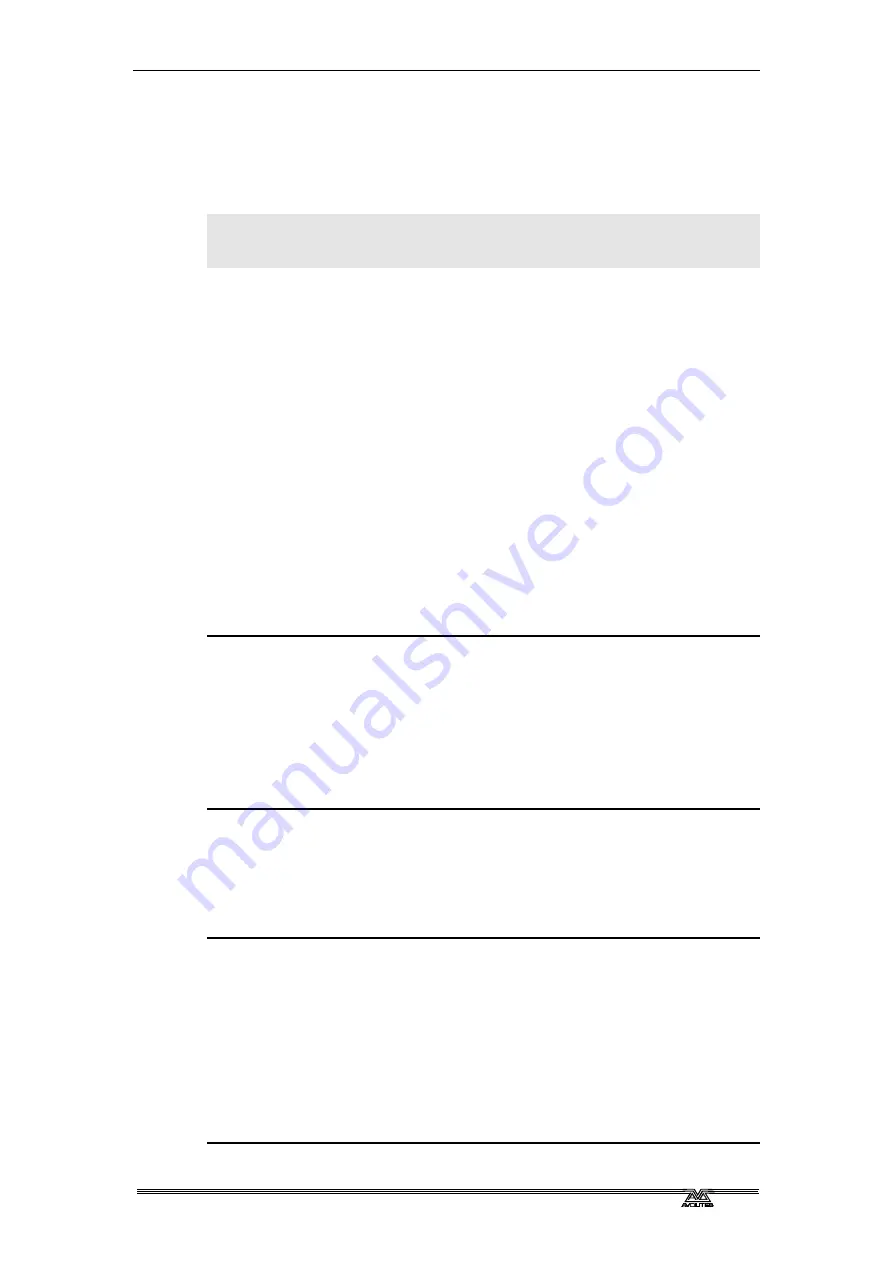
1
. Setting up the console - Page 23
PearlExpertTitan_Man_v2-0.doc 23/09/2009 12:16:00
1.4
Loading and saving shows
You can save any number of different shows on a USB drive or the
Pearl’s internal hard disk. The Pearl will also autosave the show
periodically.
Note: You cannot transfer shows between the Pearl Expert Titan and
other versions of the Pearl or Pearl Expert as the showfile
format is different.
1.4.1
Autosave
The Pearl will automatically save your show to its internal hard disk
when you shut it down. It will also autosave the show every 30 minutes
in case the console loses power. The time remaining to the next auto
save is shown on the status bar of the VDU window.
You can disable Autosave or alter the time between saves using option
D [Auto Save] on the Disk menu (selected using the blue Disk button).
Softkey A enables or disables autosave and Softkey B sets the time
between saves. We recommend that you have autosave enabled while
programming in case the console power fails, but disable it while
running a show as it can cause the console to pause slightly at
inconvenient moments.
1.4.2
Manual save and load
You can save your show at any time either with its current name or
with a new name.
1> Press the blue Disk button (bottom right).
2> Press C [Save Show].
3> If you have a USB drive connected, use the softkeys to select
whether to save on “Removable Disk” or the internal hard drive.
4> Enter a name for the show on the keyboard (the screen shows a
list of shows which already exist).
5> Press Enter or A [Save]. The show will be saved.
6> Press Exit or A [OK] to leave Disk mode.
If you save to hard drive, shows are saved in the C:/Program
Files/Avolites/Titan/ShowData folder, unless you change this in the User
Settings.
The Pearl will automatically load the last show when it is turned on.
If you want to load a different show:
1> Press the blue Disk button.
2> Press B [Load Show].
3> If you have a USB drive connected, select which drive you want to
load from.
4> Available shows are listed on the softkeys; press the key to load
the show (the F and G keys show more pages). If you type the
first few letters of the show name on the Qwerty keyboard, the
list will only include shows starting with those letters, which can
make it easier to locate the show you want.
5> Press Exit to leave Disk mode.
Содержание Pearl Expert Titan
Страница 1: ...Pearl Expert Titan Operator s Manual Version 2 0...
Страница 2: ...PearlExpertTitan_Man_v2 0 doc 23 09 2009 12 16 00...
Страница 6: ...Page 6 Reference Manual Contents PearlExpertTitan_Man_v2 0 doc 23 09 2009 12 16 00...
Страница 12: ...Page 12 1 Setting up the console PearlExpertTitan_Man_v2 0 doc 23 09 2009 12 16 00...
Страница 26: ...Page 26 2 Patching PearlExpertTitan_Man_v2 0 doc 23 09 2009 12 16 00...
Страница 36: ...Page 36 3 Controlling dimmers and fixtures PearlExpertTitan_Man_v2 0 doc 23 09 2009 12 16 00...
Страница 46: ...Page 46 3 Controlling dimmers and fixtures PearlExpertTitan_Man_v2 0 doc 23 09 2009 12 16 00...
Страница 68: ...Page 68 7 Chases PearlExpertTitan_Man_v2 0 doc 23 09 2009 12 16 00...
Страница 78: ...Page 78 7 Chases PearlExpertTitan_Man_v2 0 doc 23 09 2009 12 16 00...
Страница 90: ...Page 90 8 Cue Lists PearlExpertTitan_Man_v2 0 doc 23 09 2009 12 16 00...
Страница 100: ...Page 100 10 Remote control PearlExpertTitan_Man_v2 0 doc 23 09 2009 12 16 00...
Страница 108: ...Page 108 11 User Settings and other options PearlExpertTitan_Man_v2 0 doc 23 09 2009 12 16 00...
Страница 109: ...11 User Settings and other options Page 109 PearlExpertTitan_Man_v2 0 doc 23 09 2009 12 16 00...
Страница 114: ...Page 114 13 Networking PearlExpertTitan_Man_v2 0 doc 23 09 2009 12 16 00...
Страница 128: ...Page 128 13 Networking PearlExpertTitan_Man_v2 0 doc 23 09 2009 12 16 00...
Страница 144: ...Page 144 16 Glossary of terms PearlExpertTitan_Man_v2 0 doc 23 09 2009 12 16 00...
















































