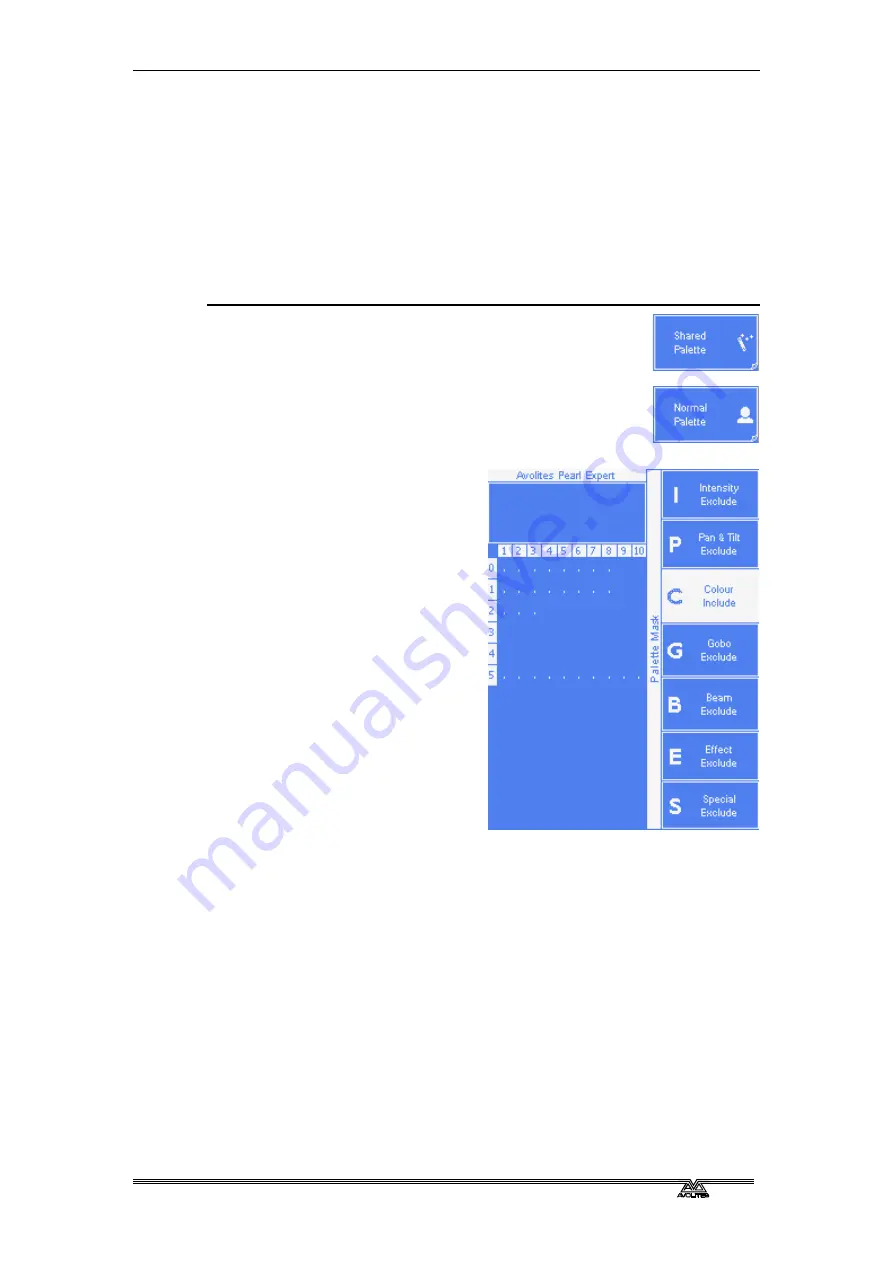
Page 48 –
4
. Palettes
PearlExpertTitan_Man_v2-0.doc 23/09/2009 12:16:00
fixture in each palette entry.
4> Press the blue Store Palette button
5> Select which attributes are to be recorded in the palette using the
Attribute Bank buttons – anything lit up will be saved. This is
called the palette Mask. It’s best to save only one type of attribute
(e.g. Tilt/Pan). Softkeys D and E also controls the Mask (see
below).
6> All unused Palette buttons will flash. Press a grey preset Palette
button to store the palette. Or enter a palette number and press F
[Store]
•
The console will automatically set the palette as
Shared or Normal (by checking if the values to be
stored are the same across all fixtures of the same
type). A “magic wand” icon on the softkey
indicates automatic setting. You can override the
setting by pressing the softkey C, in which case a
“user” icon is displayed to indicate a user locked
state.
•
D [Set Mask] allows you to
specify which attribute
groups will be included in the
palette. You can also use the
grey Attribute Bank buttons
on the right hand edge of the
console to set the mask.
An attribute group is included
when the softkey is inverted
(like the Colour group in the
picture) and when the LED is
lit on the Attribute Bank
button.
•
E [Record By…] allows you to
control how the mask is used
when saving the palette. The
options are:
[Channel in programmer]
records only channels which
are in the programmer
(which have been changed)
[Group in programmer] records all channels in any attribute group
which has one or more channels in the programmer. For example
if Cyan is in the programmer, all colour channel settings will be
recorded even if not in the programmer.
[Group in mask] records everything included by the mask set on
the attribute buttons
[Mixed] records by attribute group for Position and Colour but by
channel for all other controls.
•
You can set a legend for the palette while you are saving it using B
[Provide a legend]. The legend is shown on the HUD, along with
the palette number you set, and one or more of the letters
IPCGBES showing which type of attributes are contained in the
palette.
•
If you press a Palette button which is already used, the Pearl
offers you options to A [Cancel], B [Replace] or C [Merge] the
Содержание Pearl Expert Titan
Страница 1: ...Pearl Expert Titan Operator s Manual Version 2 0...
Страница 2: ...PearlExpertTitan_Man_v2 0 doc 23 09 2009 12 16 00...
Страница 6: ...Page 6 Reference Manual Contents PearlExpertTitan_Man_v2 0 doc 23 09 2009 12 16 00...
Страница 12: ...Page 12 1 Setting up the console PearlExpertTitan_Man_v2 0 doc 23 09 2009 12 16 00...
Страница 26: ...Page 26 2 Patching PearlExpertTitan_Man_v2 0 doc 23 09 2009 12 16 00...
Страница 36: ...Page 36 3 Controlling dimmers and fixtures PearlExpertTitan_Man_v2 0 doc 23 09 2009 12 16 00...
Страница 46: ...Page 46 3 Controlling dimmers and fixtures PearlExpertTitan_Man_v2 0 doc 23 09 2009 12 16 00...
Страница 68: ...Page 68 7 Chases PearlExpertTitan_Man_v2 0 doc 23 09 2009 12 16 00...
Страница 78: ...Page 78 7 Chases PearlExpertTitan_Man_v2 0 doc 23 09 2009 12 16 00...
Страница 90: ...Page 90 8 Cue Lists PearlExpertTitan_Man_v2 0 doc 23 09 2009 12 16 00...
Страница 100: ...Page 100 10 Remote control PearlExpertTitan_Man_v2 0 doc 23 09 2009 12 16 00...
Страница 108: ...Page 108 11 User Settings and other options PearlExpertTitan_Man_v2 0 doc 23 09 2009 12 16 00...
Страница 109: ...11 User Settings and other options Page 109 PearlExpertTitan_Man_v2 0 doc 23 09 2009 12 16 00...
Страница 114: ...Page 114 13 Networking PearlExpertTitan_Man_v2 0 doc 23 09 2009 12 16 00...
Страница 128: ...Page 128 13 Networking PearlExpertTitan_Man_v2 0 doc 23 09 2009 12 16 00...
Страница 144: ...Page 144 16 Glossary of terms PearlExpertTitan_Man_v2 0 doc 23 09 2009 12 16 00...






























