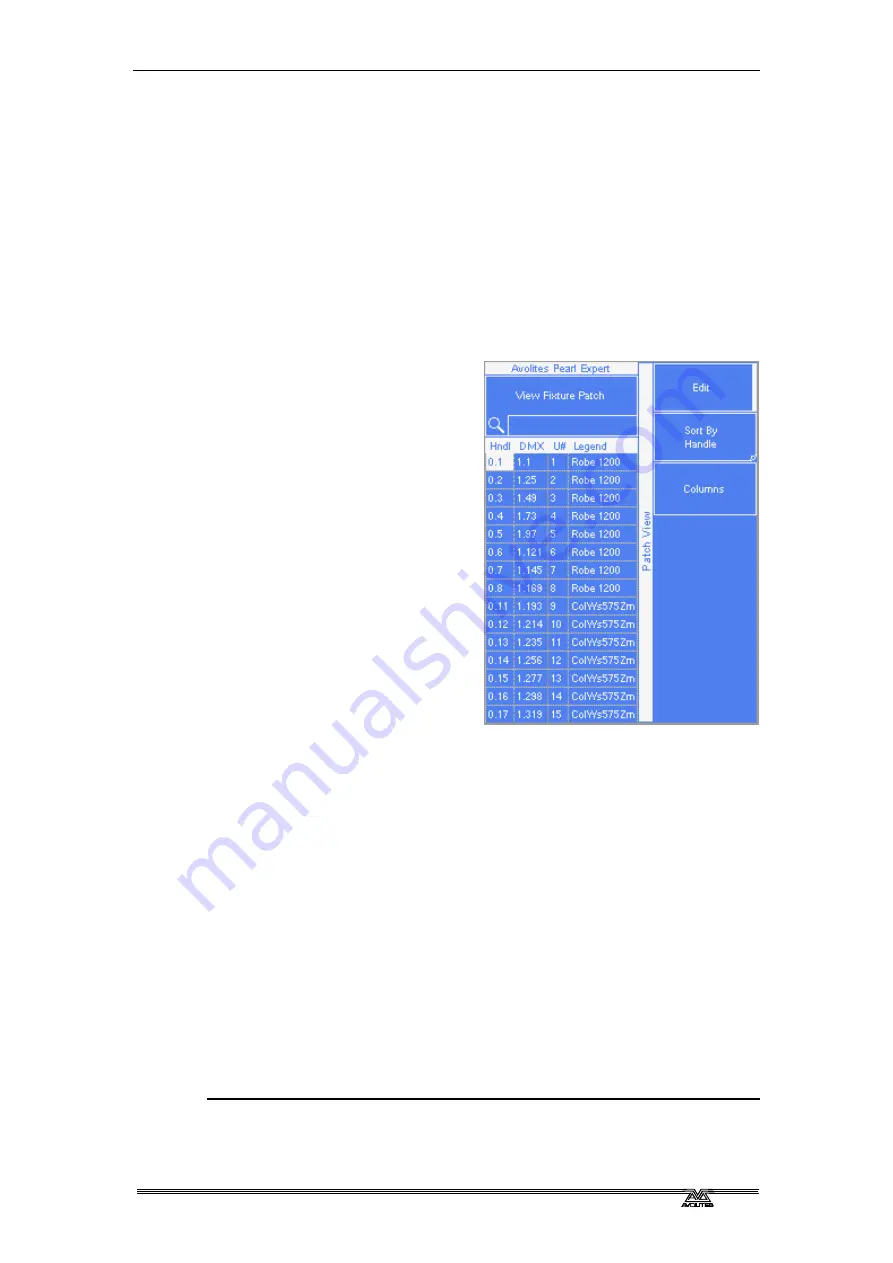
2
. Patching - Page 31
PearlExpertTitan_Man_v2-0.doc 23/09/2009 12:16:00
Legend menu. The first fixture will have the User Number you
entered, and the other selected fixtures be given a number
increasing by 1 for each fixture.
•
You can set a legend for the current page of fixtures using the
[Set Legend] function from the main Program menu. The legend is
shown on the LCD screen and on the HUD.
2.2.3
View Fixture Patch
The fixture patch view allows you to see how fixtures are patched on
the console.
To open the fixture patch view, press the white View button (next to
the numeric keypad) followed by
E [Fixture Patch]. You should now
be able to see a table on the LCD
screen showing all your fixtures.
The list of fixtures can be filtered
by typing in a search term on the
Qwerty keyboard. You can also
use the wheels to scroll around
the list and select different
fixtures. As you select a fixture its
handle will be highlighted by a
pulsing LED.
You can edit the patch settings by
pressing A [Edit] to enter edit
mode, then using wheels A and B
to scroll to the item you want to
edit. Then just simply press Enter
and start typing.
Please note that some values are
input in the following form:
-Handle Number: {Page}.{Index}
-DMX address: {Universe}.{Address}.
You can choose which columns are displayed by selecting C [Columns]
and choosing which columns to hide or show.
You can Park a fixture by moving to its DMX address and deleting the
address using the left arrow key (or backspace on the Qwerty
keyboard).
2.3
Copy
2.3.1
Copying a patched fixture
You might want to do this if you need an additional fixture of a type
you’ve already patched and programmed. The new copy will come
complete with all the cues and palettes of the original fixture you’ve
copied.
The copied fixture will be “Parked” (have no DMX channel allocated)
and you will need to repatch it before you can use it (see section 2.2.1
above).
1> Press the blue PhotoCopy button.
2> C [Copy legends] allows you to either copy the legend as well, or
Содержание Pearl Expert Titan
Страница 1: ...Pearl Expert Titan Operator s Manual Version 2 0...
Страница 2: ...PearlExpertTitan_Man_v2 0 doc 23 09 2009 12 16 00...
Страница 6: ...Page 6 Reference Manual Contents PearlExpertTitan_Man_v2 0 doc 23 09 2009 12 16 00...
Страница 12: ...Page 12 1 Setting up the console PearlExpertTitan_Man_v2 0 doc 23 09 2009 12 16 00...
Страница 26: ...Page 26 2 Patching PearlExpertTitan_Man_v2 0 doc 23 09 2009 12 16 00...
Страница 36: ...Page 36 3 Controlling dimmers and fixtures PearlExpertTitan_Man_v2 0 doc 23 09 2009 12 16 00...
Страница 46: ...Page 46 3 Controlling dimmers and fixtures PearlExpertTitan_Man_v2 0 doc 23 09 2009 12 16 00...
Страница 68: ...Page 68 7 Chases PearlExpertTitan_Man_v2 0 doc 23 09 2009 12 16 00...
Страница 78: ...Page 78 7 Chases PearlExpertTitan_Man_v2 0 doc 23 09 2009 12 16 00...
Страница 90: ...Page 90 8 Cue Lists PearlExpertTitan_Man_v2 0 doc 23 09 2009 12 16 00...
Страница 100: ...Page 100 10 Remote control PearlExpertTitan_Man_v2 0 doc 23 09 2009 12 16 00...
Страница 108: ...Page 108 11 User Settings and other options PearlExpertTitan_Man_v2 0 doc 23 09 2009 12 16 00...
Страница 109: ...11 User Settings and other options Page 109 PearlExpertTitan_Man_v2 0 doc 23 09 2009 12 16 00...
Страница 114: ...Page 114 13 Networking PearlExpertTitan_Man_v2 0 doc 23 09 2009 12 16 00...
Страница 128: ...Page 128 13 Networking PearlExpertTitan_Man_v2 0 doc 23 09 2009 12 16 00...
Страница 144: ...Page 144 16 Glossary of terms PearlExpertTitan_Man_v2 0 doc 23 09 2009 12 16 00...






























