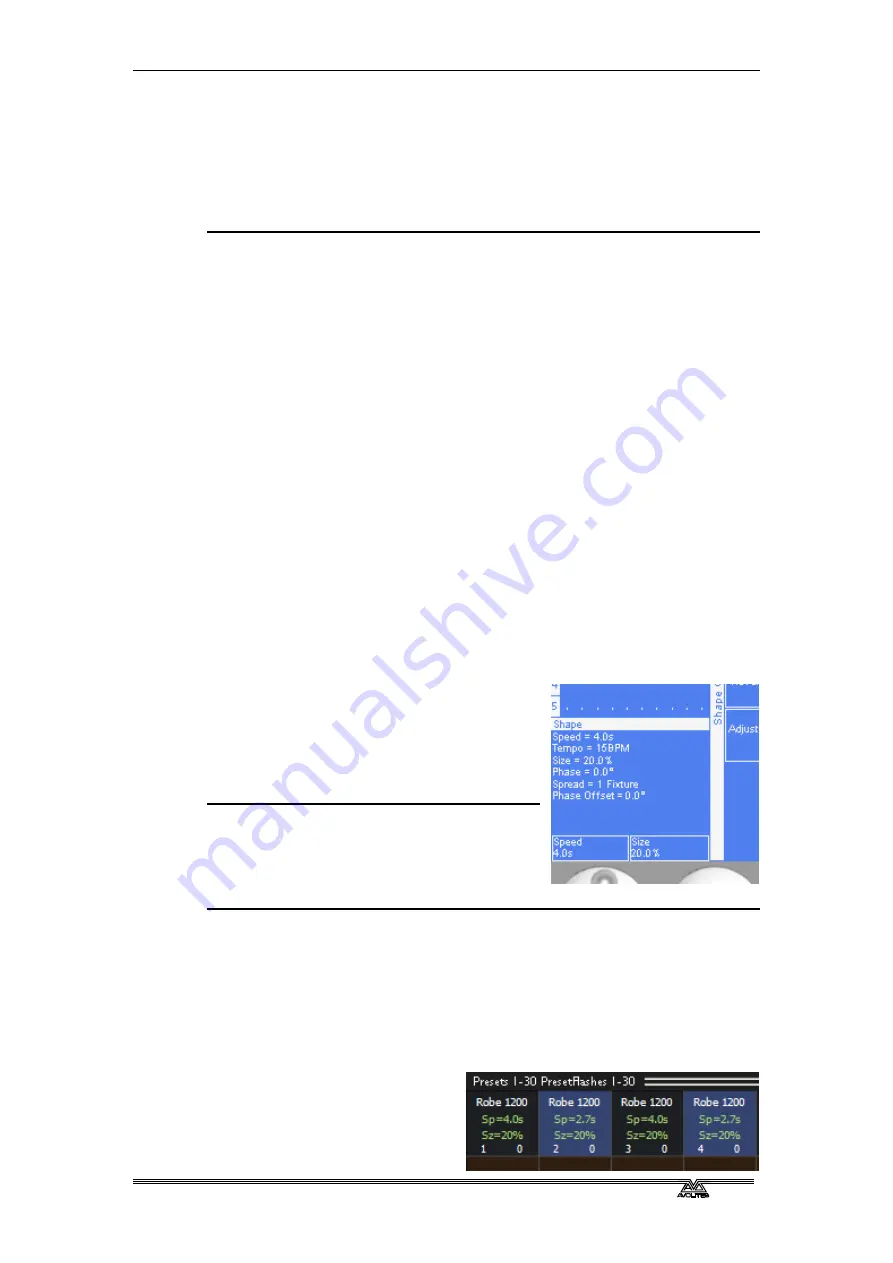
Page 54 –
5
. Shapes
PearlExpertTitan_Man_v2-0.doc 23/09/2009 12:16:00
3> Press A [Create] to start a new shape.
4> Press a softkey to select the attribute type to use in the shape or
press H [All shapes] for a full list.
5> Press a softkey to select a shape. You can type a search word on
the Qwerty keyboard to search for a particular shape.
6> The shape will be applied to all selected fixtures.
•
Shapes are based on the current settings of the fixture, so a circle
would move around the current pan-tilt position of the fixture.
•
You can change the base value of a shape (e.g. the centre of a
circle) by changing the attributes using the wheels in the usual
way. You can reduce the Size to zero (see next section) to help
you see what the base value actually is.
•
You can run more than one shape at a time by repeating the
above procedure. You can run several shapes on one fixture.
•
Press C [Shape Generator] then B [Edit] to show what shapes are
running.
•
If you apply the same shape to two different groups of fixtures,
the shape will appear twice on the shape list. You can edit the two
shapes separately to give different directions, speeds etc (see
later)
•
Each shape is designed to work on a particular attribute. Obviously
if the fixtures don’t have the attribute, you will not see any effect
if you use the shape.
•
Each shape has a default size and speed setting (defined in the
shape file).
5.1.2
Changing size and speed of a shape
It is easy to change the size and speed of
a shape after it has first been created. If
the display above the wheels is showing
Phase rather than Size/Speed, press
softkey E to select [Adjust Speed and
Size].
1> Control the speed of the shape using
the left hand wheel.
2> Control the size of the shape using
the right hand wheel.
3> The size and speed is shown above the wheels on the display.
Other things to know about size and speed of shapes:
•
If you have more than one shape running, the controls operate on
the most recent one. You can edit the parameters of any shape
that’s running using the Edit Shape function, see section 5.2.1.
•
The minimum size is zero. This will “hide” the shape, and the
fixture will resume its previous settings. The shape is, however,
still active.
•
You can edit the shape
individually on each
fixture by selecting the
fixtures you want to
Содержание Pearl Expert Titan
Страница 1: ...Pearl Expert Titan Operator s Manual Version 2 0...
Страница 2: ...PearlExpertTitan_Man_v2 0 doc 23 09 2009 12 16 00...
Страница 6: ...Page 6 Reference Manual Contents PearlExpertTitan_Man_v2 0 doc 23 09 2009 12 16 00...
Страница 12: ...Page 12 1 Setting up the console PearlExpertTitan_Man_v2 0 doc 23 09 2009 12 16 00...
Страница 26: ...Page 26 2 Patching PearlExpertTitan_Man_v2 0 doc 23 09 2009 12 16 00...
Страница 36: ...Page 36 3 Controlling dimmers and fixtures PearlExpertTitan_Man_v2 0 doc 23 09 2009 12 16 00...
Страница 46: ...Page 46 3 Controlling dimmers and fixtures PearlExpertTitan_Man_v2 0 doc 23 09 2009 12 16 00...
Страница 68: ...Page 68 7 Chases PearlExpertTitan_Man_v2 0 doc 23 09 2009 12 16 00...
Страница 78: ...Page 78 7 Chases PearlExpertTitan_Man_v2 0 doc 23 09 2009 12 16 00...
Страница 90: ...Page 90 8 Cue Lists PearlExpertTitan_Man_v2 0 doc 23 09 2009 12 16 00...
Страница 100: ...Page 100 10 Remote control PearlExpertTitan_Man_v2 0 doc 23 09 2009 12 16 00...
Страница 108: ...Page 108 11 User Settings and other options PearlExpertTitan_Man_v2 0 doc 23 09 2009 12 16 00...
Страница 109: ...11 User Settings and other options Page 109 PearlExpertTitan_Man_v2 0 doc 23 09 2009 12 16 00...
Страница 114: ...Page 114 13 Networking PearlExpertTitan_Man_v2 0 doc 23 09 2009 12 16 00...
Страница 128: ...Page 128 13 Networking PearlExpertTitan_Man_v2 0 doc 23 09 2009 12 16 00...
Страница 144: ...Page 144 16 Glossary of terms PearlExpertTitan_Man_v2 0 doc 23 09 2009 12 16 00...






























