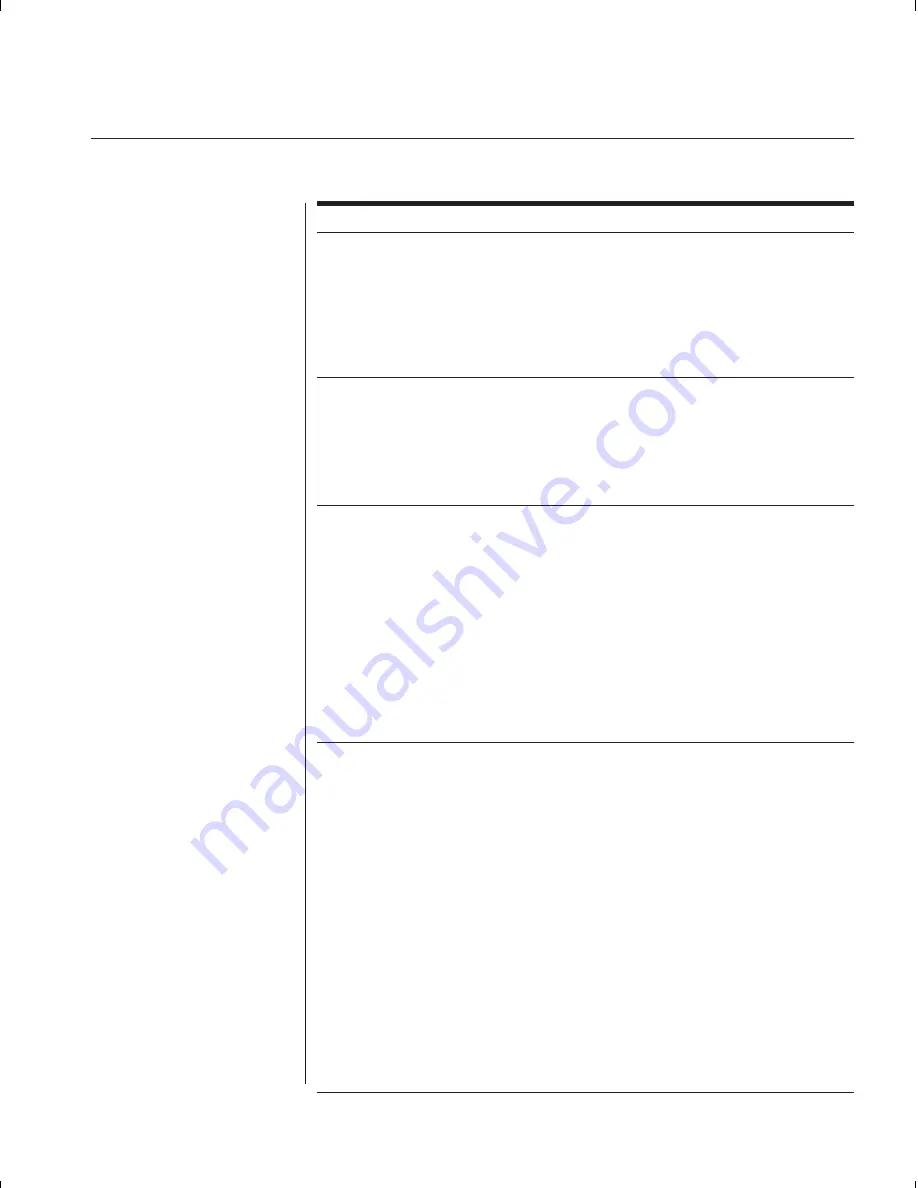
Chapter 6: Appendices
45
Symptom Action
No video
Verify that the video cable between the PC and the
SwitchView OSD is correctly connected. Verify that the
monitor cable is correctly connected to the SwitchView OSD.
Power down the computer. Connect the monitor directly to the
computer and power up again. If the monitor operates correctly
direct to the computer, contact Avocent Technical Support. If it
does not, try another monitor.
Mouse jumps or “hugs” screen
If the mouse has been hot-plugged while running in
Windows, you may need to close and restart Windows.
If the mouse still does not function, try the mouse
resynchronization command <ZM>. (For instructions on
command mode, see 'Basic Operations'.) If the problem
persists, contact Avocent Technical Support.
Mouse is inoperable on
If the mouse is inoperable on a channel, try the mouse reset
one computer channel
command <MR> or <MW> with that PC selected. (For
instructions on command mode, see ‘Basic Operations’.)
Verify that the cables from the computer to the
SwitchView OSD are connected properly. Make sure
that you have keyboard/mouse privileges for that channel.
Verify that the mouse driver and application are confi gured
properly for mouse support.
Verify that the computer works properly with a mouse
connected directly to it. If the problem persists, contact
Avocent Technical Support.
Mouse is inoperable on
Verify that the mouse is plugged into the correct PS/2
all computer channels
port on the back of the SwitchView OSD.
Verify that the mouse is PS/2 style and a supported brand.
(See the ‘Product Overview’ chapter for more information.)
Try the mouse reset command <MR> or try the ‘Reset
standard mouse/keyboard’ command from the OSD
Command Menu for computers using PS/2 mice. Use
<MW> or ‘Reset wheel mouse’ for computers using the
Microsoft IntelliMouse. (For instructions on command mode,
see the ‘Basic Operations’ chapter.)
Verify that the mouse works when connected directly
to a computer.
Cycle power to the SwitchView OSD unit. (You do not have
to power down your computers for this.) If the mouse remains
inoperable, power down all attached computers, cycle power
on the SwitchView OSD, then repower the computers. If the
problem persists, contact Avocent Technical Support.
Содержание SWITCHVIEW OSD -
Страница 1: ...i Installer User Guide SwitchView OSD ...
Страница 6: ......
Страница 7: ...C H A P T E R Product Overview Contents Feature Overview 3 Compatibility 4 1 ...
Страница 8: ......
Страница 11: ...C H A P T E R Installation Contents Basic Install 7 Advanced Install 10 2 ...
Страница 12: ......
Страница 18: ......
Страница 24: ......
Страница 36: ......
Страница 41: ...C H A P T E R Appendices Contents Specifications 37 Pairing 38 Troubleshooting 44 6 ...
Страница 42: ......
Страница 54: ...48 SwitchView OSD Installer User Guide ...






































