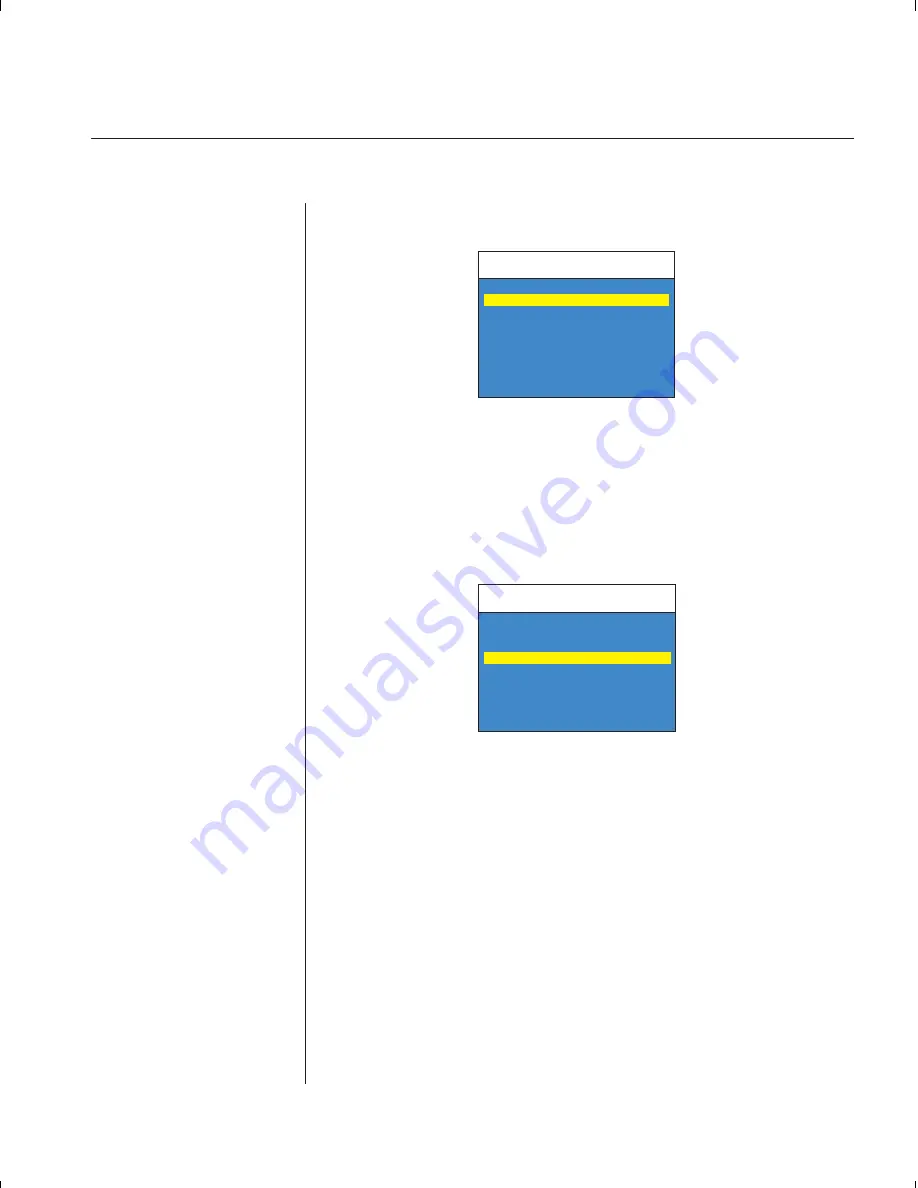
Chapter 6: Appendices
39
5. Press the
Control
key twice more to activate the Administrator Com-
mand Menu.
6. Using the arrow keys, highlight ‘Administrator Functions’ and press
Enter
. This will bring up the Administrator Menu.
7. From here, highlight and select ‘Unit Configuration’.
8. Change the unit configuration selection to option 3, ‘Paired (Slave)’.
9. Press
Enter
to save your selection. Next, press the
Esc
key repeatedly to
exit from the OSD menu.
10. Power down the slave SwitchView OSD unit and disconnect the key-
board and monitor.
11. Repeat Steps 2-7 with the remaining master SwitchView OSD unit.
12. Now, choose option 2, ‘Paired (Master)’ for this unit. Press
Enter
to save
the selection and then press
Esc
repeatedly to exit the OSD menu.
13. Power down the master unit and disconnect the monitor.
Administrator Menu
Avocent Control Panel
ESC-previous
Select Unit Configuration
1: Tiered (Default)
2: Paired (Master)
3: Paired (Slave)
ENTER-accept
Administrator Command Menu
Avocent Control Panel
ESC-previous
Channel Maintenance
Administrator Functions
Turn Scanning ON
Scanning Order
Sequential Scan Dwell Time
Reset Standard Mouse/Keyboard
Reset Wheel Mouse/Keyboard
Version Information
ENTER-accept
Содержание SWITCHVIEW OSD -
Страница 1: ...i Installer User Guide SwitchView OSD ...
Страница 6: ......
Страница 7: ...C H A P T E R Product Overview Contents Feature Overview 3 Compatibility 4 1 ...
Страница 8: ......
Страница 11: ...C H A P T E R Installation Contents Basic Install 7 Advanced Install 10 2 ...
Страница 12: ......
Страница 18: ......
Страница 24: ......
Страница 36: ......
Страница 41: ...C H A P T E R Appendices Contents Specifications 37 Pairing 38 Troubleshooting 44 6 ...
Страница 42: ......
Страница 54: ...48 SwitchView OSD Installer User Guide ...












































