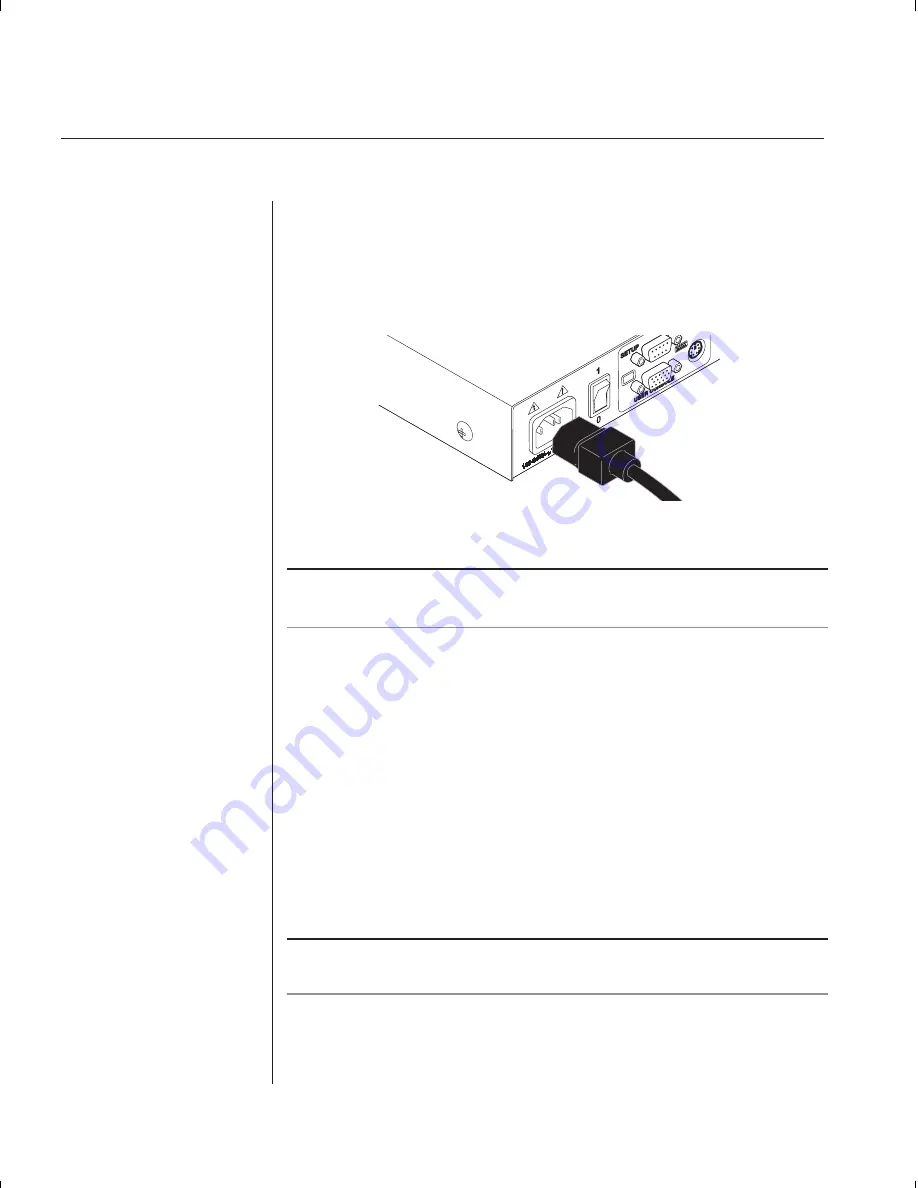
42
SwitchView OSD Installer/User Guide
4. Locate the power cords that came with your SwitchView OSD units.
Plug each one into the IEC power connectors on the SwitchView OSD
units. Make sure that the power switches are off, then plug the other end
of the power cords into appropriate AC wall outlets. This outlet must be
near the equipment and easily accessible to allow for unplugging prior
to any servicing of the unit.
5. Power-up your slave SwitchView OSD first followed by your master
SwitchView OSD, then all attached computers.
The SwitchView OSD and all attached computers should be powered down before
servicing the unit. Always disconnect the power cord from the wall outlet.
Adding New Channels with Paired Units
1. Select ‘Add Channel’ from the Channel Maintenance Menu. Type in a
new channel name, up to 14 characters long, and press
Enter
.
2. At the next prompt, type in the letter “A” if the PC is attached to the master
unit or “B” if it is attached to the slave unit. Press
Enter
.
3. When prompted for another cascade level, type
Y
and press
Enter
.
4. Type the letter that corresponds to the computer port that the computer
is attached to on the SwitchView OSD and press
Enter
.
5. Type
N
when prompted for another cascade level and press
Enter
.
Press
Esc
at any point to exit this operation without adding a channel.
Note: Keyboard switching is not available on paired units. All other keyboard controls
function as described earlier in the manual.
Содержание SWITCHVIEW OSD -
Страница 1: ...i Installer User Guide SwitchView OSD ...
Страница 6: ......
Страница 7: ...C H A P T E R Product Overview Contents Feature Overview 3 Compatibility 4 1 ...
Страница 8: ......
Страница 11: ...C H A P T E R Installation Contents Basic Install 7 Advanced Install 10 2 ...
Страница 12: ......
Страница 18: ......
Страница 24: ......
Страница 36: ......
Страница 41: ...C H A P T E R Appendices Contents Specifications 37 Pairing 38 Troubleshooting 44 6 ...
Страница 42: ......
Страница 54: ...48 SwitchView OSD Installer User Guide ...























