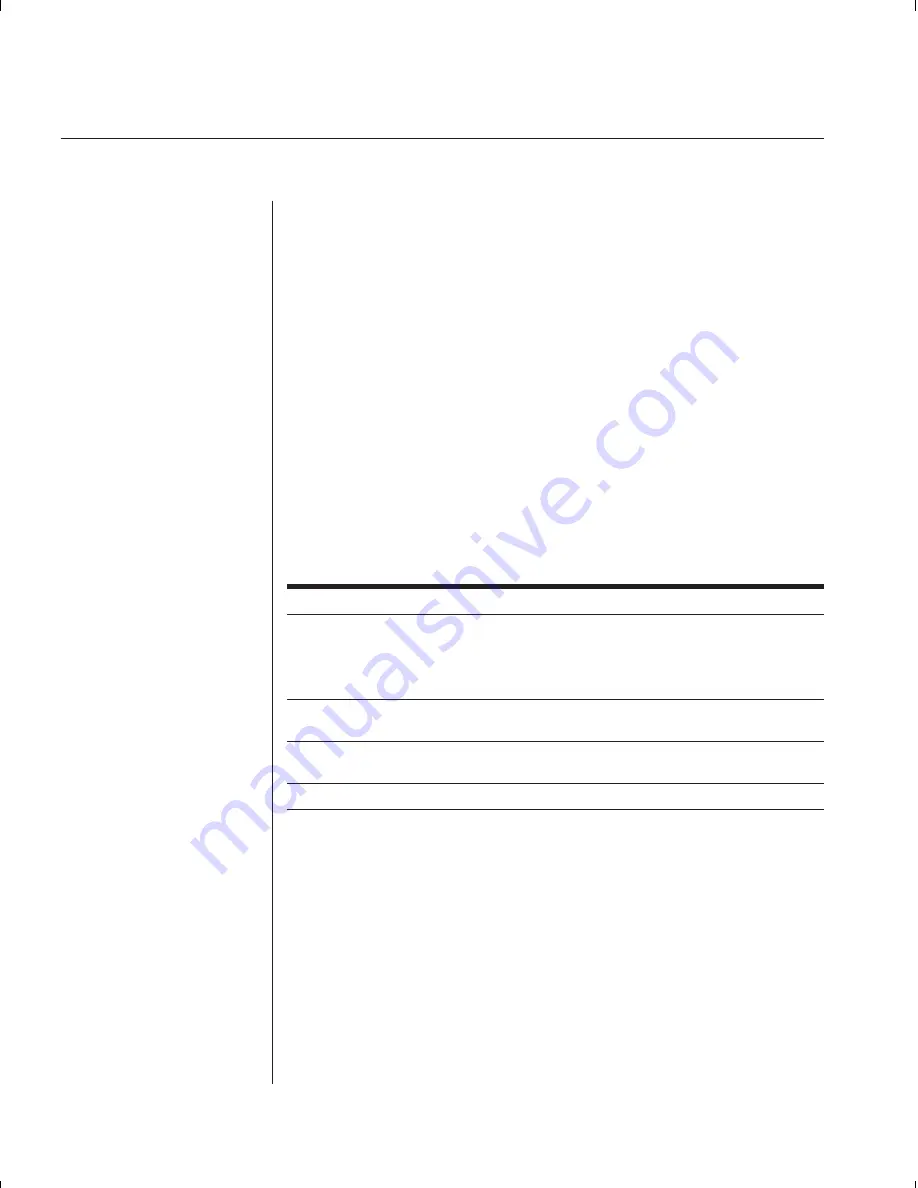
24
SwitchView OSD Installer/User Guide
The ID Window
The ID Window appears when you change channels and displays the
name of the selected channel. This window can be individually config-
ured for each channel in your system. The characteristics of the ID
Window can be changed from the Channel Maintenance Menu. This
option is only available if you are operating in non-secure mode or if you
are the system administrator.
Changing the Size, Color and Position of the ID Window
1. From the main OSD Window, press the
Control
key twice or type
Alt-M
to
access the Command Menu.
2. Select ‘Channel maintenance’ from the Command Menu.
3. Choose the option ‘Options for ID window’.
Follow the procedures outlined in the table below to change the size, color
or position of your ID Window.
Operation Procedure
Move the ID Window
Use the arrow keys or mouse to move the ID Window's
position on the monitor. If the window fl ickers but does not
move, continue tapping the arrow keys until it moves back
into range.
Change window
Press the
<PAGE UP>
key to cycle through
background color
the available window background colors.
Change text color
Press the
<PAGE DOWN>
key to cycle through the
available text colors.
Change window size
Use the
(+)
and
(-)
keys to change the length of the ID Window.
4. Press
Enter
to accept the changes or press
Esc
to exit the menu without
saving the changes.
Содержание SWITCHVIEW OSD -
Страница 1: ...i Installer User Guide SwitchView OSD ...
Страница 6: ......
Страница 7: ...C H A P T E R Product Overview Contents Feature Overview 3 Compatibility 4 1 ...
Страница 8: ......
Страница 11: ...C H A P T E R Installation Contents Basic Install 7 Advanced Install 10 2 ...
Страница 12: ......
Страница 18: ......
Страница 24: ......
Страница 36: ......
Страница 41: ...C H A P T E R Appendices Contents Specifications 37 Pairing 38 Troubleshooting 44 6 ...
Страница 42: ......
Страница 54: ...48 SwitchView OSD Installer User Guide ...
















































