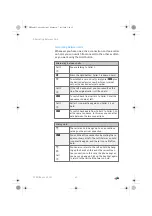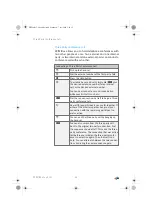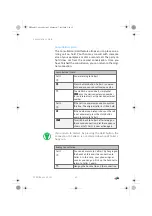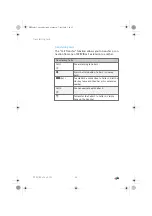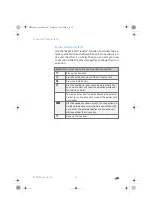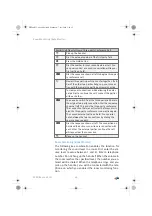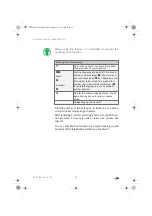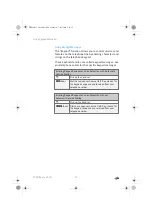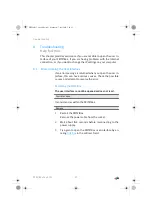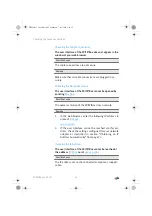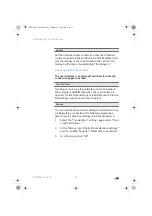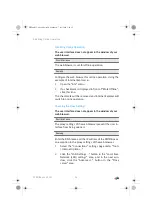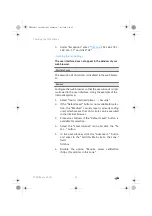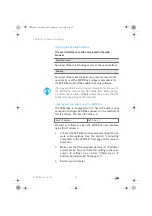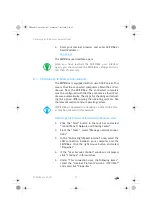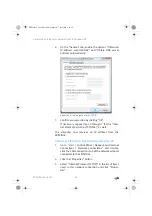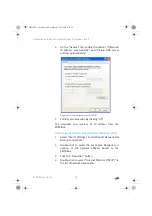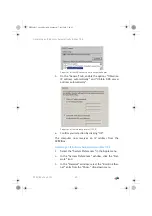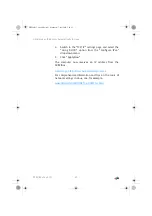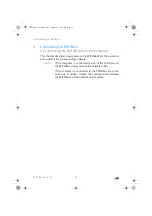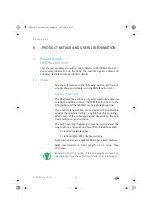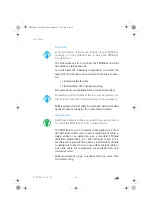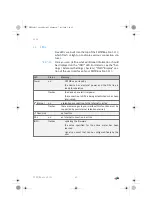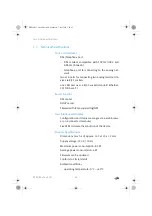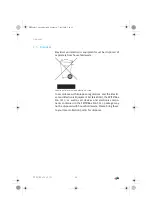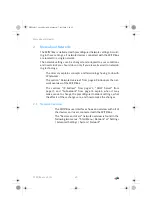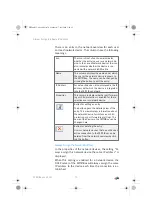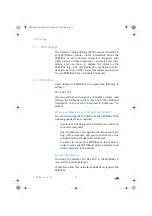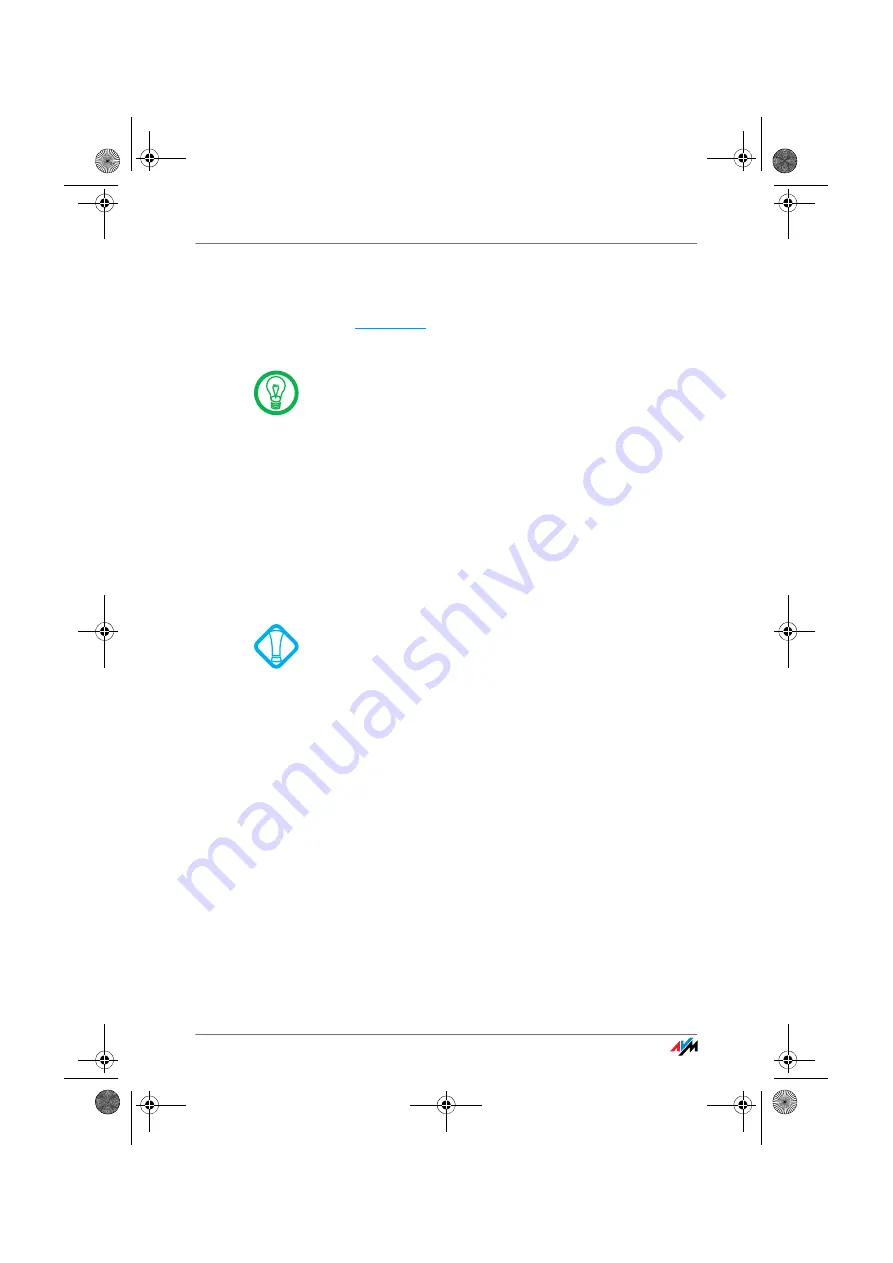
Obtaining an IP Address Automatically
FRITZ!Box Fon 5113
57
4.
Start your Internet browser and enter FRITZ!Box’s
fixed IP address:
The FRITZ!Box user interface opens
8.2
Obtaining an IP Address Automatically
The FRITZ!Box is equipped with its own DHCP server. This
means that the connected computers obtain their IP ad-
dresses from the FRITZ!Box. The connected computers
must be configured such that they can receive their IP ad-
dresses automatically. The steps for checking and adjust-
ing this option differ among the operating systems. See
the relevant section for your operating system.
Obtaining an IP Address Automatically in Windows Vista
1.
Click the “Start” button in the task bar and select
“Control Panel / Network and Sharing Center”.
2.
From the “Tasks”, select “Manage network connec-
tions”.
3.
In the “LAN or High-Speed Internet” area, select the
LAN connection between your computer and the
FRITZ!Box. Click the right mouse button and select
“Properties”.
4.
If the “User Account Control” window is displayed,
click “Continue” in this window.
5.
Under “This connection uses the following items”,
select the “Internet Protocol Version 4 (TCP/IPv4)”
entry and click “Properties”.
Once you have reached the FRITZ!Box user interface
again, you should check the FRITZ!Box settings and cor-
rect them if necessary.
If FRITZ!Box is operated in a network, no other DHCP serv-
er may be activated in this network.
FBFon5113-e.book Seite 57 Mittwoch, 7. Juli 2010 3:40 15