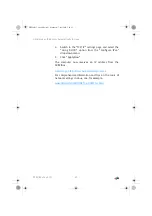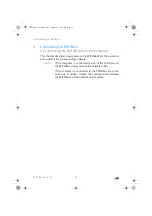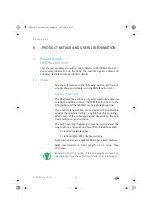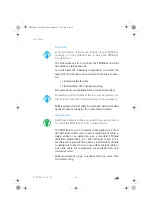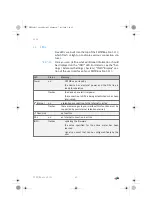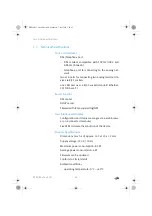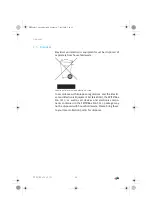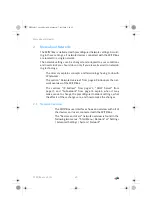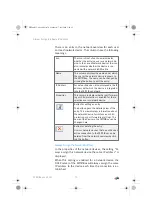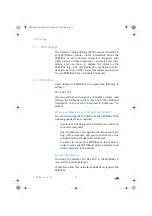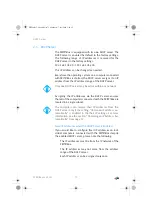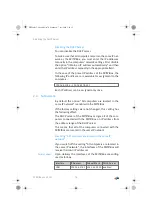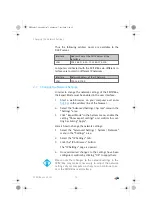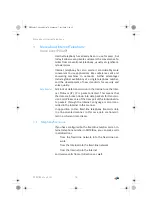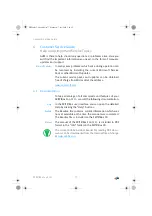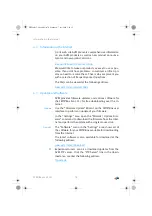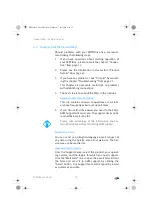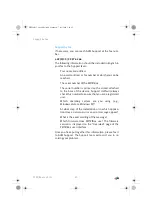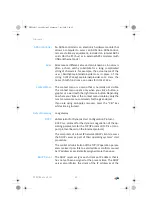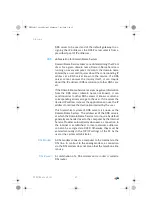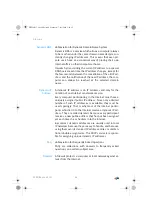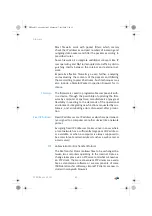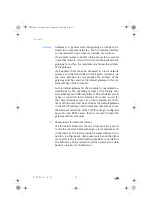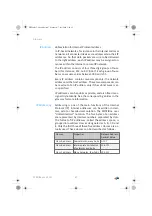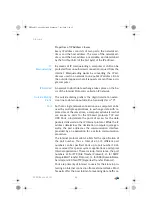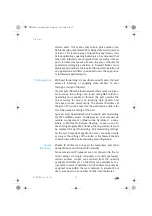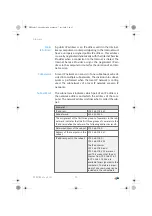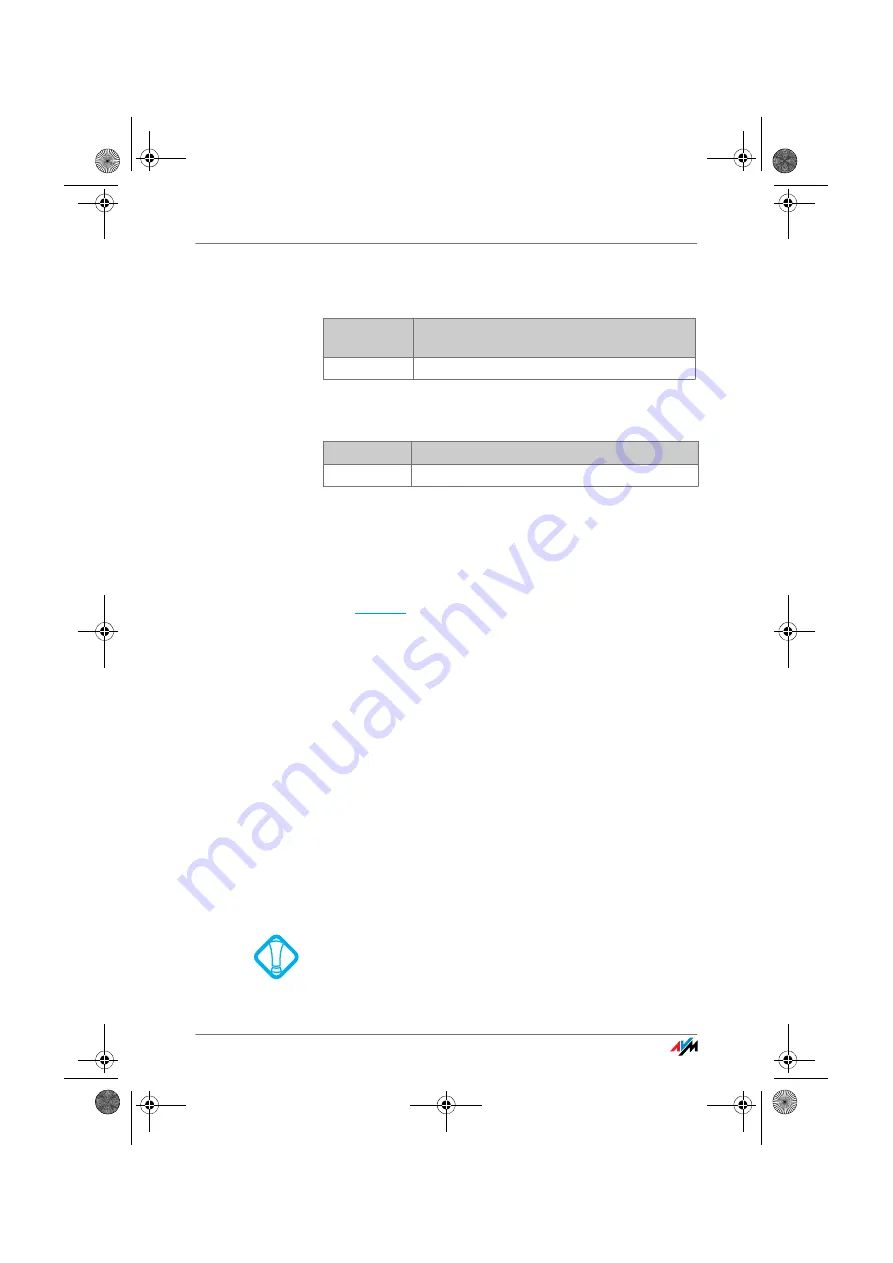
Changing the Network Settings
FRITZ!Box Fon 5113
75
Thus the following address pools are available to the
DHCP server:
Computers connected with the FRITZ!Box via different in-
terfaces are located in different IP networks.
2.7
Changing the Network Settings
In order to change the network settings of the FRITZ!Box,
the Expert Mode must be enabled in the user interface:
1.
Start a web browser on your computer and enter
fritz.box
in the address line of the browser.
2.
Select the “Advanced Settings / System” menu in the
“Settings” area.
3.
Click “Expert Mode” in the System menu, enable the
setting “Show expert settings” and confirm this set-
ting by clicking “Apply”.
Here is how to change the network settings:
1.
Select the “Advanced Settings / System / Network”
menu in the “Settings” area.
2.
Select the “IP Settings” tab.
3.
Click the “IP Addresses” button.
The “IP Settings” page is opened.
4.
Once all desired changes to the settings have been
configured, confirm by clicking “OK” to apply them.
Interface
Address Pool of the DHCP Server at the
Interface
LAN
192.168.178.20 - 192.168.178.200
Interface
Network Address of the IP Network
LAN
192.168.178.0
Please note that changes to the network settings in the
FRITZ!Box may make it necessary to adjust the network
settings of your computer so that you can continue to ac-
cess the FRITZ!Box user interface.
FBFon5113-e.book Seite 75 Mittwoch, 7. Juli 2010 3:40 15