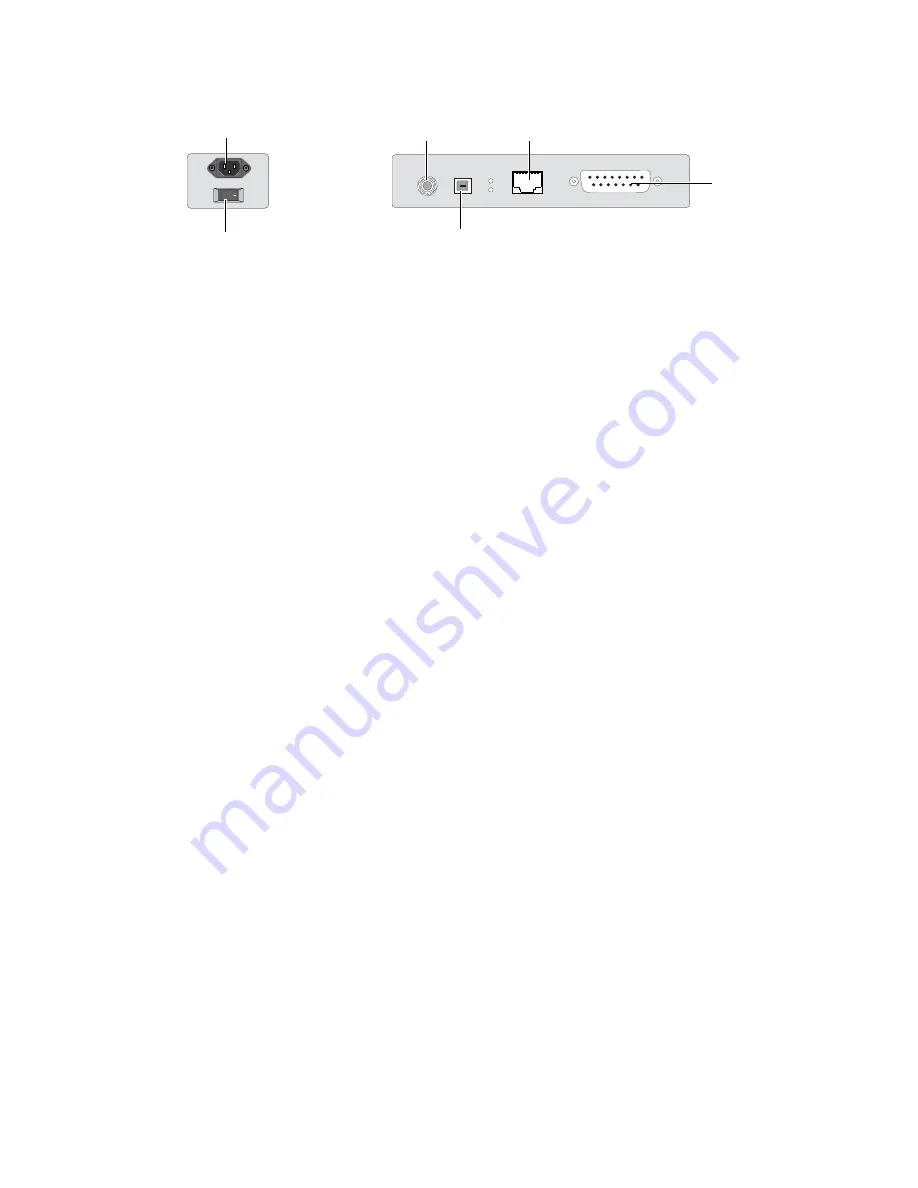
Chapter 2: D-Control Overview
9
Main Unit Back Panel
AC Power
The AC Power connector accepts a standard AC power cable.
The D-Control Main Unit is auto power-selecting (100V to
240V) and automatically works with a standard modular
power cord when connected to an AC receptacle in any
country.
Power Switch
The Power switch applies power to the D-Control Main Unit.
Footswitch Jack
The footswitch jack on the back panel of the D-Control Main
Unit is a 1/4-inch TRS jack that supports two footswitch con-
nections. See “Footswitch Connections” on page 34.
Keyboard/Trackball USB Connector
The USB connector on the back panel of the D-Control Main
Unit links the computer keyboard and trackball on the Main
Unit to the Pro Tools system. See “USB Connections” on
page 34.
Ethernet Connector
The Ethernet connector on the back panel of the D-Control
Main Unit provides communication to Pro Tools. See “Ether-
net Connections” on page 33.
XMON Monitoring System Connector
The 15-pin connector on the back panel of the D-Control Main
Unit provides remote control of all audio monitoring func-
tions from the D-Control Monitoring section. See “XMON
Monitoring System Connection” on page 35.
Figure 4. D-Control Main Unit back panel connectors
Footswitch jack
Keyboard/Trackball
USB connector
Ethernet connector
XMON Monitoring System
connector
AC Power
Power switch
Содержание 9320-65044-00
Страница 1: ...D Control Guide...
Страница 6: ...D Control Guide vi...
Страница 7: ...Part I Introduction...
Страница 8: ......
Страница 12: ...D Control Guide 6...
Страница 19: ...Part II Installation...
Страница 20: ......
Страница 38: ...D Control Guide 32...
Страница 52: ...D Control Guide 46...
Страница 53: ...Part III Reference...
Страница 54: ......
Страница 76: ...D Control Guide 70...
Страница 132: ...D Control Guide 126...
Страница 154: ...D Control Guide 148...
Страница 170: ...D Control Guide 164...
Страница 174: ...D Control Guide 168...
Страница 184: ...D Control Guide 178...
Страница 185: ......
















































