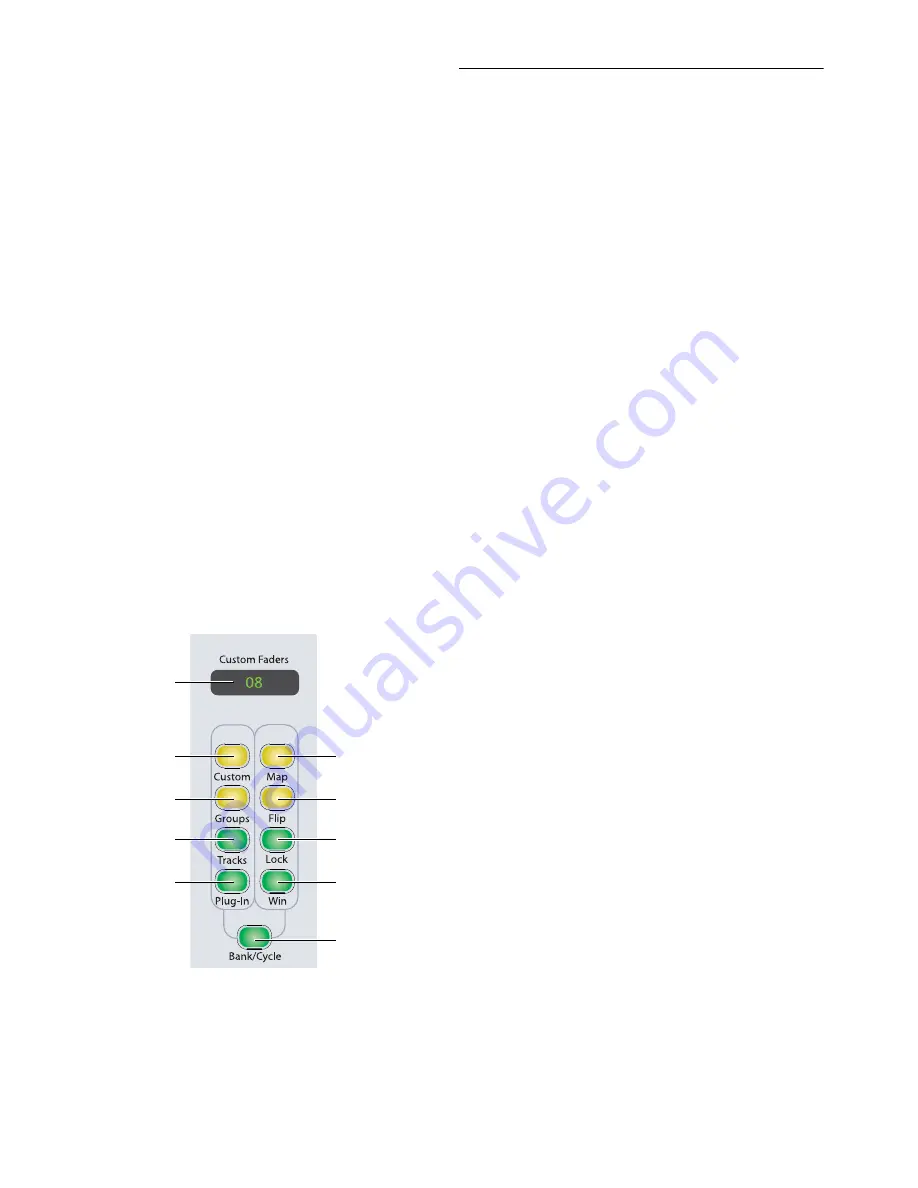
D-Control Guide
150
Custom Fader Preferences
Setting the Maximum Custom Fader Bank Size
You can independently set the size of each of the two available
Custom Fader banks for each of the Custom Fader modes. See
“Maximum Custom Fader Bank Size” on page 42.
Setting the Custom Fader Justification
You can set the location of the two available Custom Fader
banks on the control surface. See “Custom Fader Bank Justifi-
cation” on page 42.
Displaying Hidden Tracks in Custom Faders
You can set D-Control to show hidden tracks in the Custom
Fader views. See “Display of Hidden Tracks in Custom Faders”
on page 43.
Custom Fader Controls
The Custom switch, Groups switch, Master switch, and
Plug-In switch in the Custom Faders sections light when the
corresponding Custom Fader mode is active.
The Map switch and Flip switch work in combination with the
Custom Fader modes (except Master Faders mode), and have
no independent effect.
The Lock switch and Window switch function both in the Cus-
tom Fader modes and independently. See “Lock Switch” on
page 68.
Custom Groups Mode
Custom Groups mode lets you create a custom collection of
tracks and arrange them in any order in either of the two
available banks of Custom Fader channels. You can create up
to 48 independent Custom Groups in a session.
Custom Groups are useful for temporarily associating tracks
that are not part of a Pro Tools Mix/Edit group. Also, because
you can add multiple instances of the same track to a Custom
Group, you can use this mode, in conjunction with Flip mode
or Map mode, to map multiple parameters from a single track
onto adjacent channel faders.
Custom Groups are created and recalled entirely on D-Con-
trol, and are independent of Mix/Edit groups in Pro Tools.
D-Control Custom Groups are not reflected on-screen in
Pro Tools. Custom Groups are saved in the Pro Tools session
file, and move with the session to any other system that sup-
ports D-Control operation.
Displaying Custom Groups
Custom Groups are accessible in the Bank Select Matrix in
four pages of 12 (1–12, 13–24, 25–36, and 37–48).
Custom Groups can also be displayed and recalled from the
Soft Keys section (in pages of six) by repeatedly pressing the
Bank Select switch in the Soft Keys section.
To create a new Custom Group:
1
Press the Custom switch in the left or right Custom Faders
section. The switch lights to indicate the mode is active for the
corresponding Custom Fader bank.
2
Hold Shift and press the Bank/Cycle switch in that Custom
Faders section to go to the page (1–12, 13–24, 25–36, or
37–48) of the Bank Select Matrix where you want to assign the
new Custom Group.
3
In the Bank Select Matrix, press the Bank Select switch
(1–12) to which you want to assign the new Custom Group. The
switch lights to indicate the selection.
4
Press the Edit switch in the Bank Select section. The Edit
switch flashes to indicate Edit mode.
5
Do one of the following:
• Press the Select switch for each source channel you want
to add to the Custom Group.
• Hold Shift while pressing a lit Select switch to put the
same track on multiple faders.
• To remove a track from the Custom Group, press its Select
switch in the Custom Fader channels.
Tracks are added to the Custom Group in the order you select
them, and are right-justified in the Custom Fader channels.
6
Press the flashing Edit switch in the Bank Select section
when you are finished.
Custom Fader controls
Map switch
Flip switch
Lock switch
Window switch
Custom Groups switch
Mix/Edit Groups switch
Tracks switch
Plug-In switch
Bank/Cycle switch
Custom Faders
display
Содержание 9320-65044-00
Страница 1: ...D Control Guide...
Страница 6: ...D Control Guide vi...
Страница 7: ...Part I Introduction...
Страница 8: ......
Страница 12: ...D Control Guide 6...
Страница 19: ...Part II Installation...
Страница 20: ......
Страница 38: ...D Control Guide 32...
Страница 52: ...D Control Guide 46...
Страница 53: ...Part III Reference...
Страница 54: ......
Страница 76: ...D Control Guide 70...
Страница 132: ...D Control Guide 126...
Страница 154: ...D Control Guide 148...
Страница 170: ...D Control Guide 164...
Страница 174: ...D Control Guide 168...
Страница 184: ...D Control Guide 178...
Страница 185: ......






























