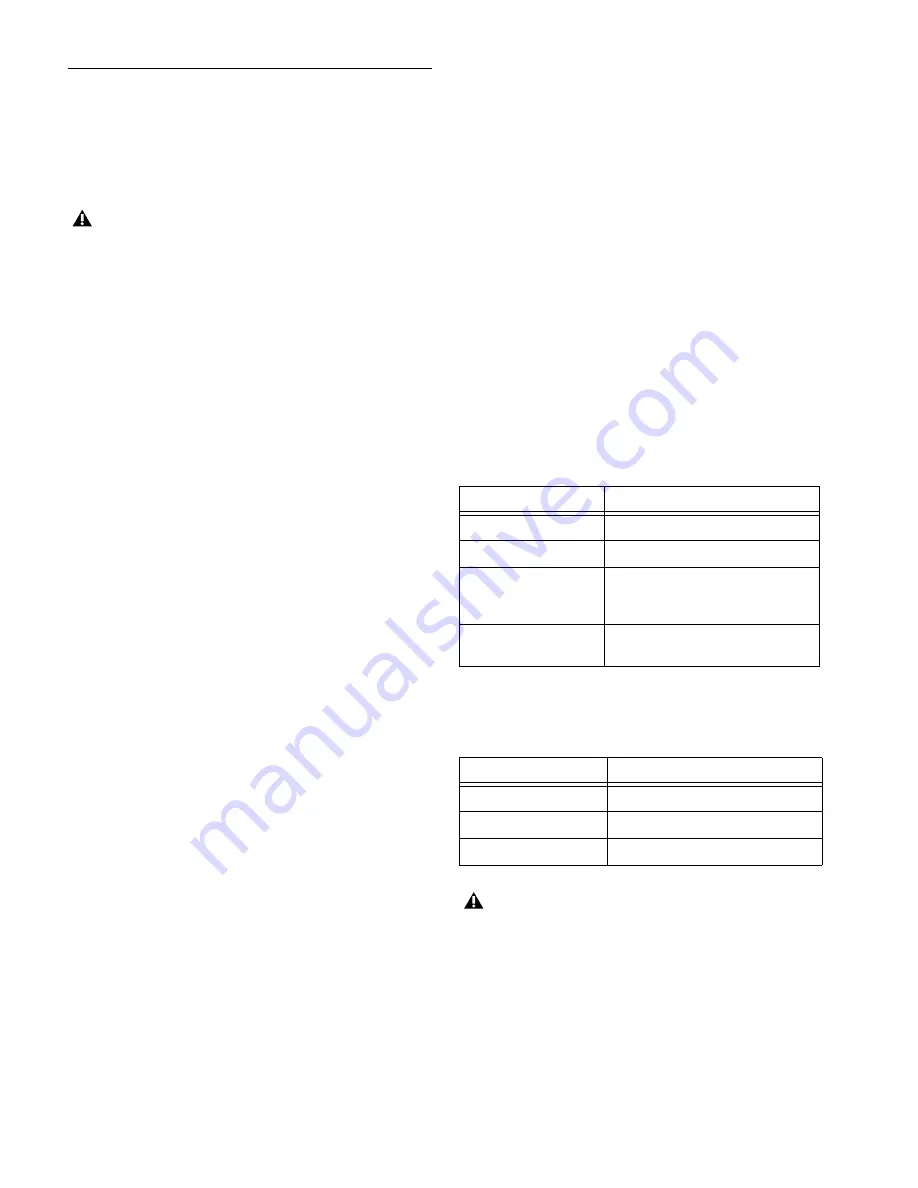
D-Control Guide
100
D-Control Multi-Mode
D-Control Multi-mode lets you use a single D-Control console
to access up to four Pro Tools systems on a network.
Multi-mode lets you quickly switch worksurface control from
one Pro Tools system to another by pressing a single switch on
the console.
Enabling Multi-Mode
To enable a D-Control console to be declared on multiple
Pro Tools systems, the D-Control Main Unit and Fader Mod-
ules must first be placed in Multi-mode.
To toggle a D-Control unit in or out of Multi-mode:
1
If the unit is declared on a system, do one of the following:
• Quit Pro Tools.
– or –
• Undeclare the unit in the Pro Tools Peripherals dialog.
2
Press and hold the Solo switch in the Focus Channel Strip
(on a Main Unit) or on the leftmost channel strip (on a Fader
Module) for approximately three seconds.
When in Multi-mode, the unit displays “D-Control
Multi-Mode” in the Soft Keys (on a Main Unit) or in the Chan-
nel Displays (on a Fader Module).
Declaring D-Control Units when in Multi-Mode
When a D-Control unit is in Multi-mode, it appears in the Pe-
ripherals dialog multiple times, with the numbers “1” through
“4” appended to its name. These multiple listings can then be
declared on different Pro Tools systems on the network.
To declare D-Control units in Multi-mode:
1
On the first Pro Tools system, choose
Setup > Peripherals,
and click
Ethernet Controllers
.
2
In the Ethernet Controllers page, select Enable. Pro Tools
scans the Ethernet connection and finds the Multi-mode en-
abled D-Control units.
3
Declare the Main Unit and Fader Modules that end in the
suffix “1,” in the order you want the units arranged from left to
right.
4
Click
OK
to close the Peripherals window.
5
On the second Pro Tools system, repeat the above steps, de-
claring the Main Unit and Fader Modules that appear with the
suffix “2,” in the same order from left to right as you declared
them on the first Pro Tools system.
6
If you have additional Pro Tools systems, declare the D-Con-
trol units that appear with “3” and “4” on subsequent systems,
in the same order from left to right as above.
As you declare the D-Control units from each Pro Tools sys-
tem, the Machine Online switches (Mach 1 through Mach 4) in
the Online section of the Transport controls flash to indicate
that system is available.
Using D-Control Multi-Mode
When multiple Pro Tools systems are available, you can view
their transport synchronization status and instantly switch
between them using the Machine Online switches (Mach 1
through Mach 4) in the Online section of the Transport con-
trols.
Pro Tools System Status Indication
When the Pro Tools Transport Master is set to Transport=Ma-
chine or Transport=MMC, the Machine Online switches
(Mach 1 through Mach 4) show the status of available
Pro Tools systems as follows:
When the Pro Tools Transport Master is set to Transport=Re-
mote, the Machine Online switches (Mach 1 through Mach 4)
show only the following states:
Switching Control Between Pro Tools Systems
When a Pro Tools system is indicated as available, you can
switch control to that system by pressing the corresponding
Machine Online switch (Mach 1 through Mach 4).
When a D-Control unit is in Multi-mode, it is not
possible to update its firmware. To allow updating of
D-Control firmware from Pro Tools, first take the unit
out of Multi-mode.
Pro Tools system status indications (Transport=Machine or MMC)
Mach switch state
Indication
Off
No Pro Tools system available
Flashing (slow)
Active Pro Tools system on D-Control
Flashing (fast)
Available Pro Tools system, stopped
or not locked to timecode, or error dia-
log on Pro Tools system
On (solid)
Available Pro Tools system, locked to
timecode
Pro Tools system status indications (Transport=Remote)
Mach switch state
Indication
Off
No Pro Tools system available
Flashing (slow)
Active Pro Tools system on D-Control
On (solid)
Available Pro Tools system, online
When Transport=Remote, the Pro Tools Online switch and
the Transport controls (Rewind, Fast Forward, Stop, Play,
and Record) flash, and do not accurately report the
Pro Tools transport status.
Содержание 9320-65044-00
Страница 1: ...D Control Guide...
Страница 6: ...D Control Guide vi...
Страница 7: ...Part I Introduction...
Страница 8: ......
Страница 12: ...D Control Guide 6...
Страница 19: ...Part II Installation...
Страница 20: ......
Страница 38: ...D Control Guide 32...
Страница 52: ...D Control Guide 46...
Страница 53: ...Part III Reference...
Страница 54: ......
Страница 76: ...D Control Guide 70...
Страница 132: ...D Control Guide 126...
Страница 154: ...D Control Guide 148...
Страница 170: ...D Control Guide 164...
Страница 174: ...D Control Guide 168...
Страница 184: ...D Control Guide 178...
Страница 185: ......






























