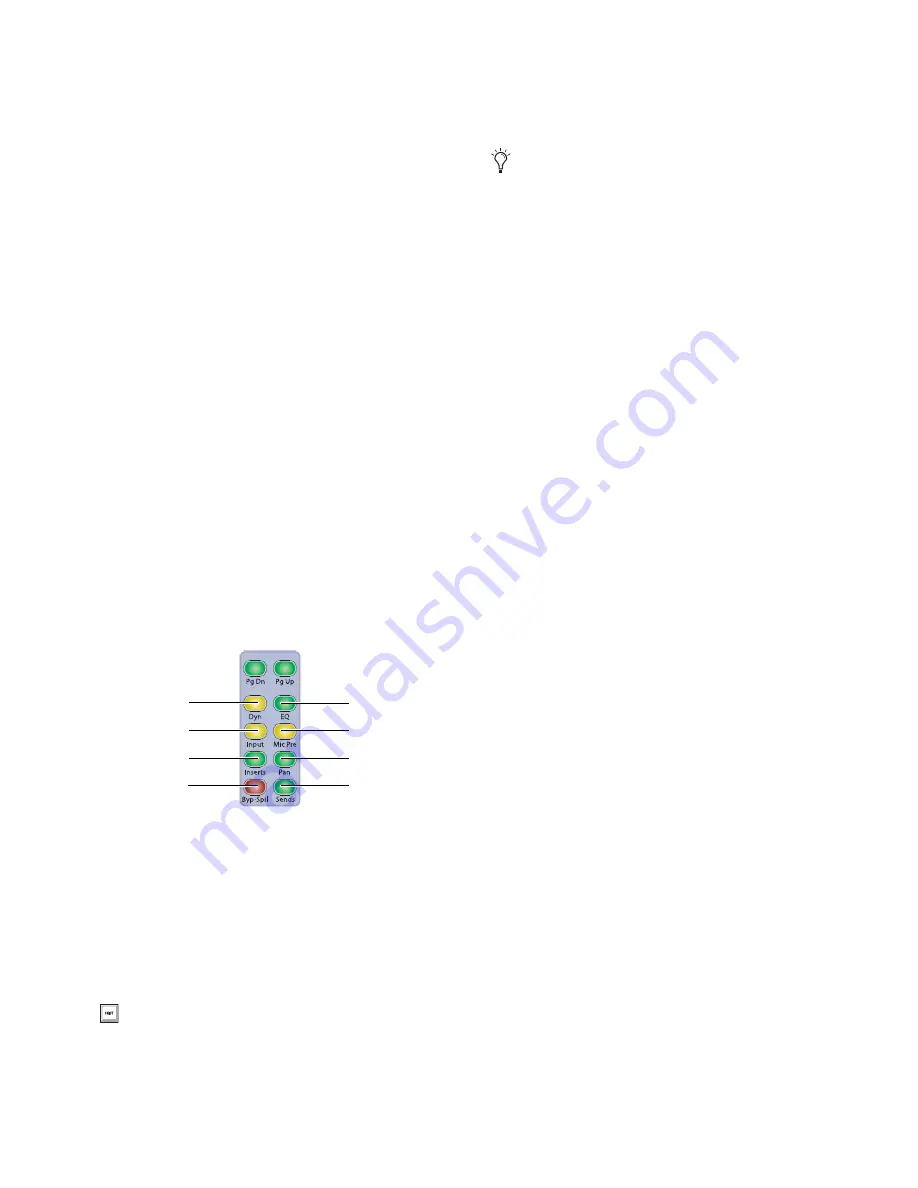
Chapter 6: Channel Strip Controls
65
Changing Parameter Display on D-Control Channel Strips
The Do To All and Do To Selected switches can be used to dis-
play and edit pan, mic pre, insert, or send parameters across
all tracks or all selected tracks in a session.
The Do To All and Do To Selected switches are applied inde-
pendently to channel strips in Normal mode and channel
strips in Custom Fader mode. The display mode of the Focus
Channel Strip is not affected by Do To All or Do To Selected
operations.
This independent operation lets you put banks of channels in
several display modes at once (for example, pan on channels
in Normal mode, plug-ins on channels in Custom Fader mode,
and sends on the Focus Channel Strip).
To change the display mode of D-Control channel strips:
1
Press the Do To All or the Do To Selected switch.
2
Press any of the following Channel Strip Mode switches on
any individual channel to apply the corresponding action to all
or all selected channels on D-Control:
• Dynamics switch
• EQ switch
• Input switch
• Microphone Preamplifier switch
• Inserts switch
• Pan switch
• Bypass/Spill switch
• Sends switch
3
When you are finished, if Do To all or Do To Selected are
latched on, press the flashing Do To All or Do To Selected
switch to exit the corresponding mode.
Set To Default Switch
The Set to Default switch is used to reset parameters on the
D-Control surface to their default values. This switch works in
both Normal and Custom Fader modes.
The Set to Default switch can follow momentary or latching
behavior. When single-pressed, its effect applies only to the
next operation. When double-pressed, it latches on and
flashes until pressed a second time.
While the Set to Default switch is pressed or latched on, the
following parameters can be reset:
To reset a channel’s track volume to 0 dB:
Press the Set to Default the channel Select switch.
– or –
Hold Alt (Windows) or Option (Mac) and touch the channel
fader.
To reset a channel’s pan control to 0 (center)
Press Set to D the pan encoder Select switch.
To reset a send’s level to 0 dB:
Press Set to D the send encoder Select switch. This
sets the send level to 0 dB, regardless of the Send default set-
ting in Pro Tools Operation preferences.
To reset a channel’s mic pre gain to 0 dB:
Press Set to D the mic pre gain encoder Select switch
To reset an LFE channel’s gain to 0 dB:
Press Set to D the encoder Select switch for the LFE
channel.
To set a plug-in’s parameters to their default values:
Press Set to D the Compare switch for the plug-in.
(The Compare switch appears in the D-Control Dynamics and
EQ sections, and in Custom Fader Expanded Plug-In mode.)
Suspend Groups Switch
The Suspend Groups switch suspends all groups in the session.
The Suspend Groups switch follows latching behavior, and
flashes to indicate groups are suspended. To exit Suspend
Groups mode, press the Suspend Groups switch again.
Channel Strip Mode controls
Instead of using the Set To Default switch, you can
also hold the Alt key (Windows) or the Option key
(Mac) and press the corresponding switch to reset
parameters to their default values.
Dynamics switch
Microphone
Preamplifier switch
Inserts switch
Pan switch
Bypass/Spill
switch
Sends switch
Input switch
EQ switch
You can also use the Set to Default switch to remove
plug-in assignments from channels. See “Removing
Plug-In Assignments” on page 61.
Содержание 9320-65044-00
Страница 1: ...D Control Guide...
Страница 6: ...D Control Guide vi...
Страница 7: ...Part I Introduction...
Страница 8: ......
Страница 12: ...D Control Guide 6...
Страница 19: ...Part II Installation...
Страница 20: ......
Страница 38: ...D Control Guide 32...
Страница 52: ...D Control Guide 46...
Страница 53: ...Part III Reference...
Страница 54: ......
Страница 76: ...D Control Guide 70...
Страница 132: ...D Control Guide 126...
Страница 154: ...D Control Guide 148...
Страница 170: ...D Control Guide 164...
Страница 174: ...D Control Guide 168...
Страница 184: ...D Control Guide 178...
Страница 185: ......






























