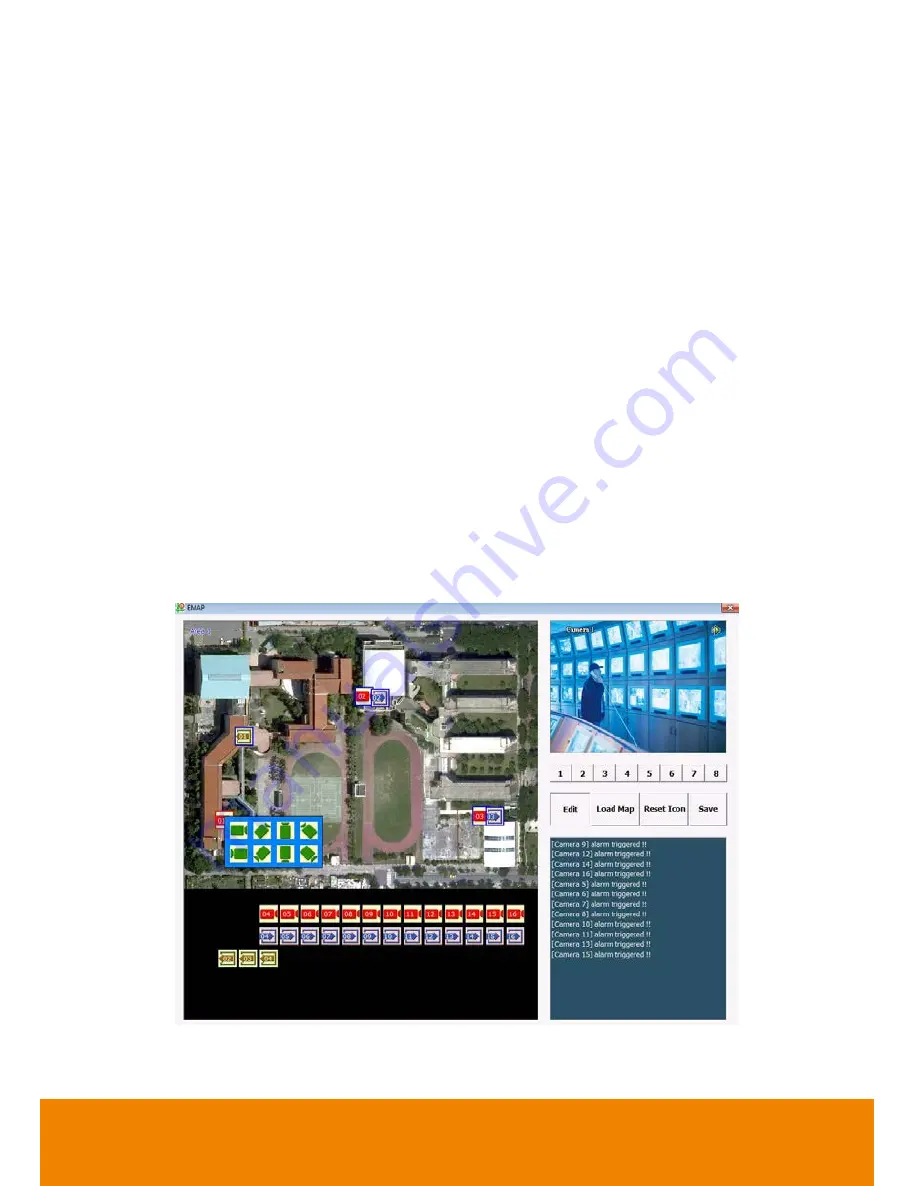
64
4.5
Setting Up and Using the Emap
EMAP can hold up to 8 maps in *.bmp/*.jpg format. You may locate the camera, sensor and relay
on the map.
4.5.1
To Set Up the Emap
1. Click
Emap
.
2. When the Emap screen appears, click the area number (1 to 8 buttons) on where you want to
insert the map.
3. Click
Load Map
to insert the map. When the open dialog box appears, locate and select the
map and click
Open
.
4. When the inserted map appears on the Emap screen, click
Edit
. You may now drag the
camera, sensor, and relay icons to its place on the map. Icons on the map can be relocated
anywhere.
5. To set the camera direction, right click camera icon can select the camera direction in 8
angles.
6. If you are going to locate the icon on the map to other area, you need to drag the icon to the
black pane at the bottom of the Emap screen and then switch to the area on where you want to
locate the icon. To bring all the icons back to the black pane at the bottom of the Emap screen,
click
Reset Icon
.
7. When you are done, click
Save
button to save the new setting. To close Emap screen, click
X
.
All manuals and user guides at all-guides.com
Содержание IWH5416 Touch II SB-51A05
Страница 21: ...13 6 HDD Tray Model All manuals and user guides at all guides com a l l g u i d e s c o m ...
Страница 93: ...85 Keyboards Input methods Select the keyboard or input language All manuals and user guides at all guides com ...
Страница 98: ...90 Audio Setting Adjust audio volume of system All manuals and user guides at all guides com ...
Страница 100: ...92 Phone and Modem options To setup the modem dial up settings All manuals and user guides at all guides com ...






























