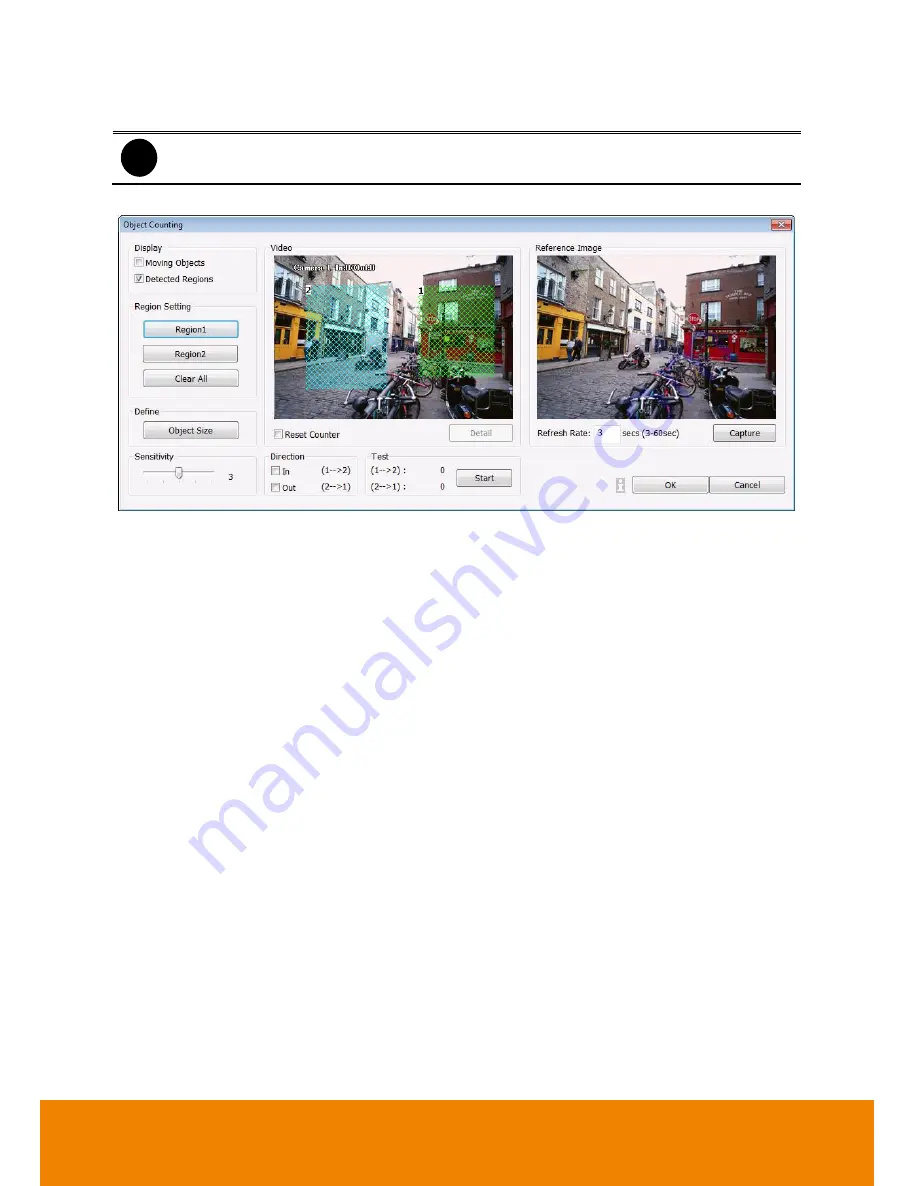
111
5.2.1
Setup the Object Counting
i
The DVR system only supports 2 channels on object counting.
1. Click
Detail
to enter the object counting setup window.
2. Enable
Detected Regions
in
Display
section. This enables the object counting information
show on the screen.
Moving Object
will enable the object size frame to show on the screen.
3. In
Reference Image
, click
Save
button to capture the image for comparing reference on
object counts. Set the
Refresh Rate
to re-capture the reference image when the video
screen doesn’t any movement. For example: the refresh rate is 3 seconds and in 3 seconds
there is no any object movement on screen; the DVR system will capture the image to
replace the last captured image for comparing reference.
4. Click
Region1
and press left button of mouse and drag the area that user wants the object to
be counted. And then, click
Region2
and drag another area that user wants the object to be
counted, too. Those selected regions will mark in different color. The system will count the
objects that move between the selected regions.
5. Click
Object size
to define the detected object dimensions. Press left button of mouse and
drag on the screen. The size of
Object size
frame determines the number of object that DVR
system counts. For example: an object passes the area 1 to area 2 and the object size is less
or equal to object size frame; the DVR system counts 1 object. Three objects pass the area 1
to area 2 together and these three object total size is twice of object size frame; the DVR
system counts 2 objects, not the three objects. To see the object size frame on screen,
enable
Moving Object
in Display section.
6. Adjust the
Sensitive
of object detecting.
7. To test the setting, mark the
Directions (In/Out)
want to be test and click
Start
. The testing
result will show in Test section.
8. Enable
Reset Counter
to manual or auto reset counter.
Auto reset counter:
Select the counter reset by every hour, every 12 hours, or every
day automatically.
All manuals and user guides at all-guides.com
Содержание IWH5416 Touch II SB-51A05
Страница 21: ...13 6 HDD Tray Model All manuals and user guides at all guides com a l l g u i d e s c o m ...
Страница 93: ...85 Keyboards Input methods Select the keyboard or input language All manuals and user guides at all guides com ...
Страница 98: ...90 Audio Setting Adjust audio volume of system All manuals and user guides at all guides com ...
Страница 100: ...92 Phone and Modem options To setup the modem dial up settings All manuals and user guides at all guides com ...
















































