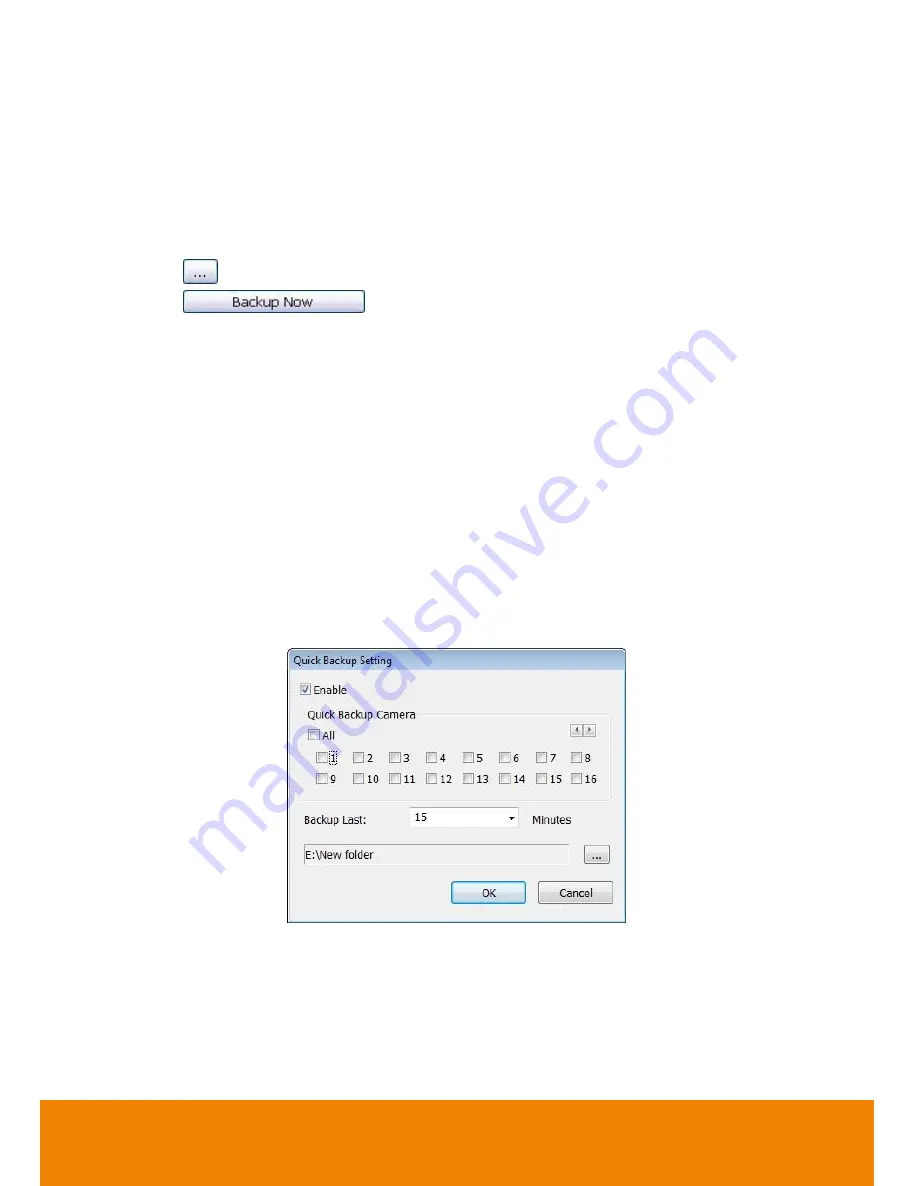
133
3. Check the information beside the calendar.
-
Selected Files:
Show the number of files selected.
-
Require Space:
Show the total size of the selected file.
4. Enable Auto partition and select to divide the file size into DVD-R or CD-R. DVR automatically
backup and divide the file sizes to facilitate burning into DVD or CD disc.
5. If you do
NOT
want to keep the recorded file in the storage folder, enable
Delete files after
Backup
check box.
6. Click
to set the path on where to store the backup file.
7. Click
to start archiving the selected file.
8. In the Processing… dialog box, to stop archiving press
Abort
. When done, in the Backup Path
list, shows the archived item. Select the item in the list and click
Burn
. Click
Exit
to end this
procedure and burn it later.
9. In CD/DVD Backup, enable/disable Delete file after burning check box to remove the archived
file after burning. Click
Burn
to start and
Exit
to cancel this process.
5.6.1
Setup Quick Backup
Set a quick backup rule for user can pressing
Ctrl + B
to execute backup instantly.
1. Click
Quick Backup
.
2. In Quick Backup Setting, mark
Enable
.
3. And then, select the channels that want to backup.
4.
Backup Last:
Set the time before minutes to backup. For example: time before 60 minutes
means backup the recorded file from now backward 60 minutes. Present time is 13:00, the
system will backup start from 12:00 when press quick backup button.
All manuals and user guides at all-guides.com
all-guides.com
Содержание IWH5416 Touch II SB-51A05
Страница 21: ...13 6 HDD Tray Model All manuals and user guides at all guides com a l l g u i d e s c o m ...
Страница 93: ...85 Keyboards Input methods Select the keyboard or input language All manuals and user guides at all guides com ...
Страница 98: ...90 Audio Setting Adjust audio volume of system All manuals and user guides at all guides com ...
Страница 100: ...92 Phone and Modem options To setup the modem dial up settings All manuals and user guides at all guides com ...






























