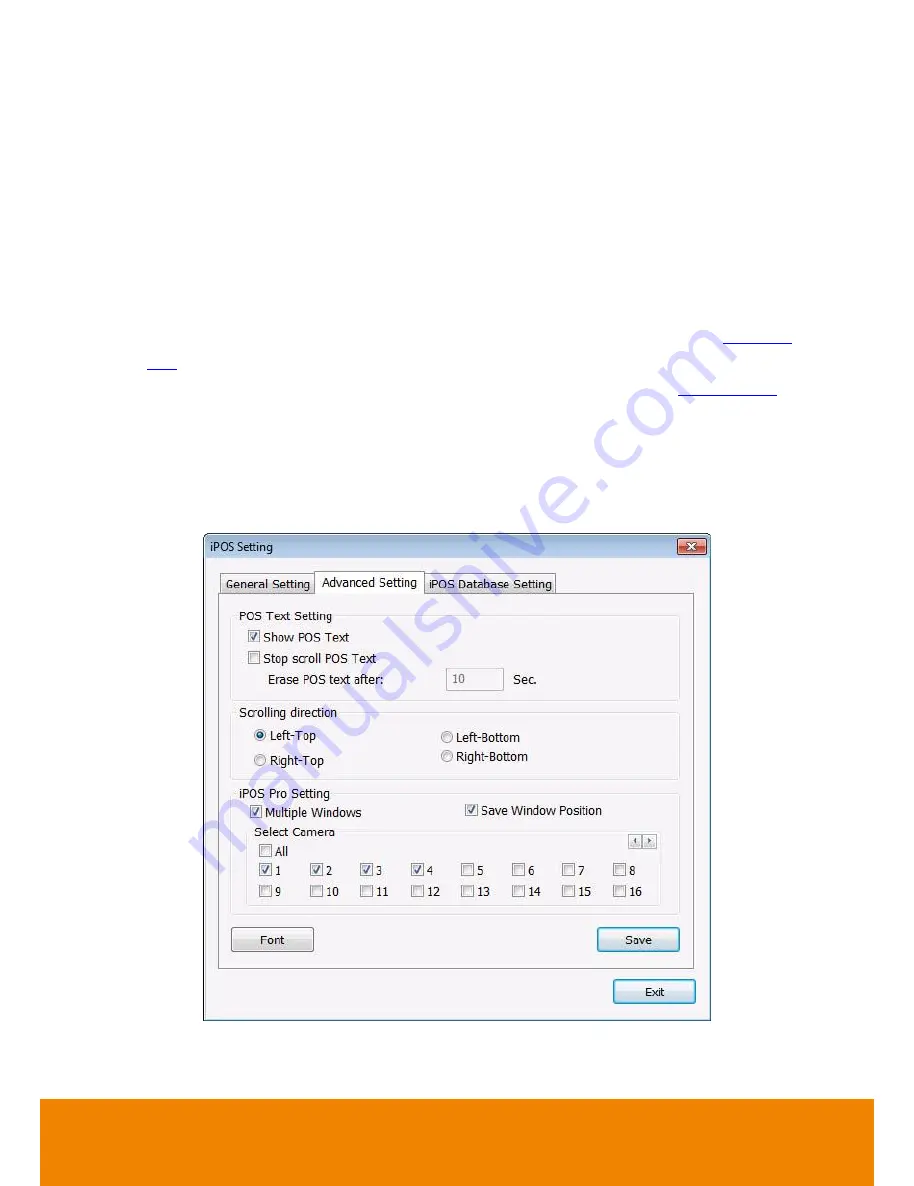
102
5.1.1.2
Advanced Setting
To setup POS text display position, text font and color.
1. In the System Setting dialog box, POS section, click
Setting
>>
Advanced Setting
2. Mark
Show POS Text
to allow POS data to be display on surveillance screen.
3. If user doesn’t want POS data to be scroll up, mark
Stop scroll POS Text
and enter the time
to delete POS text at
Erase POS text after
column.
4. Select the POS data display position on surveillance screen – Left-Top, Left-Bottom,
Right-Top, or Right-Bottom.
5. Mark
Multiple Windows
to allow more than one iPOS live data window (see also
(13)iPOS
Live
in Preview mode) display on the preview screen mode.
6. Mark
Save Window Position
that iPOS live data window position(see also
(13)iPOS Live
in
Preview mode) will be saved as next time call out position when close
7. Select the
Cameras
that user wants iPOS live data to be display on Preview mode when the
iPOS Live function has been enabled. To select all cameras, mark
All
.
8. To change the POS data font and color, click
Font
.
9. When it is done, click
Save
to complete the configuration.
All manuals and user guides at all-guides.com
Содержание IWH5416 Touch II SB-51A05
Страница 21: ...13 6 HDD Tray Model All manuals and user guides at all guides com a l l g u i d e s c o m ...
Страница 93: ...85 Keyboards Input methods Select the keyboard or input language All manuals and user guides at all guides com ...
Страница 98: ...90 Audio Setting Adjust audio volume of system All manuals and user guides at all guides com ...
Страница 100: ...92 Phone and Modem options To setup the modem dial up settings All manuals and user guides at all guides com ...
















































