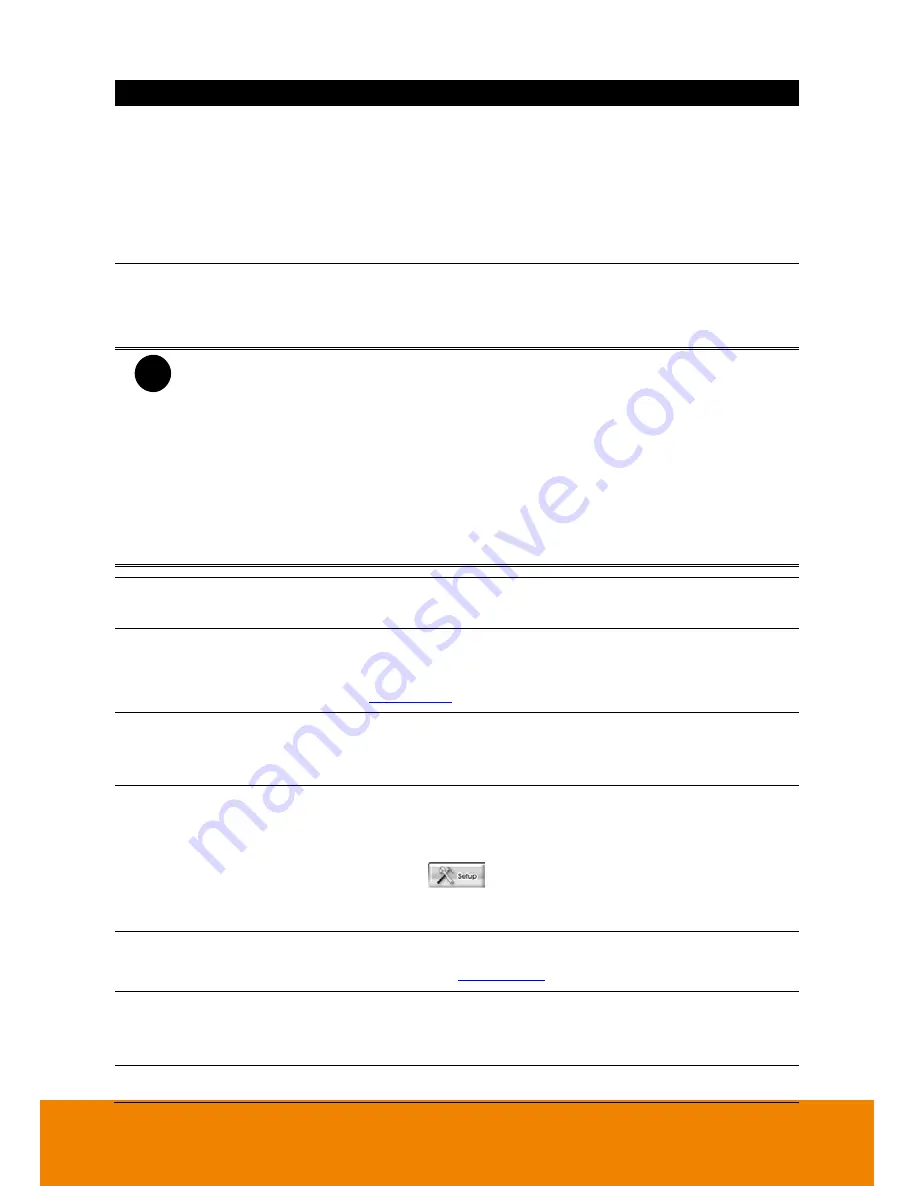
37
Icon
Function
(1) Exit
-
About:
Display current DVR program version. User also can
update the DVR program firmware.
-
Compact:
Switch to compact mode
-
Guest:
Switch to the guest mode. In guest mode, the
functions are limited to preview and playback function only.
For complete functions of DVR, please login as an
administrator authority level.
-
Cancel:
To exit Logout dialog box
(2) Split Screen Mode
It provides 6 kinds of split display modes for your selection. You
can select one of the split display modes by clicking the following
icon.
i
- If there are only 4 cameras, you won’t be able to switch to 9, 13, and 16 split
screen mode.
- The DVR system will save the current operating mode status (split screen mode,
auto scan, and compact mode status) when shutdown DVR application and apply
the mode for next login.
- When you are in single screen mode,
Right click
and
Drag
a square on the area
you want to enlarge.
- When you are in multiple-screen mode,
Right click
the video screen of the
camera and
Drag
on where you want to relocate it.
- To only display one of the video in the multiple-screen mode,
Left click
on the
video screen you only want to display.
(3) Record
To start recording. The button turns violet when it is recording.
Click it again and enter the password to stop.
(4) EMap
To load up to 8 desired Emaps in BMP or JPG image format, and
locate cameras, sensors, and relays to desired positions (see
also
Chapter 4.5
).
(5) Network
To allow inbound connections. When this function is enabled,
the button turns violet. Click it again to disable all inbound
connections.
(6) Setup
When setting up the system for the first time, type the login
password in the
Password
text box to access. The default ID is
admin
and password is
admin
.
Click
Setup
(
) button to configure settings for cameras,
recording, network, scheduler, backup, sensors, relays, alarms
and user authentication.
(7) PTZ
To call out a PTZ setup dialog to configure an appointed PTZ
camera (see also
Chapter 4.4
).
(8) Preview
Switch to Preview mode. This allows you to view live camera
display. Press
ctrl + F
can freeze the live preview video screen.
And then, click
Snapshot
can save the freeze video screen.
(9) Playback
Switch to Playback mode. This allows you to view the recorded
All manuals and user guides at all-guides.com
Содержание IWH5416 Touch II SB-51A05
Страница 21: ...13 6 HDD Tray Model All manuals and user guides at all guides com a l l g u i d e s c o m ...
Страница 93: ...85 Keyboards Input methods Select the keyboard or input language All manuals and user guides at all guides com ...
Страница 98: ...90 Audio Setting Adjust audio volume of system All manuals and user guides at all guides com ...
Страница 100: ...92 Phone and Modem options To setup the modem dial up settings All manuals and user guides at all guides com ...






























