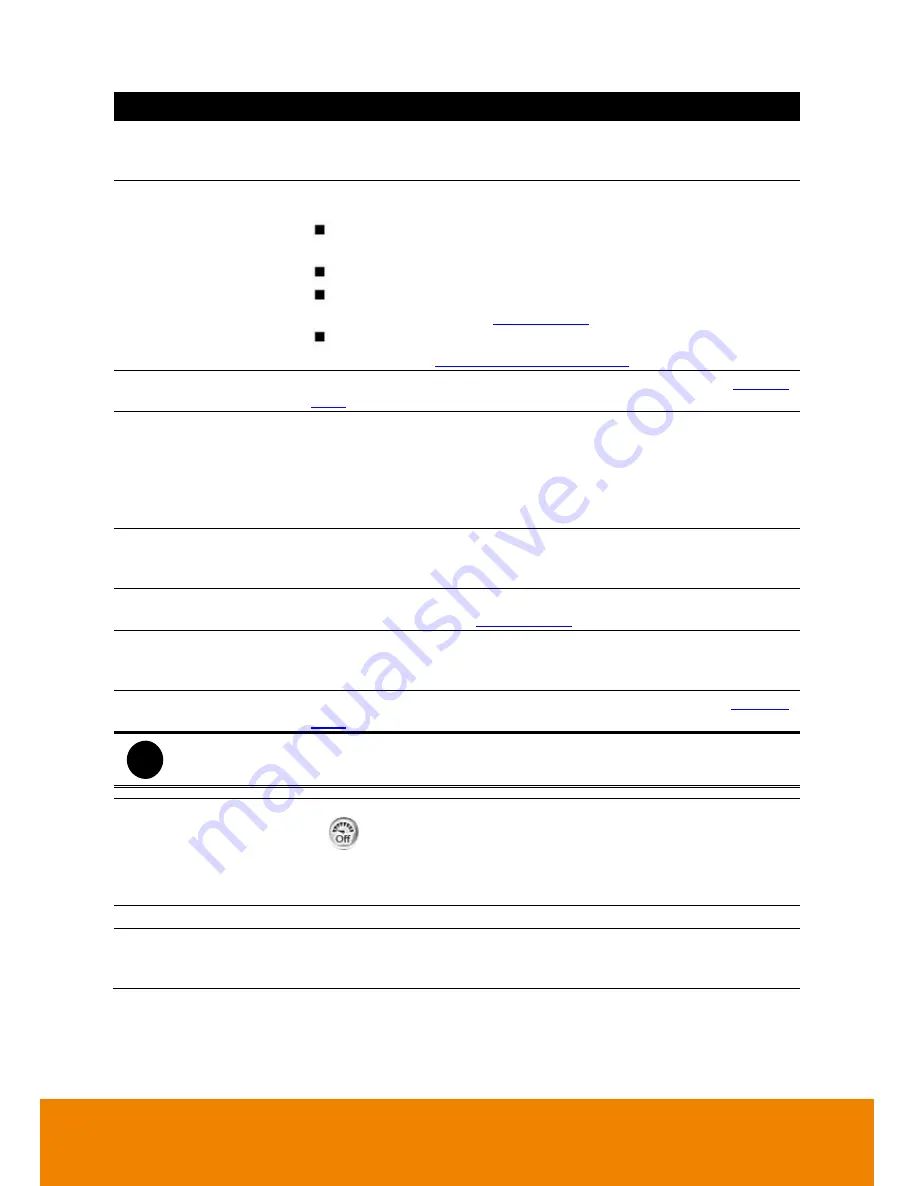
209
Name
Function
(10) Camera ID
Show the number of cameras that are being viewed. When you are
in single screen mode, click the camera ID number to switch and
view other camera.
(11) Export
Export includes Snapshot, Print, Output Video Clip, and Backup
function.
Snapshot:
Capture and save the screen shot either in *.jpg or
*.bmp format.
Print:
Print the screen shot.
Output Video Clip:
Save the segmented file in *.mpg, *.avi, or
*.dvr format (see also
Chapter 7.3.4
).
Backup:
Save the playback file to USB device or DVD-ROM
disk(see also
Chapter 5.6 Backup Setting
)
(12) Segment
Keep a portion of the recorded video you want (see also
Chapter
7.3.4
).
(13) Full screen
Use the entire area of the screen to only display the video. To return,
press the right button of the mouse or
ESC
on the keyboard or click
the arrow icon.
When you switch to full screen in multiple-screen mode,
Left
click to
toggle to only display one of the video in the multiple-screen mode
or all.
(14) Event Log
Show the record of activities that take place in the system. To filter
the records, select and click the option button to only display Event,
System, Operation, Network or POS.
(15) Visual Search
Search from a specific camera by Date, Hour, Minute, 10 Seconds
and Second. (See also
Chapter 7.3.5
)
(16) Find Next
Search for the next event or changes in the motion detector frame.
You can use this when you are using Intelligent Search or Event
Search function.
(17) Intelligent Search
Search the changes in the motion detector frame (See also
Chapter
7.3.7
).
i
The Visual and Intelligent search only available when the remote site is recording and
playback from remote local hard disk.
(18 Turbo
To improve the smoothness of live video. Turbo button is disabled
(
)
in default. When turbo buttonis enabled or disabled that
applys to whole DVR system, not the specific channel. When restart
or shutdown DVR system, the current turbo status won’t be saved
by DVR system
(19) Audio
Enable/disable audio play
(20) De-interlace
To enhance the video quality. Set the de-interlace mode to #1, if you
are capturing motionless picture and select #2, if it captures lots of
movement.
All manuals and user guides at all-guides.com
Содержание IWH5416 Touch II SB-51A05
Страница 21: ...13 6 HDD Tray Model All manuals and user guides at all guides com a l l g u i d e s c o m ...
Страница 93: ...85 Keyboards Input methods Select the keyboard or input language All manuals and user guides at all guides com ...
Страница 98: ...90 Audio Setting Adjust audio volume of system All manuals and user guides at all guides com ...
Страница 100: ...92 Phone and Modem options To setup the modem dial up settings All manuals and user guides at all guides com ...
















































