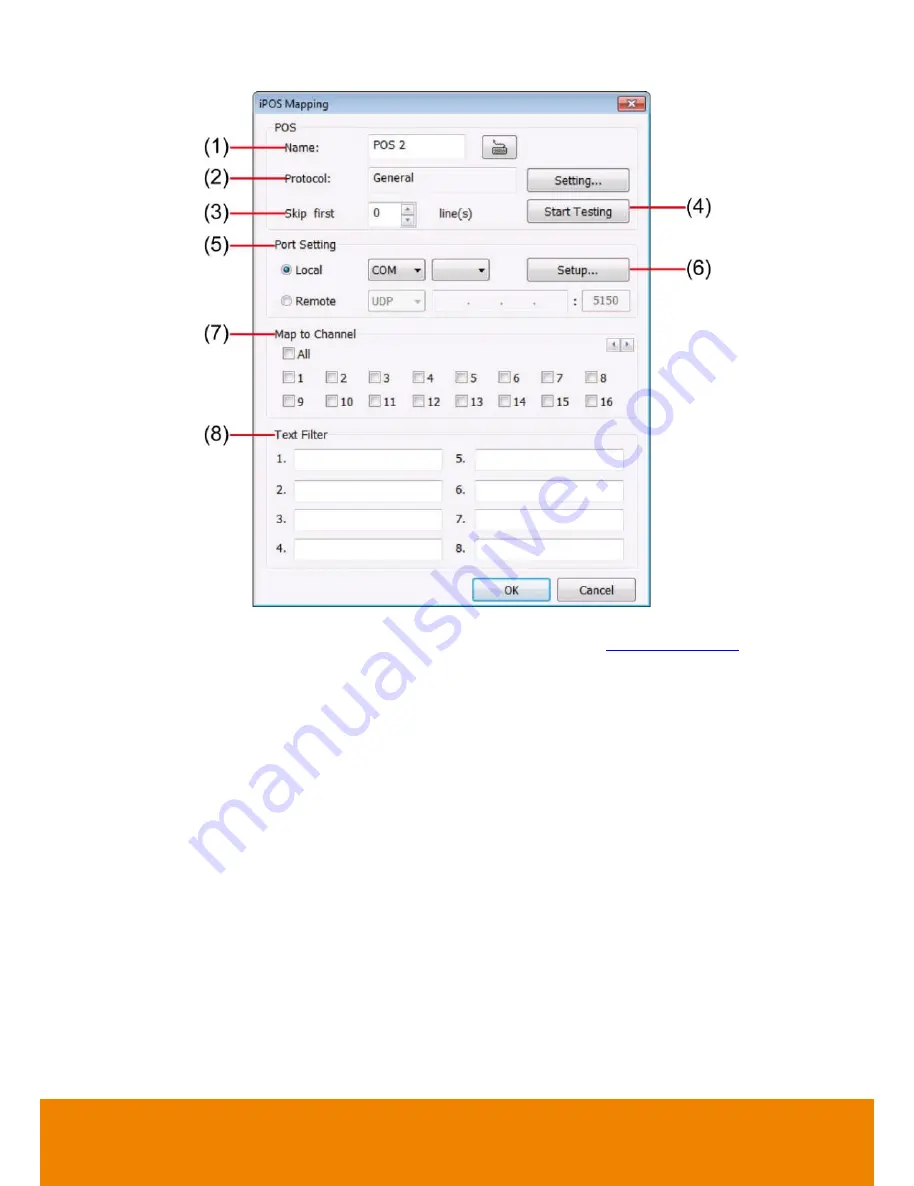
96
(1) Name:
Enter a name to identify the POS.
(2) Protocol:
To select the protocol, click
Setting
button (see
Setup POS Device
)
(3) Skip first:
Set the number of lines you want to be removed
(4) Start Testing:
Click to test POS setting. You will see a test result on the right side of
POS Mapping window.
(5) Port Setting:
Select the Local or Remote port to where it is connected.
Local:
Select the COM port number which is connected.
Remote:
Use the UDP protocol for remote connection if POS
system can broadcast to Internet. Enter the IP
address of the remote station.
(6) Setup…:
Set the COM Properties. If you are not sure, please contact your POS
service provider.
(7) Map to Channel:
Select to which camera number to display the transaction text.
(8) Text Filter:
Enter the word you want to be removed.
All manuals and user guides at all-guides.com
Содержание IWH5416 Touch II SB-51A05
Страница 21: ...13 6 HDD Tray Model All manuals and user guides at all guides com a l l g u i d e s c o m ...
Страница 93: ...85 Keyboards Input methods Select the keyboard or input language All manuals and user guides at all guides com ...
Страница 98: ...90 Audio Setting Adjust audio volume of system All manuals and user guides at all guides com ...
Страница 100: ...92 Phone and Modem options To setup the modem dial up settings All manuals and user guides at all guides com ...
















































