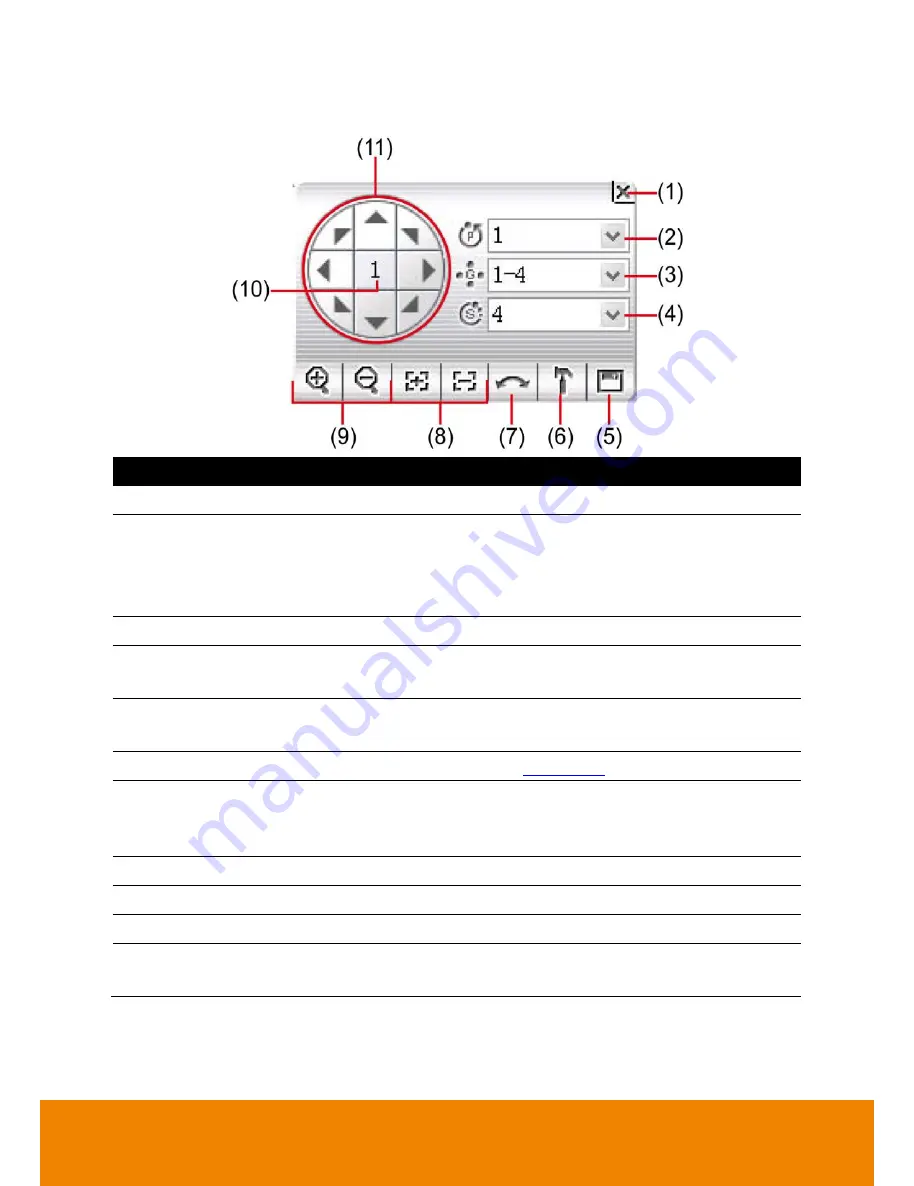
63
4.4
Function Buttons in PTZ Camera Controller
Name
Function
(1) Close
Exit PTZ camera controller.
(2) Camera preset
position number
Move the PTZ camera to the preset point.
When user select the preset point 95, a OSD panel will show out and
user can operate PTZ camera through the OSD panel. But preset
point 95 only support for
Peloc-D
,
Peloc-C
protocol.
(3) Group AutoPan
Select to automatically operate PTZ camera in group.
(4) Direction buttons’
moving speed
Adjust the moving speed of the PTZ camera lens. This speed will
apply to the
(11) Direction buttons
’ moving speed only.
(5) Save Camera
preset position
Save the PTZ camera preset position number. Select the camera and
click the preset position number and save it.
(6) Setup
Configure PTZ cameras (see
Chapter 4.6
).
(7) AutoPan
Operate the PTZ cameras automatically based on the selected
camera group preset position number. User needs to select the
(3)
Group AutoPan
, then, click
(7)Auto Pan
button.
(8) Zoom +/-
Zoom in and out the image.
(9) Focus +/-
Adjust the focus manually to produce clear image.
(10) Camera ID
Display the PTZ camera number that is being operated.
(11) Direction buttons Move and position the focal point of the PTZ camera. The support of
direction button depends on the PTZ camera.
All manuals and user guides at all-guides.com
all-guides.com
Содержание IWH5416 Touch II SB-51A05
Страница 21: ...13 6 HDD Tray Model All manuals and user guides at all guides com a l l g u i d e s c o m ...
Страница 93: ...85 Keyboards Input methods Select the keyboard or input language All manuals and user guides at all guides com ...
Страница 98: ...90 Audio Setting Adjust audio volume of system All manuals and user guides at all guides com ...
Страница 100: ...92 Phone and Modem options To setup the modem dial up settings All manuals and user guides at all guides com ...
















































