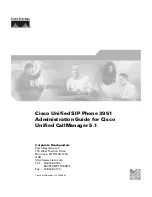Using AT&TCall
When you create a new AT&TCall file, it does not contain any cards. The List
field, which lists the cards present in the file, is empty, and the screen displays
a blank card. As with a card file, you must then access a new, blank card (via
the New Card button), enter data on the blank card, and add the new card to
the bank of the AT&TCall file (via the Add Card button).
If you want to modify a card in the AT&TCall file, you must find the card that
you wish to modify, remove it from the card bank, make your changes to the
card (via the Edit Card button), and then place it back in the bank (via the
Return Card button). If you want to delete a card, you must locate the card in
the AT&TCall file and delete it (via the Delete Card option in the Edit menu)
from the bank of the AT&TCall file. If you make changes that you want to save,
you must save the entire card bank to a file (via the Save or Save As options
in the File menu).
Unlike a card file, AT&TCall enables you to perform the following tasks quickly
and easily:
■
■
■
■
■
■
place calls directly from a card
sort cards in a AT&TCall file any way you want
modify the card labels for all the cards in the AT&TCall file
keep track of all the calls you make
include notes for each card
implement passwords to prevent unauthorized use of your AT&TCall
files
Each AT&TCall file also provides a "desktop" with Quick Dials, which are
similar to autodial buttons on your telephone. AT&TCall provides a maximum
of 50 Quick Dials (two sets of 25) per file. However, if you need no more than
20 Quick Dials, you can set AT&TCall to display a maximum of 20 Quick Dials
(two sets of 10). AT&TCall also enables you to hide all of the cards in your
AT&TCall file. In this situation, only the Quick Dials, Hang Up button, Dialpad
button, Timer button, and Quick Shift button (if 50 Quick Dials are used) are
displayed.
4-5
Содержание Partner 18
Страница 1: ......
Страница 15: ...Contents C Appendix C Running AT TBuzz in Export via Paste Link DDE Mode C 1 Glossary GL 1 Index Index i x ...
Страница 21: ...xvi ...
Страница 28: ...Installing and Setting Up PassageWay Solution Figure 2 1 PassageWay Solution Components 2 3 ...
Страница 65: ...Installing and Setting Up PassageWay Solution 2 40 ...
Страница 93: ...Using AT TBuzz 3 28 ...
Страница 96: ...Using AT TCall Figure 4 1 Untitled AT TCall Window 4 3 ...
Страница 97: ...Using AT TCall Figure 4 2 Components of an AT TCall Window 4 4 ...
Страница 100: ...Using AT TCall Figure 4 4 Desktop with 10 20 Quick Dials and Card Hidden 4 7 ...
Страница 101: ...Using AT TCall Figure 4 5 Desktop with 25 50 Quick Dials and Card Displayed 4 8 ...
Страница 102: ...Using AT TCall Figure 4 6 Desktop with 25 50 Quick Dials and Card Hidden 4 9 ...
Страница 144: ...Using AT TCall Figure 4 26 Printed Cards With and Without the Notes 4 51 ...
Страница 177: ...Using AT TCall 4 84 ...
Страница 181: ...Using AT TSet Figure 5 2 Components of the AT TSet Window 5 4 ...
Страница 247: ...Using Log Viewer 6 20 ...
Страница 250: ...Using AT TConnect Figure 7 1 AT TConnect Window 7 3 ...
Страница 252: ...Using AT TConnect Figure 7 2 Events Log Dialog Box 2 When finished select the OK button 7 5 ...
Страница 265: ...Using AT TConnect 7 18 ...
Страница 287: ...Troubleshooting 9 18 ...
Страница 288: ...Appendix A Menu Trees This appendix contains the menu trees for the PassageWay applications A 1 ...
Страница 289: ...Appendix A Menu Trees Figure A 1 AT TBuzz Menu Tree A 2 ...
Страница 290: ...Appendix A Menu Trees Figure A 2 AT TCall Menu Tree A 3 ...
Страница 291: ...Appendix A Menu Trees Figure A 3 AT TSet Menu Tree A 4 ...
Страница 292: ...Appendix A Menu Trees Figure A 4 Log Viewer Menu Tree A 5 ...
Страница 293: ...Appendix A Menu Trees Figure A 5 AT TConnect Menu Tree A 6 ...
Страница 305: ...Appendix B PC Serial Ports B 12 ...
Страница 311: ...Glossary GL 4 ...
Страница 318: ...560 201 103 AT T 1993 AT T ...